There are many reasons why you might want to speed up a video on your iPhone or iPad. For example, if you are watching a sensitive interview where the presenter says something they weren’t supposed to at the end, you might need to fast-forward through and time-shift your SoundCloud file so it synchronizes with the correct point in the video.
Apple devices have a few different ways to edit the speed of a video. This article breaks down each way, as well as detailing how to speed up a video on iPhone in iMovie, and Photos App.
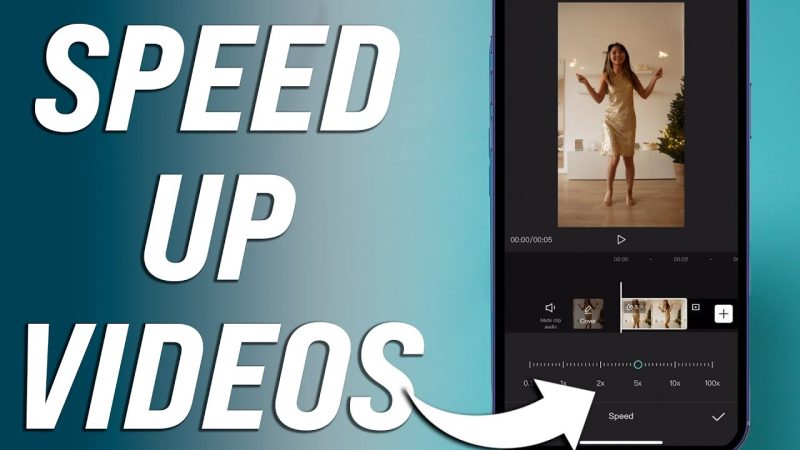
Can you speed up a video on iPhone?
Yes, you can speed up a video on your iPhone or iPad. There are a couple different ways to do it. One way is to use the built-in editing tools in the Photos app. Another way is to use an app like iMovie or Splice.
If you want more control over speeding up or slowing down your video, you’ll need to use an app like iMovie or Splice. These apps let you change the speed of your video by frame, so you can get exactly the effect you’re looking for. Below I will explain all the ways on how to speed up a video on iPhone in detail.
How to Speed up a Video on iPhone using iMovie?
There are a few different ways on how to speed up a video on iPhone using iMovie. One way is to change the speed of the entire video.
- To do this, open the video in iMovie
- Tap on the “Speed” button at the bottom of the screen.
- Then, use the slider to choose how fast you want the video to play.
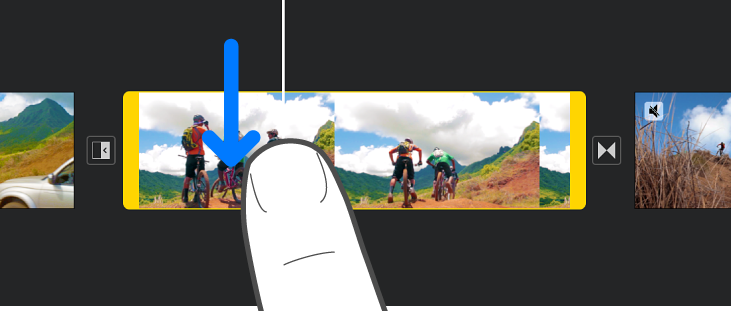
The other way to speed up a video on your iPhone is to create a fast-forward effect by increasing the speed of just part of the video.
- To do this, open the video in iMovie
- Tap on the “Split” button at the top of the screen.
- Then, drag the yellow marker to where you want to split the video and tap on “Split.”
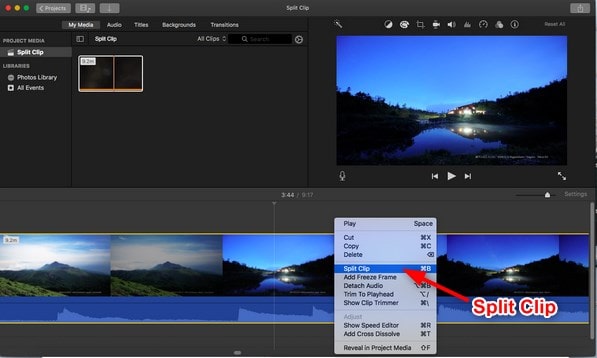
- Next, tap on one of the sections of the split video and use the slider to choose how fast youwant that section to play and now you have speeded up a video on your iPhone.
How to speed up a video on iPhone In the photos App ?
There are a few ways to speed up a video on iPhone and one of them is using the built-in Photos app, which is also the easiest way. Follow the steps below to learn How to speed up a video on iPhone In the photos App:
- To do this, open the Photos app and select the video you want to speed up.
- Tap the edit button in the top right corner of the screen.
- In the editing interface, tap on the video clip at the bottom left corner of the screen.
- Then, tap on theSpeed icon at the bottom right corner of the screen.
- You will see a few different options for speeding up your video.
- Choose the one you want and then tap on the Done button in the top right corner of the screen.
- Your video will now be saved with the new speed.
How to speed up a video on iPad?
There are a few different ways on how to speed up a video on iPad and this section of the guide is about this.
- One way to speed up a video on iPad is to go into the Settings app and tap on the General tab. Then, scroll down to the Accessibility section and tap on the AssistiveTouch option. Turn this feature on and then go back to your video. Tap on the screen with three fingers and hold for a second. This will bring up a menu where you can choose to speed up the video by 2x, 3x, or 4x.
- Another way to speed up a video on your iPad is to use an app like iMovie or VideoSpeed. With these apps, you can change the playback speed of your video without having to change the pitch of the audio. This can be helpful if you’re trying to watch a fast-paced action scene or if you want to get through a long video quickly.
- And finally, if you just want to watch a video at regular speed but don’t want to deal with buffering or loading times, you can always download the video onto your iPad before watching it. This will make sure that the video plays smoothly and without any interruptions.
Best third-party apps to speed up a video on iPhone and iPad
If you’re looking for an easy way to speed up a video on iPhone or iPad, there are some excellent third-party apps that can help. Here are our picks for the best third-party apps to speed up a video on iPhone and iPad:
- VidSpeed
VidSpeed lets you choose how much you want to speed up your video, from 1.5x to 8x the normal speed. It’s easy to use and works well with most videos. and this is actually known as the best answer to “how to speed up a video on iPhone.”
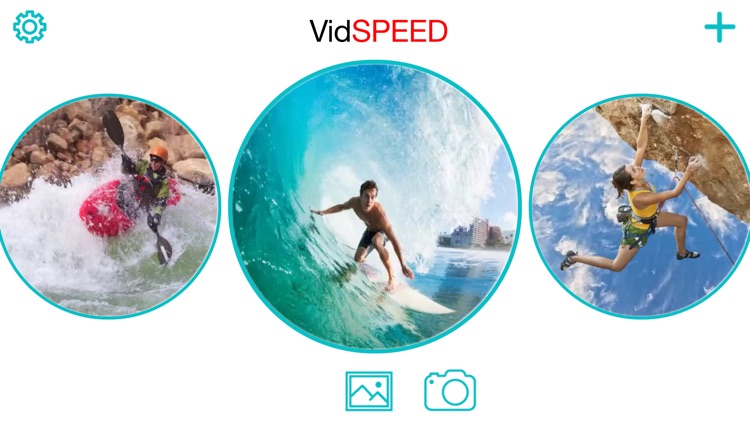
- Faster Video
Like VidSpeed, Faster Video also allows you to choose how much you want to speed up your video. However, it also has some additional features like the ability to slow down sections of your video, which can be helpful if there’s a particular part you want your viewers to focus on.
- Hyperlapse from Instagram
This app is designed specifically for creating timelapse videos, but it also includes the ability to speed up regular videos by up to 12x the original speed. It’s simple to use and produces great results.
As an iPhone user you might be interred in fixing the problem of your iPhone that keeps restarting. In the guide: “Fix iPhone keeps turning on and off” is all abut this issue.
FAQ
How can I speed up a video on my iPhone more than 2x?
There are a few different ways to speed up a video on your iPhone more than 2x. One way is to download a third-party app that allows you to do this. Another way is to use the built-in editing tools that come with your iPhone.
How to Speed up a Slow Motion Video on iPhone
If you’ve ever shot a slow motion video on your iPhone, you know that the resulting footage can be stunning. But sometimes, you may want to speed up a slow motion video for a particular effect or to fit it into a longer video. Fortunately, there’s an easy way to do this right on your iPhone. Here’s how:
- Open the Slow Motion video in the Photos app.
- Tap the edit button in the top right corner of the screen.
- Tap the speed indicator above the timeline to expand the selection of speeds.
- Tap 1/2x, 1x, 2x, or 4x to select the playback speed you want. 1/2x will double the length of your video, while 4x will shorten it by 75%.
- Tap Done when you’re finished.

![How to Pause Location on Find My iPhone Without Them Knowing? [2024] 23 how to pause location on find my iphone](https://izood.net/wp-content/uploads/2024/10/How-to-Pause-Location-on-Find-My-iPhone-Without-Them-Knowing-400x300.png)


![How To Inspect Element on iPhone [4 Methods] 26 how to inspect element on iphone](https://izood.net/wp-content/uploads/2024/10/how-to-inspect-element-on-iphone-3-400x300.png)


