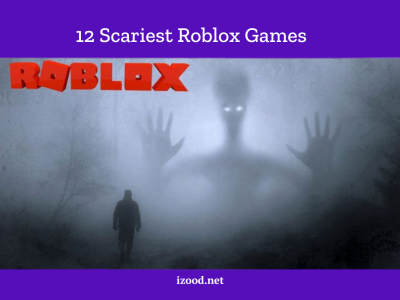![How To Inspect Element on iPhone [4 Methods] 17 how to inspect element on iphone](https://izood.net/wp-content/uploads/2024/10/how-to-inspect-element-on-iphone-3-800x400.png)
Web developers and tech fans often need to check elements on websites to understand their structure and styling. Well, this process is easy on desktop browsers but many wonder how to inspect element on iphone.
So, we look at four quick ways inspect element on an iPhone. Plus, we will go over third-party apps, remote debugging techniques, and built-in Safari features. When you reach the end of this article, readers will have improved their mobile web development skills by being able to see and analyze website code directly from their iOS devices.
What Does Inspect Element Mean?
Inspect Element is a handy browser tool that lets you see and make temporary changes to a website’s code, including HTML, CSS and JavaScript. It gives you a look at how websites are built and allows real time modifications. It is too important for web developers and designers who can test and try out ideas without changing the actual site.
While it is used to develop and fix issues, it also helps beginners learn about web parts. You can personalize your browsing by removing things you don’t want or changing how things look but these changes show up on your device and don’t affect the real website. In the end, Inspect Element turns users into discoverers giving them a better understanding of web design and how it works.
Different Methods to Inspect Element on iPhone [4 Quicks Methods]
Checking web elements on your iPhone can help web creators and designers. Here are four fast techniques to check web elements on your iPhone, with full details for each:
1. Using Safari Developer Tools
This method needs a Mac computer and an iPhone connected via USB. To begin, enable Web Inspector on your iPhone by going to Settings, Safari, Advanced and turning on Web Inspector. On your Mac, open Safari and enable Develop menu by going to Safari, Preferences, Advanced and checking “Show Develop menu in menu bar.”
![How To Inspect Element on iPhone [4 Methods] 18 how to inspect element on iphone](https://izood.net/wp-content/uploads/2024/10/how-to-inspect-element-on-iphone-1.png)
Now, link your iPhone to your Mac with a USB cord. Launch Safari on both devices and go to web page you want to check out. On your Mac, click Develop menu, mouse over your iPhone’s name, and pick the web page you are looking at. This action opens Web Inspector window, allowing you to analyze and modify elements in real time.
2. Using BrowserStack’s Real Device Cloud
BrowserStack gives you a cloud based solution for inspecting elements on iPhone without the need for physical devices. To try this method, create a BrowserStack account and log into their Live dashboard. Choose an iPhone device with Safari browser and hang tight for it to start up.
Once the device is ready, enter URL you want to inspect. To access developer tools, right-click on an element and select “Safari Web Inspector.” This opens Elements tab, where you can edit HTML and CSS in real time. Changes made here are temporary and only apply to current session.
3. Using the Web Inspector Feature on iPhones or iPads
Apple’s Web Inspector lets developers fix web pages right on their iOS devices. To do this, you need both your iPhone and a Mac. First, turn on Web Inspector on your iPhone. Go to Settings then Safari then Advanced, and switch on Web Inspector. Hook up your iPhone to your Mac with a USB cable. Launch Safari on your Mac and go to the webpage you want to check out. Look for your iPhone in the Develop menu. Click on webpage you’re looking at to open up the Web Inspector window. This way, you will have a full set of tools to analyze and change web elements right on your iPhone.
![How To Inspect Element on iPhone [4 Methods] 19 how to inspect element on iphone](https://izood.net/wp-content/uploads/2024/10/how-to-inspect-element-on-iphone-2.webp)
4. Using Third-Party Apps
Several third-party apps are available that allow you to inspect elements on iPhone without the need for a Mac computer. One such app is iWebInspector, which can be downloaded from App Store. These apps provide a built-in browser and developer tools. This allows you to inspect and modify web elements directly on your iPhone.
To use a third-party app, simply install it on your iPhone, open the app, and enter URL of the webpage you want to inspect. The app will provide tools similar to desktop browser developer tools and this will also allow you to view and modify HTML, CSS, and JavaScript code.
Each method has advantages and limitations. The Safari Developer Tools and Web Inspector Feature provide most complete set of tools but require a Mac computer. BrowserStack’s Real Device Cloud offers a convenient cloud-based solution, while third-party apps provide a standalone option for inspecting elements directly on your iPhone.
If you learn these tricks, you will be able to effectively inspect element on iPhone, making it easier to debug and optimize websites for mobile devices. It doesn’t matter if you are a professional web developer or just beginner, these techniques will improve your ability to create responsive and user-friendly web experiences on iOS devices.
Final Thoughts
A big change in mobile web creation is the iPhone’s ability to inspect elements. This article looked at four quick ways to do this: the Web Inspector Feature, Safari Developer Tools, BrowserStack’s Real Device Cloud, and third-party apps. Each method has its own benefits that make it suitable for a range of developers’ and curious users’ wants and interests.
With these tools, iOS users can look at and change web features right on their phones. This has a big effect on fixing bugs, making designs that work well on mobile devices and improving them. By learning these tricks, developers can speed up their work and make it easier for iPhone users to use websites. These ways can help you learn a lot about how web pages look and work on mobile devices, no matter how experienced you are or how new you are to the field.
FAQs
- What is “Inspect Element” and why is it important?
Inspect Element is a browser tool that allows users to view and modify the code of a website, including HTML, CSS, and JavaScript.
- How can I enable the Web Inspector feature on my iPhone?
To enable Web Inspector, go to Settings > Safari > Advanced on your iPhone, and toggle on Web Inspector. This feature lets you debug websites directly from your iOS device.
- Can I inspect elements on an iPhone without a Mac?
Yes, you can use third-party apps like iWebInspector. These apps provide developer tools directly on your iPhone, allowing you to inspect and modify web elements without needing a Mac.
- What is BrowserStack and how can I use it for inspecting elements?
BrowserStack is a cloud based service that lets you test websites on real devices, including iPhones. You can create an account, select an iPhone with Safari, and use its developer tools to inspect elements in real time.
- What are the advantages of using Safari Developer Tools?
Safari Developer Tools provide a complete set of features for inspecting and modifying web elements on an iPhone, including real time editing of HTML and CSS. However, this method requires a Mac connected to your iPhone.

![How to Pause Location on Find My iPhone Without Them Knowing? [2024] 20 how to pause location on find my iphone](https://izood.net/wp-content/uploads/2024/10/How-to-Pause-Location-on-Find-My-iPhone-Without-Them-Knowing-400x300.png)