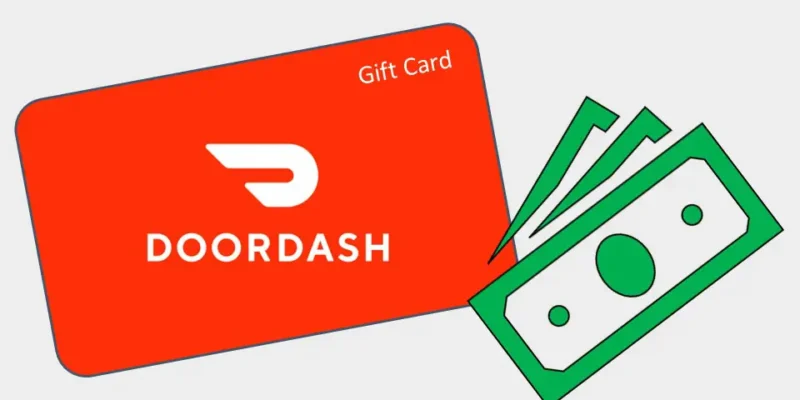
Checking the balance of your DoorDash gift card is an easy and straightforward process. Whether you’ve received the gift card as a present or purchased it for yourself, knowing how to check the balance is essential to plan your orders. This guide will walk you through the steps to check your DoorDash gift card balance, ensuring you can make the most of your dining experiences. Let’s get started!
How do I check my DoorDash gift card balance? (on the Mobile App)
here’s a step-by-step guide on how to check your DoorDash gift card balance on the Mobile App:
- Open the DoorDash App
First, open the DoorDash app on your mobile device. If you haven’t downloaded it yet, you can find it in the App Store for iOS or Google Play Store for Android.
- Sign In
Sign in to your DoorDash account using your registered email address and password. If you don’t have an account yet, you’ll need to create one first.
- Access the Menu
Once you’re signed in, tap on the three horizontal lines (☰) usually located at the top left corner of the screen to access the menu.
- Go to Account
In the menu, tap on “Account”. This will take you to your account settings.
- Select “Gift Cards”
In the account settings, scroll down until you see “Gift Cards” and tap on it.
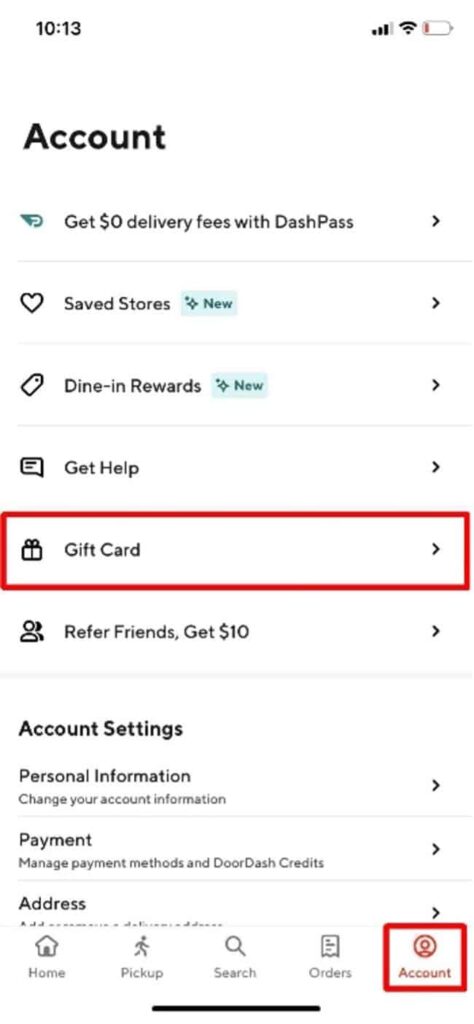
- Check Your Balance
Here, you should be able to see your current gift card balance. If you have multiple gift cards, it will show the total balance of all cards.
Please note that this guide is based on the general layout of most mobile apps and the actual steps may vary slightly depending on updates to the DoorDash app. If you’re having trouble finding any of these options, I recommend checking DoorDash’s official help center or contacting their customer service for further assistance.
How do I check my DoorDash gift card balance? (on Internet browser)
here’s a step-by-step guide on how to check your DoorDash gift card balance on an Internet browser:
- Visit the DoorDash Website
First, open your preferred internet browser and visit the official DoorDash website at www.doordash.com.
- Sign In
Click on the “Sign In” button usually located at the top right corner of the webpage. Enter your registered email address and password to sign in to your DoorDash account.
- Access Your Account
Once you’re signed in, click on your profile icon usually located at the top right corner of the webpage. A dropdown menu should appear.
- Go to Account Details
In the dropdown menu, click on “Account”. This will take you to your account settings.
- Select “Gift Cards”
In the account settings, scroll down until you see “Gift Cards” and click on it.
- Check Your Balance
Here, you should be able to see your current gift card balance. If you have multiple gift cards, it will show the total balance of all cards.
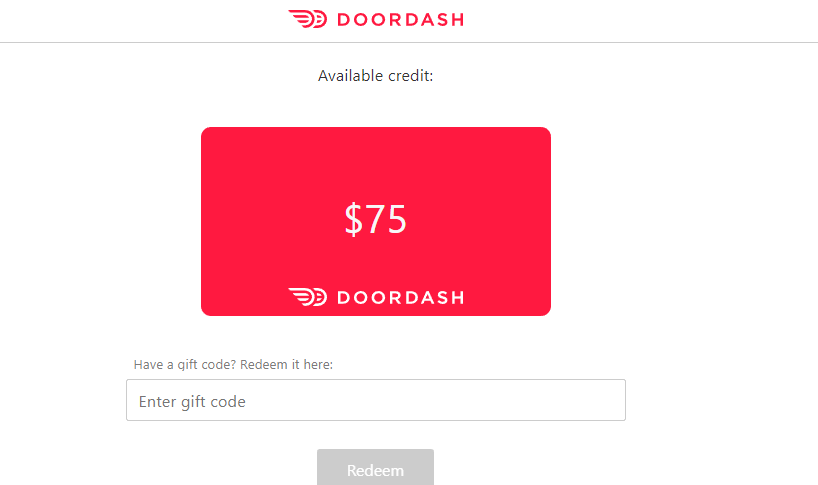
Please note that this guide is based on the general layout of most websites and the actual steps may vary slightly depending on updates to the DoorDash website. If you’re having trouble finding any of these options, I recommend checking DoorDash’s official help center or contacting their customer service for further assistance.
How do you use a DoorDash gift card?
Using a DoorDash gift card to pay for your meals can be a great way to enjoy your favorite dishes from various restaurants. Whether you’re a regular user or new to DoorDash, understanding how to use a gift card can enhance your ordering experience. Below Is how to use your DoorDash gift card, making your food ordering process seamless and enjoyable. Let’s dive in!
- Open the DoorDash App or Website
First, open the DoorDash app on your mobile device or visit the official DoorDash website at www.doordash.com on your internet browser.
- Sign In
Sign in to your DoorDash account using your registered email address and password. If you don’t have an account yet, you’ll need to create one first.
- Access the Menu or Your Account
On the mobile app, tap on the three horizontal lines (☰) usually located at the top left corner of the screen to access the menu. On the website, click on your profile icon usually located at the top right corner of the webpage.
- Go to Account
In the menu or dropdown, select “Account”. This will take you to your account settings.
- Select “Gift Cards”
In the account settings, scroll down until you see “Gift Cards” and tap or click on it.
- Redeem Your Gift Card
Here, you should see an option to redeem a gift card. Enter your gift card code in the provided field and tap or click on “Redeem”.
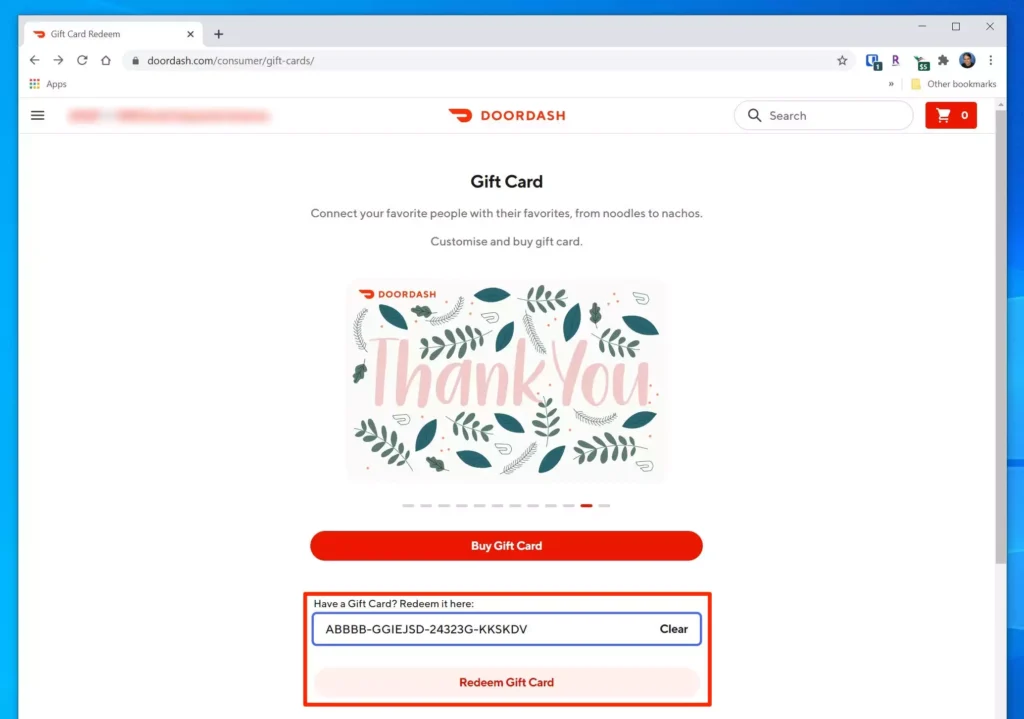
- Place an Order
Now that your gift card is redeemed, you can use it to place an order. Add items to your cart and proceed to checkout. At checkout, your gift card balance will automatically be applied towards your order total.
Please note that this guide is based on the general layout of most mobile apps and websites and the actual steps may vary slightly depending on updates to the DoorDash app or website. If you’re having trouble finding any of these options, I recommend checking DoorDash’s official help center or contacting their customer service for further assistance.
How to Sell Your Doordash Gift Card?
Selling a DoorDash gift card that you won’t use can be a practical way to convert it into cash. However, the process of selling gift cards, including those from DoorDash, involves certain steps and precautions to ensure a safe and successful transaction. Below is how to see a doordash gift card:
- Find a Gift Card Exchange Website
There are several online platforms where you can sell your gift cards. Some popular ones include Raise, Cardpool, and Gift Card Granny. Visit one of these websites.
- Register an Account
To sell your gift card, you’ll need to create an account on the platform. This usually involves providing an email address and creating a password.
- Enter Your Gift Card Details
Once you’ve created an account, find the option to sell a gift card. You’ll need to enter details about your gift card, such as the brand (DoorDash in this case), the value of the gift card, and its current balance.
- Set Your Selling Price
Next, you’ll need to set a price for your gift card. Keep in mind that people typically buy second-hand gift cards for less than their actual value, so you might need to set a price lower than the current balance of the card.
- List Your Gift Card for Sale
After setting your price, list your gift card for sale on the platform. It might take some time for someone to purchase it.
- Transfer the Gift Card
Once someone purchases your gift card, you’ll need to transfer it to them. This usually involves sending them the gift card code.
- Receive Payment
After the buyer confirms that they’ve received the gift card, you’ll receive payment through the method specified on the platform (e.g., direct deposit, check, PayPal).
Please note that while selling gift cards is generally legal, it’s important to use reputable platforms and avoid scams. Always read and follow the terms and conditions of the platform you’re using.
Disclaimer: This guide is provided for informational purposes only. Selling gift cards may be against DoorDash’s terms of service. Please check with DoorDash and the laws in your area before proceeding.
Conclusion
In conclusion, checking your DoorDash gift card balance is a simple process that can be done in just a few steps. By following this guide, you can easily keep track of your balance and plan your orders accordingly. Remember, if you encounter any issues or have further questions, DoorDash’s customer service is always there to help. Enjoy your meals with DoorDash!
FAQ
- What should I do if my gift card does not arrive?
If your gift card does not arrive as expected, here are some steps you can take:
- Check Your Email Inbox and Spam Folder: Sometimes, emails with gift card information might be directed to your spam or junk folder. Make sure to check these folders in your email account.
- Verify the Email Address: Ensure that the email address you provided during the purchase is correct. If there was a typo or error in the email address, the gift card might not reach you.
- Check the Delivery Date: If you scheduled the gift card to be delivered at a future date, verify that the delivery date has passed.
- Contact Customer Service: If you’ve checked all of the above and still haven’t received your gift card, it’s time to contact customer service. Reach out to the platform where you purchased the gift card. Provide them with details of your purchase such as order number, date of purchase, and the email address used for delivery.
Remember, customer service is there to help resolve issues like this. They can check if there were any issues during the delivery process and help rectify them.
- When will the digital gift card be sent to the recipient?
Digital gift cards are typically sent to the recipient’s email address immediately after the purchase is confirmed. However, some platforms may allow you to schedule the delivery for a future date or time. Once sent, the recipient should receive an email with a link or code to redeem the gift card.
Please note that delivery times can vary depending on the email service provider and internet connectivity. If the gift card is not received within a reasonable time frame, it’s recommended to check the spam or junk email folder. If it’s still not there, you should contact the customer service of the platform where you purchased the gift card.

![How to Pause Location on Find My iPhone Without Them Knowing? [2024] 22 how to pause location on find my iphone](https://izood.net/wp-content/uploads/2024/10/How-to-Pause-Location-on-Find-My-iPhone-Without-Them-Knowing-400x300.png)


![How To Inspect Element on iPhone [4 Methods] 25 how to inspect element on iphone](https://izood.net/wp-content/uploads/2024/10/how-to-inspect-element-on-iphone-3-400x300.png)


