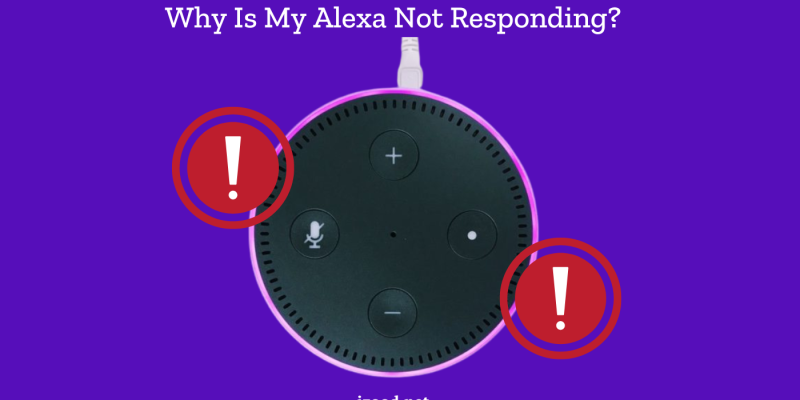
It is clear that Alexa not working or responding can be a real headache for users relying on this smart assistant. When Alexa won’t respond to voice commands or stops working, disrupts daily routines and tasks. This issue puts up an impact on many Alexa users. It leaves them wondering why their device is not working right. There are some scenarios including Alexa not responding to voice, not streaming music, lighting up but not responding, responding but not playing music, and issues with Alexa calling. However, we will do our best to cover these as much as possible.
Why Is My Alexa Not Responding?
There can be several reasons why Alexa won’t respond. Let’s take a quick look at these reasons:
Network Issues
One of the most common causes is a network error. Alexa heavily relies on a stable internet connection to work right. If the Wi-Fi is off or too weak, Alexa may not respond to commands.
Microphone Issues
Another reason why Alexa might not be working is a problem with the microphone. If it gets accidentally turned off or has a technical issue, device cannot hear voice commands and process them. Background noise or device being too far away can also make it difficult for Alexa to hear and understand commands clearly.
Wake Word and Accents
Alexa doesn’t always understand wake words or directions when people speak with different accents or pronunciations. This could make Alexa not react to your voice commands the way you expect to. Also, if the Alexa Echo device is turned off or the sound is too low, it might not seem to respond even though it is working fine.
Software or Firmware Problems
Software issues or outdated firmware can also cause Alexa to face problems and not respond. In such cases, a software update, restart or reset might be necessary to get Alexa working again.

How to Fix Alexa Not Responding to Voice
When Alexa isn’t responding to voice commands, it can be frustrating. However, there are several steps users can take to resolve this issue and get their smart assistant working again.
1. Restart the Device
Most of the time, restarting your Alexa Echo device is the easiest and best way to fix a problem. Take device off of its power source, like a battery or a charger and wait at least 30 seconds. This break gives device a chance to completely reset its systems. After you plug it back in, see if Alexa responds the way you expect it to.
2. Check Internet Connection
You need to have a strong internet connection for Alexa to work right. If you have more than one Echo, make sure they all connect to the same Wi-Fi network. It is important to confirm this connection so that everything works easily, since problems with network connections can stop Alexa from answering.
3. Microphone Should be ON
Alexa products have a “mute” button that turns off the microphone. If the device has a red light on it, that means the microphone is off. Just press the microphone button to unmute. This step is very important because Alexa won’t be able to hear your orders if the microphone is off.
4. Minimize Background Noise
Sometimes, Alexa may struggle to understand your voice due to background noise or distance. To improve recognition, move the device closer to where you are speaking and lower any background noise. Speak clearly and at a normal volume to increase chances of your order being carried out.
5. Check for Software Updates
If you want to make sure your Alexa device is running the latest version, tell it to check for updates by saying, “Alexa, check for software updates.” Keeping your device up to date can help fix bugs and make it work better.
6. Change Wake Word
If Alexa still isn’t responding, consider changing the wake word through the Alexa app. A different wake word can sometimes help with voice recognition issues, allowing the device to understand better and respond to your commands.
7. Restart Your Wi-Fi Router
If the problem continues, try rebooting your Wi-Fi router by removing its power cord, waiting 30 seconds, and then reconnecting it. This should resolve any network issues that are causing your Echo device to lose its internet connection.
8. Reset to Factory Defaults
Resetting your Alexa-enabled device to factory settings is an option you can consider as a final resort. This will force you to start the device setup procedure in the Alexa app from the beginning, as it will delete all your personal settings. Use this option only if all other troubleshooting steps fail.
9. Contact Customer Support
If you’ve tried all these steps and Alexa is still unresponsive, you may need to contact Amazon Customer Service. Their support team can provide additional assistance and help resolve more complex issues with your device.
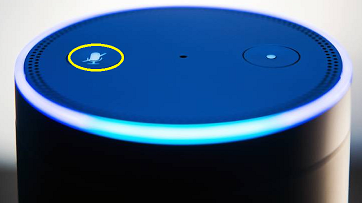
How to Fix Alexa Not Streaming Music
When Alexa isn’t streaming music, it can be frustrating for users who rely on their smart assistant for entertainment. There are several steps you can take to resolve this issue and get your music playing again.
1. Check Your Internet Connection
A stable internet connection is important for seamless music streaming. If you experience issues, check for weak signals or interference. Try moving your router closer to your Alexa device or connecting to the 5 GHz channel for better performance.
2. Restart Your Alexa Device
If the internet connection seems to be fine, next step is to restart your Alexa device. Unplugging it from the wall for about 30 seconds can often fix a number of problems, such as music playback issues. This simple restart refreshes device and can help it get back to working correctly.
3. Check for Software Updates
To resolve music streaming issues, update your Alexa device by saying, “Alexa, check for updates.” If updates are available, install them. For more information, refer to the “How to Fix Alexa Not Responding to Voice” section.
4. Unlink and Relink Your Music Service
If something is wrong, try disconnecting and then reconnecting your music service account through the Alexa app. Go to Settings > Music & Podcasts, pick out your music service, and then choose to disconnect the account. Connect it again after a few minutes and try to play music again.
5. Disable and Re-enable Music Skills
If you are using a specific skill for music streaming, such as Spotify, try disabling and re-enabling that skill. This can help reset the connection between Alexa and the music service, which might fix any problems you’re having.
6. Deregister and Re-register Amazon Music
For users of Amazon Music, deregistering your device from the “My Content and Devices” section on Amazon’s website may help. After deregistering, sign back in and see if this fixes streaming issues.
7. Check Firewall Settings
Check your network’s firewall settings to see if they are blocking the necessary ports for streaming music if none of the other steps work. Alexa works with ports 443 and 123. If these ports are closed, playing music might not work right.
8. Reset Your Alexa Device
If all else fails, you might need to restart your Alexa device to its original settings. To avoid losing your saved settings, you should only use this option if nothing else works. For about 30 seconds, or until you see an orange ring around the device, press and hold the microphone and volume buttons at the same time.
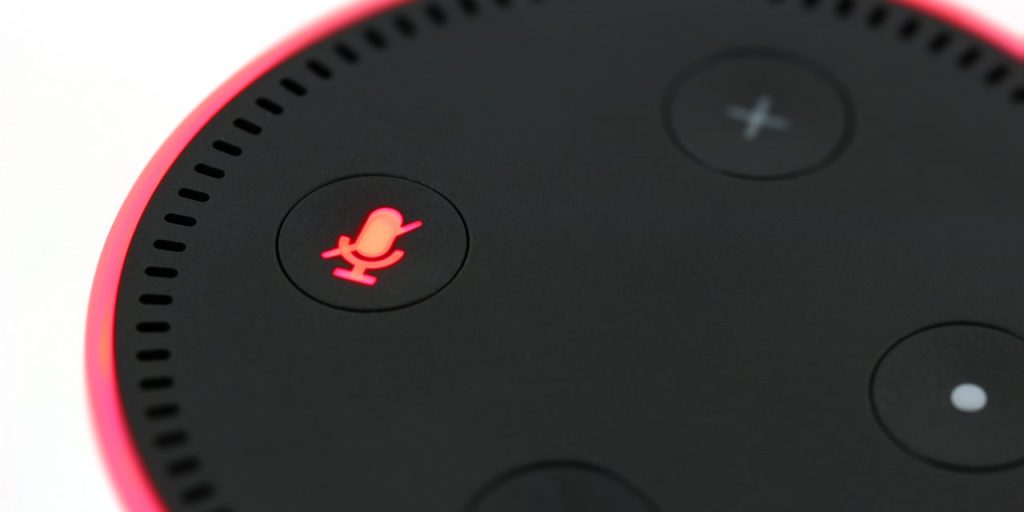
How to Fix Alexa Not Responding but Lighting Up?
If Alexa is lighting up but not responding, the troubleshooting steps are similar to those for when Alexa isn’t responding to voice commands. You should refer back to the solutions provided in the section titled “How to Fix Alexa Not Responding to Voice”, which include checking device’s microphone, internet connection, and resetting or updating the device. These steps generally resolve most issues where Alexa lights up but doesn’t respond.
How to Fix Alexa Responding but Not Playing Music?
To fix Alexa not streaming music but also not responding to music, follow the same troubleshooting steps as for Alexa not playing music but not responding to music: check your internet connection, restart the device, update software, relink music services, reset music skills, and make sure your firewall port settings are correct.
How to Fix Alexa Calling Not Working?
You can take several steps to resolve this issue and get your Alexa calling working again.
Verify Contact Information
In the Alexa app, go to the Communicate section and make sure your phone number and contact details are correct. Outdated or incorrect information can prevent Alexa from making calls.
Update Alexa App and Device
Ensure both your smartphone’s Alexa app and the Alexa device have the latest updates. Update the app from your device’s app store and Alexa’s software through its settings.
Restart Devices
Turn off and on your Echo and cell phone again to fix any short-term problems that might be getting in the way of calling.
Review Alexa Voice History
Check Alexa’s voice history to make sure it got your call correctly. Misunderstood commands can lead to problems. Change the way you say things or talk more clearly.
Test with a Call to Your Phone
Try contacting your phone using Alexa to check if the issue is exclusive to a certain contact or impacts the calling capability as a whole.
Check Communication Settings
In the Alexa app, head to Communicate > Contacts > My Communications Settings and make sure the options for “Allow Drop In” and “Show Caller ID” are enabled if you want to use these features.
In Closing
If Alexa stops responding, restarting the device or checking the internet connection can often fix the issue. Make sure the microphone is on and there isn’t too much background noise. Updating Alexa’s software regularly and making sure it recognizes the wake word can also fix problems. If none of these work, users may need to reset the device or contact Amazon Customer Support. Most of the time, these steps can get users’ Alexa devices back on track.
FAQs
- How do I restart Alexa?
Unplug for 30 seconds, then plug back in.
- How do I check for software updates?
Say, “Alexa, check for updates.”
- Can Alexa stop working due to background noise?
Yes, move closer and reduce noise.
- What if Alexa doesn’t play music?
Check internet and relink music service.

![How to Pause Location on Find My iPhone Without Them Knowing? [2024] 22 how to pause location on find my iphone](https://izood.net/wp-content/uploads/2024/10/How-to-Pause-Location-on-Find-My-iPhone-Without-Them-Knowing-400x300.png)


![How To Inspect Element on iPhone [4 Methods] 25 how to inspect element on iphone](https://izood.net/wp-content/uploads/2024/10/how-to-inspect-element-on-iphone-3-400x300.png)


