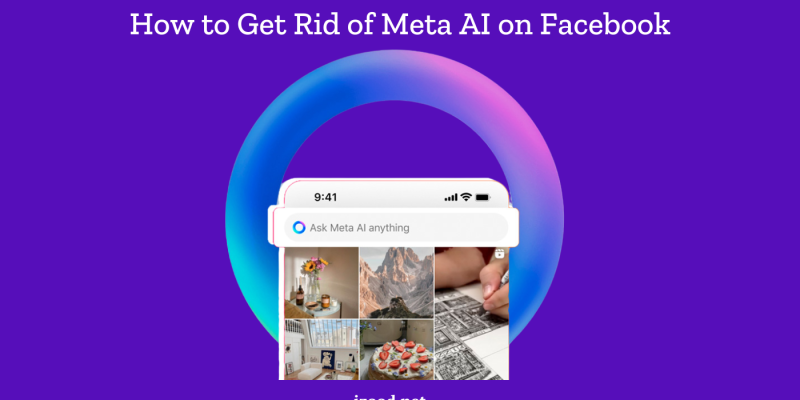
In today’s digital age, artificial intelligence (AI) is becoming increasingly integrated into our daily lives, especially on social media platforms. Meta AI, the latest chatbot from Meta, has made its way into Facebook and Instagram, offering users AI-driven interactions and recommendations. While some may find these features useful, others feel that the presence of Meta AI is intrusive and unnecessary. If you’re among those who wish to reduce or eliminate Meta AI’s presence on your social media apps, this comprehensive guide will show you how to mute and manage Meta AI on both Facebook and Instagram. We’ll provide detailed steps and valuable tips to help you regain control of your social media experience.
How to Get Rid of Meta AI on Facebook
Meta AI, an AI chatbot integrated into Facebook, can be intrusive. Although you cannot completely turn it off, you can mute it to minimize interruptions. Here’s how you can manage and mute Meta AI on Facebook:
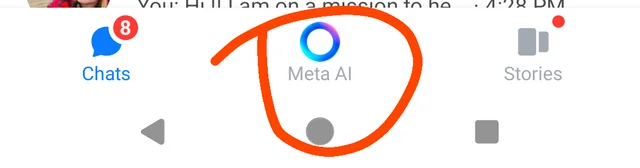
Steps to Mute Meta AI on Facebook:
- Open the Facebook App:
- Launch the Facebook app on your device.
- Access the Search Bar:
- Tap on the search icon at the top of the app. This will bring up the search window.
- Find Meta AI:
- In the search window, locate the Meta AI icon on the left side of the search bar and tap it to open the Meta AI chat window.
- Mute Meta AI:
- Inside the chat window, tap on the “i” (information) icon at the top right corner.
- Select the “Mute” option from the menu.
- Choose “Until I change it” to mute Meta AI indefinitely.
- Confirm by tapping “OK.”
By following these steps, you will reduce the frequency of notifications and interactions from Meta AI on Facebook.
How to Get Rid of Meta AI on Instagram
Meta AI and its AI content is also integrated into Instagram, where it can similarly disrupt the user experience. While you cannot remove it completely, muting it will help you avoid its notifications and interactions.
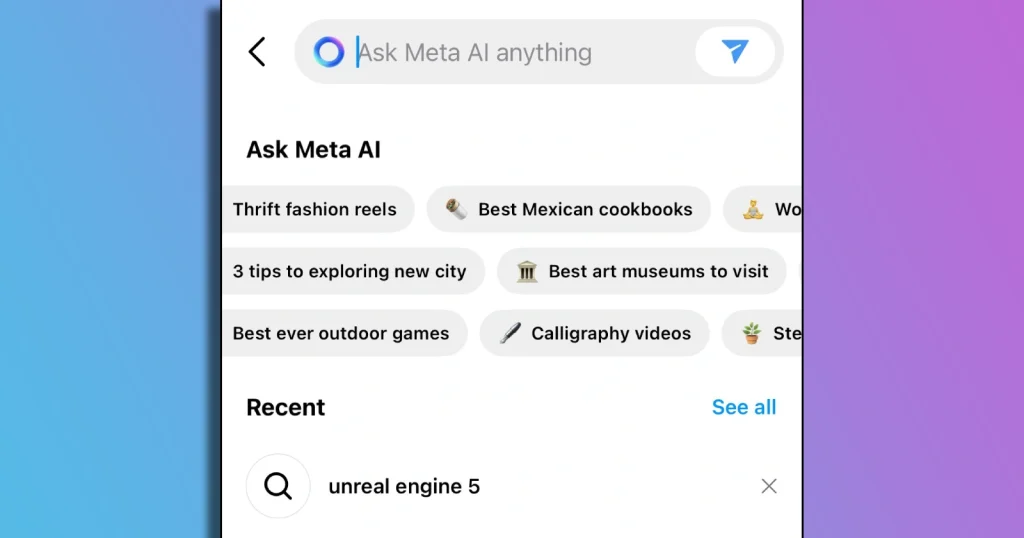
Steps to Mute Meta AI on Instagram:
- Open the Instagram App:
- Launch the Instagram app on your device.
- Access the Chat Section:
- Swipe right from the home page to access the chat section.
- Find Meta AI:
- Tap the Meta AI icon located in the search bar at the top of the chat section to open the Meta AI chat window.
- Mute Meta AI:
- Tap the “i” (information) icon at the top right corner of the chat window.
- Select the “Mute” option.
- Turn on the toggle for “Mute messages.”
- Choose “Until I change it” to mute Meta AI indefinitely.
Following these steps will help you minimize the presence of Meta AI in your Instagram experience.
Conclusion
While the complete removal of Meta AI from Facebook and Instagram is not currently possible, muting the chatbot can significantly reduce its impact on your social media experience. Use the steps provided above to manage Meta AI effectively and enjoy a less intrusive interaction with these platforms.







