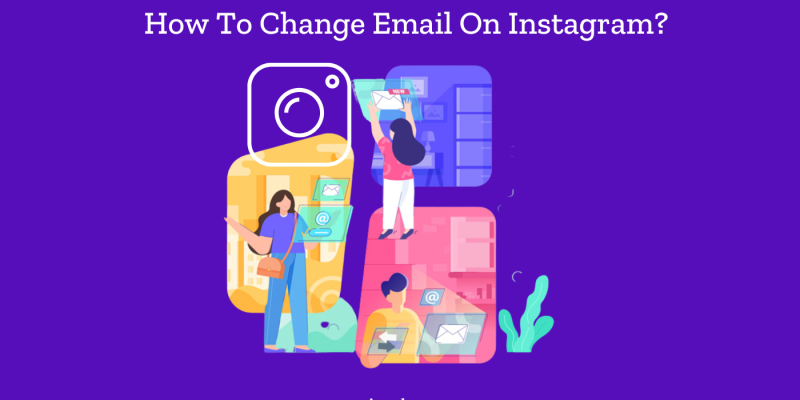
Changing your email address on Instagram is a straightforward process, whether you’re using the mobile app or the desktop version. This guide will walk you through the steps on both platforms, ensuring you have the most up-to-date information to keep your account secure. Follow these detailed guide to find an answer to how to change email on Instagram.
Why Updating Your Email Address is Important
Keeping your email address up to date on Instagram is crucial for several reasons:
- Account Recovery: In case you forget your password or lose access to your account, an updated email is essential for recovery.
- Security: Ensuring your email is current helps protect your account from unauthorized access.
- Notifications: Receive updates and notifications about your account activities.
Changing Your Email on the Instagram App
Updating your email address on the Instagram app is a straightforward process. Follow these detailed steps to ensure a smooth transition:
- Open the Instagram App
- Access Your Profile
- Tap on your profile picture in the bottom right corner of the screen to navigate to your profile page.
- Edit Profile
- Once on your profile page, tap the “Edit Profile” button located just below your bio and profile picture. This will take you to a new screen where you can edit various details of your profile.
- Update Your Email Address
- In the “Edit Profile” section, locate the “Email Address” field. Tap on it to edit.
- Delete the existing email address and type in the new email address you wish to associate with your Instagram account.
- Double-check the email address for any typographical errors to ensure it is correct.
- Save Changes
- After entering the new email address, tap “Done” or “Save” at the top right corner of the screen to update your profile with the new email address.
- Verify Your New Email
- Instagram will send a verification email to your new email address. Open your email inbox and look for the email from Instagram.
- Open the email and follow the instructions provided to verify your new email address. This step is crucial to complete the update process and ensure your email address is properly registered with Instagram.
- Confirmation
- Once you have verified your new email address, you should receive a confirmation notification within the app. This indicates that your email address has been successfully updated.
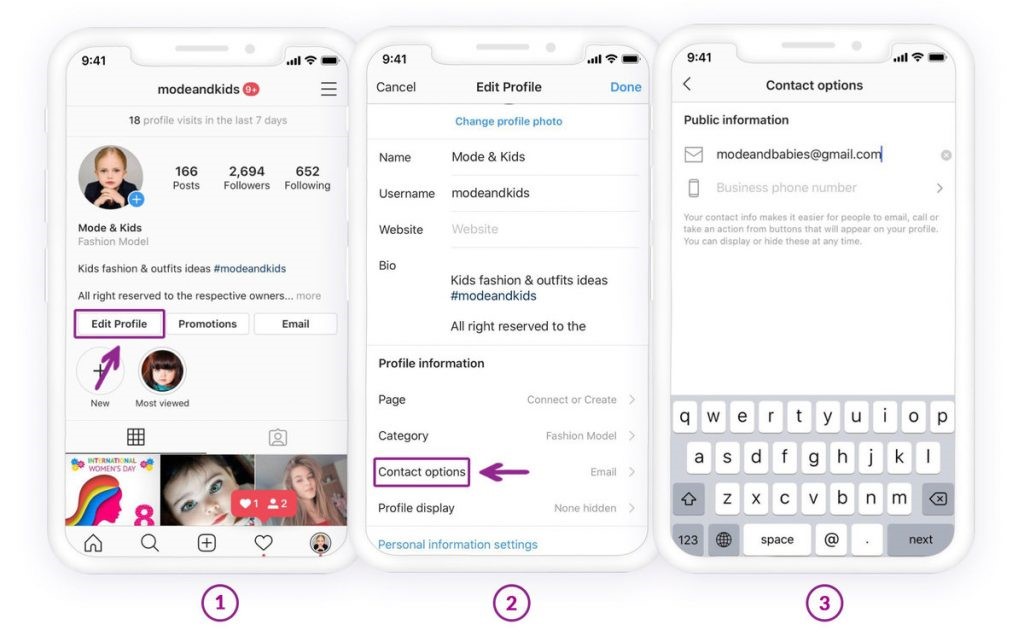
Changing Your Email on Instagram Desktop
If you prefer using the desktop version of Instagram, you can also update your email address through your web browser. Here’s how:
- Log in to Instagram
- Open your preferred web browser and go to Instagram.com.
- Log in to your Instagram account using your username and password.
- Go to Your Profile
- Once logged in, click on your profile picture at the top right corner of the screen. This will open a dropdown menu.
- From the dropdown menu, select “Profile” to navigate to your profile page.
- Edit Profile
- On your profile
page, click the “Edit Profile” button located next to your username. This will take you to a new page where you can edit your profile details.
- Change Your Email Address
- In the “Edit Profile” section, find the “Email” field. This field displays your current email address.
- Click on the “Email” field to edit it. Delete the existing email address and type in your new email address.
- Ensure there are no typos in the new email address by double-checking it.
- Save Changes
- After entering the new email address, scroll down to the bottom of the page and click the “Submit” or “Save” button to update your profile with the new email address.
- Verify Your New Email
- Check your new email inbox for a verification email from Instagram.
- Open the email and follow the instructions provided to verify your new email address. This step is necessary to confirm the change and ensure your email address is correctly updated.
- Confirmation
- Once you have verified your new email address, you should receive a confirmation notification on the Instagram website. This indicates that your email address has been successfully updated.
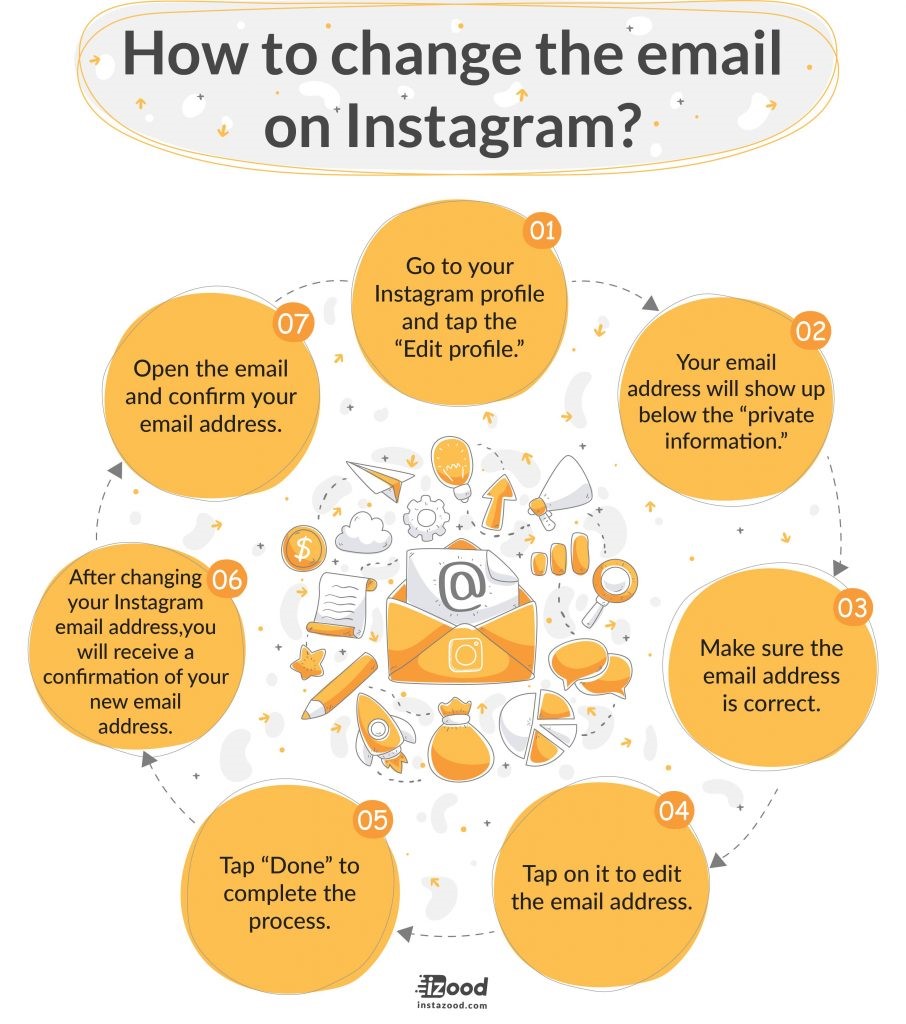
Additional Tips for a Smooth Transition
- Check for Typographical Errors: Make sure to carefully type and review your new email address to avoid any mistakes.
- Complete Verification: Always complete the email verification step to finalize the email change process.
- Enable Two-Factor Authentication: For enhanced security, consider enabling two-factor authentication on your Instagram account. This adds an extra layer of protection and ensures that your account is secure.
By following these comprehensive steps, you can easily update your email address on both the Instagram app and desktop version. Keeping your email address current is essential for account recovery, security, and receiving important notifications.







