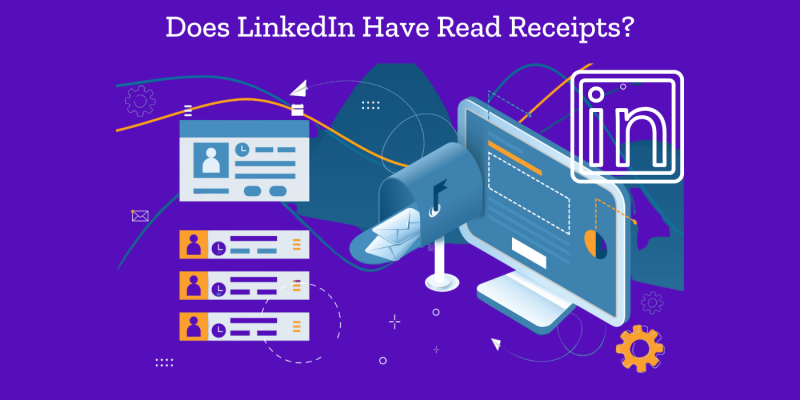
If you found yourself asking, “Does LinkedIn have read receipts?”, it is most likely the case that knowing whether your messages are being read by connections, recruiters, or colleagues on LinkedIn interests you. But, really, LinkedIn read receipts can be a pretty cool tool to help you not only tell when someone has read your message but even if they’re typing a response. To many, the feature adds to communication on the site by making users feel more involved and updated through the conversations. We will show you how read receipts on LinkedIn work, how to turn them on or off, and several tips on managing your messaging experience on both the website and mobile app.
Does LinkedIn Have Read Receipts?
Yes, LinkedIn has read receipts. Similar to WhatsApp or Facebook Messenger, LinkedIn lets one know whether your messages are viewed or not. This feature of read receipts on LinkedIn lets you know whether the other person has opened the message, and hence might just be getting ready to respond. You can keep track of the communication pretty easily through this professional network. With that, let’s revisit how LinkedIn read receipts work and how to turn them on/off in both the LinkedIn website and mobile application.
How Read Receipts Work on LinkedIn
LinkedIn read receipts are indications of when a message you have sent has been opened by the recipient. By default, they are enabled and appear as small icons next to your messages in LinkedIn’s messaging section:
- Open Message Icon: Once someone opens your message, you will see a small icon depicting either the profile picture or the initials of the recipient. That is a read receipt, meaning this person has viewed your message.
- Typing Indicator: LinkedIn also shows the typing indicator when the other end is typing up their response. This could be helpful in situations where responses have to be as quick as possible.
Because of how LinkedIn works in general, read receipts are a two-way street: both parties must have them enabled to see each other’s read receipts and typing indicators. Unless it is either you or your recipient who has turned off the read receipt, none will see them for such a conversation.
How to Turn Read Receipts On or Off on the LinkedIn Website
Turning read receipts on or off on LinkedIn is straightforward, allowing you to manage your privacy and control when others see that you’ve read their messages. Here’s how to do it:
- Log in to LinkedIn: Visit LinkedIn and log in to your account.
- Go to Settings & Privacy: Click on your profile picture in the upper-right corner, and select Settings & Privacy from the dropdown menu.
- Navigate to Communications: In the Settings & Privacy menu, find Communications on the left-hand side.
- Select Messaging Experience: Within Communications, locate the Messaging experience section.
- Adjust Read Receipts: Toggle the Read receipts and typing indicators option to turn it on or off based on your preference. When it’s on, you and the people you message can see read receipts and typing indicators. When it’s off, neither party will be able to see these indicators.
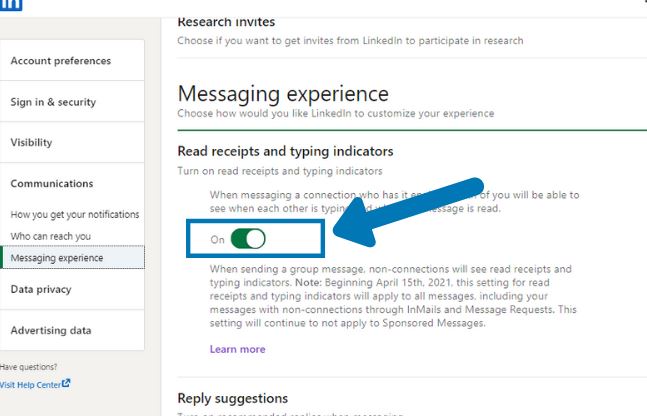
These steps give you control over whether you want LinkedIn read receipts enabled, allowing you to choose between more privacy or more transparency in your LinkedIn messaging.
How to Turn Read Receipts On or Off in the LinkedIn Mobile App
If you prefer managing LinkedIn settings on your smartphone, you can also adjust read receipts in the LinkedIn mobile app. Here’s how to do it:
- Open the LinkedIn App: Launch the LinkedIn app and log in if you aren’t already signed in.
- Access Account Settings: Tap on your profile picture in the top-left corner to open your account settings.
- Go to Settings & Privacy: Scroll down and tap on Settings to enter your profile settings.
- Select Communications: Within the settings menu, find and tap Communications.
- Choose Messaging Experience: Under Communications, tap on Messaging experience to access the read receipt settings.
- Toggle Read Receipts: Adjust the Read receipts and typing indicators setting as desired. Turning it on allows both you and your connections to see when messages are read and when someone is typing. Switching it off hides this information for both parties.
Managing read receipts through the LinkedIn app is just as easy as on the website, giving you the flexibility to control your LinkedIn experience no matter where you are.
Why Manage LinkedIn Read Receipts?
It’s great to get the read receipt on LinkedIn; that way, you might tell if someone has read your mail and can estimate the time that response may arrive. It is not perfect for everyone, though. Some people want their privacy and would turn it off. Whether you value immediate feedback that read receipts provide or prefer a bit more privacy, LinkedIn extends the right to choice for setting preferences as one sees fit.
Also Read: “how to add a promotion on LinkedIn”
Conclusion
In all, LinkedIn read receipts avatarively help one track their messaging interaction-make one aware of when your message has been read and when someone is typing a reply. Whether you want to keep this feature enabled for added transparency or to turn it off for greater privacy, LinkedIn makes it easy to manage read receipts on both its website and mobile app. The trick to modifying these settings enables you to tailor your usage of LinkedIn to match your communications style and preferences.







