
If you are among those Instagram users who used to take a photo with your Instagram camera and use different filters, it might seem terrifying to see your instagram camera not working. While it is a rare problem, more and more people have recently reported that their instagram story camera not working. But do not worry because below you can find all your should know about solving this issue.

Why is my Instagram camera not working?
Before I want to explain how to solve the instagram camera not working problem, I should explain some possible reasons that cause it. So, if you suddenly face your instagram story camera not working, first check to see if any of the below points are your problem.
- Instagram camera not working because Instagram is down:
The first thing you should always check when you face such problems is to find out if other users face a problem like you or not. And the best way you can understand this is by checking online tools such as downdetector.com.
- Instagram story camera not working because of a problem in your phone’s camera:
The very first thing you should check is your phone’s camera functionality. You must make sure that they’re working well. Sometimes the problem is the hardware instead of the software. Open the main camera app and take a couple of pictures to make sure everything is fine.
If your camera is not working properly, you should restart your phone and check it out again.
permissions of camera usage for Instagram are disallowed
- Instagram camera not working because you did not enabled the Instagram camera usage permission:
We assume that your camera is up and running, but it’s not working on Instagram. So, the problem can be due to the permissions of camera usage for Instagram are disallowed, so you need to check that out. You should head over the settings of the IG app and allow camera usage for Instagram:
- Open Settings.
- Tap Apps & notifications.
- Tap on All apps.
- Head over to Instagram.
- Go to Permissions.
- Make sure that the Camera is toggled on.
(Or you can turn on the camera in the Instagram app itself, and once it shows the Pop-Up for permission, you should agree with it.)
- Instagram story camera not working because of a huge load of caches:
Sometimes the problem is with the app itself. It’s due to the daily accumulation of temporary files and the negative effect they can have on the app’s overall performance or some features, like a camera. In this case, you have to clear the cache and data.
To do so:
- Go to Settings.
- Tap on Apps.
- Open Instagram from the list of apps.
- Tap on Storage.
- Clear Cache.
- Now, Clear Data and restart your phone
- Keep in mind that you should put in your username and password on Instagram again.
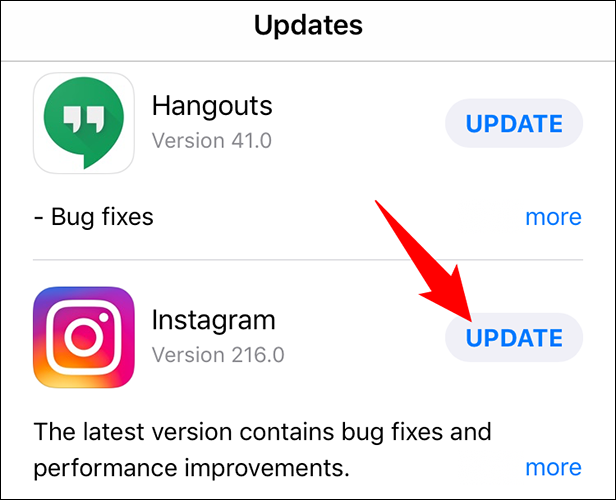
- Instagram camera not working because your Instagram app is not updated:
If the problem is still around, you should consider updating your Instagram to the very last version. Sometimes the old version is not compatible with different devices. That’s why you have to keep your apps updated. Remember that you must download Instagram from only Google Play or the app store.
- Instagram story camera not working because the current Instagram version is buggy:
Sometimes you need to update your phone’s OS as the current version might be buggy. With each update that is released, there are some bug fixings that help the phone to perform smoother and better. That is why it is always a good idea to keep your phone’s OS updated to the latest version.
Here is how to update your phone’s OS:
- Go to the Settings
- Tap on the System
- Tap on System Update (or Software Update)
- From there, you will find an option to Check for updates (or anything similar.) Select it and wait for a few seconds to fetch the latest updates.
- If an update is available, Download & Install it, then restart your phone.
How to fix Instagram camera not working on iPhone?
If you are an iPhone user and suddenly face an instagram camera not working, do not panic because most of these cases will happen due to a simple obstacle. So, read the below points and solve your issue:
- Check the app camera access permission:
Just like all the other apps, Instagram needs your permission to perform properly as it’s a third-party application. Once you install Instagram for the first time, it asks for your permission, but sometimes you accidentally disallow Instagram to use the camera. Now, here we are going to make sure that Instagram has access to your camera.
- Go to the “Settings” of your sweet iPhone!
- Scroll down and Select Instagram.
- Right Under “Allow Instagram to Access” option, toggle on Camera.
- Also, tap on the Photos option, and select All Photos (in iOS 15 and later), or Choose Read and Write (for iOS 13 and Earlier users).
(Pay attention: If there is no option to give Instagram your camera access, it’s time to clear up your storage.)
- Check the battery-saving mode and turn it off if it is on:
Also, make sure that the battery-saving mode is turned off. This feature is designed to help the battery last more. Sometimes the Low Power Mode causes some bugs in the apps, so you should turn it off:
- Open the Settings app.
- Scroll down to the Battery, tap on it.
- Disable Low Power Mode.
Finally, if none of the above solutions solve your problem, you can try reinstalling Instagram by downloading the app from the App Store.
How to fix Instagram camera not working on Android?
The instagram story camera not working is not only reported by iPhone users. Some Android users have reported these kinds of issues, too. So, if you are an Android user who faces an instagram camera not working, this paragraph is specially written for you.
- Check your Instagram camera access and turn it on:
Now you should make sure Instagram has access to the camera.
- Go to Settings then tap on the Apps option.
- Choose Instagram.
- Click on the Permissions option.
- turned on the Camera option.
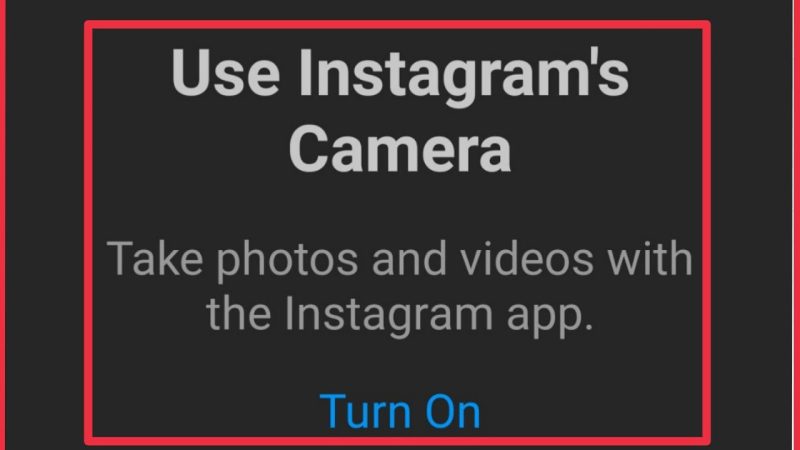
- Clear cache and date:
It’s also a good idea to clear your cache and data, as we earlier said in the article. to do so:
- Head over the Settings, then tap on the Apps option.
- Tap on Instagram.
- Tap on the Storage option.
- Now tab on “clear data” and “clear cache.”
Why is my Instagram camera black?
If you open your Instagram and want to use filters to take a photo, but you see that your Instagram camera is black, it is most probably because your Instagram has no access to the camera. So, you should follow the above methods I have mentioned in “Check your Instagram camera access and turn it on” based on your phone system.
FQA
How to enable camera on Instagram?
If you want to enable the camera on Instagram you should go to Settings> Apps> Permissions> Camera.
Why won’t Instagram let me take a picture for my story?
- When your camera setting is not enabled on Instagram.
- If you have posted something that violates Instagram’s guidelines.
- It can be a glitch.
- Or if you have posted too many pictures.
Conclusion:
If you face an instagram camera not working issue, do not freak out because you can solve it through some simple methods, like clearing your huge load of data and caches, updating your app or phone OS, and enabling the Instagram camera usage permission. To know more about the details of the instagram story camera not working and how to solve the instagram camera not working, read the complete text above.







