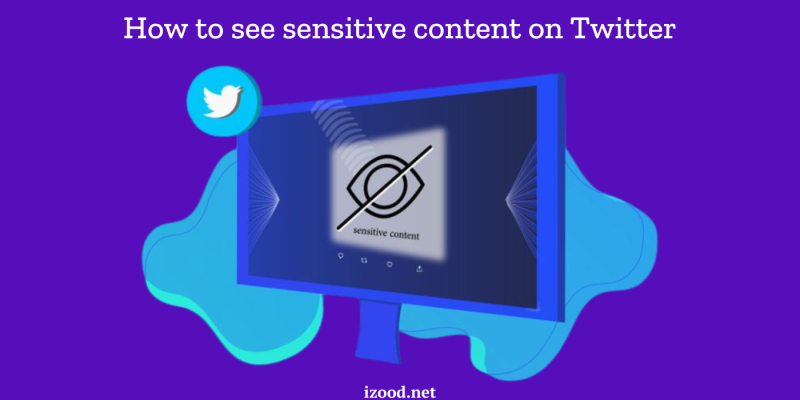
Twitter is a platform that hosts a wide range of content, some of which may be considered sensitive. This includes graphic violence, adult content, and other material that some users may find disturbing. To help users manage their experience, Twitter has settings that allow you to hide or display sensitive content. In this guide, we’ll explain what sensitive content is and provide comprehensive steps on how to see sensitive content on Twitter.
What is Sensitive Content on Twitter?
Sensitive content on Twitter is material that might be graphic, violent, or otherwise potentially upsetting. Twitter labels such content to protect users from unexpectedly encountering it. This includes images and videos that contain violence or adult themes. By default, Twitter hides this content behind a warning, but you can choose to see it if you prefer.
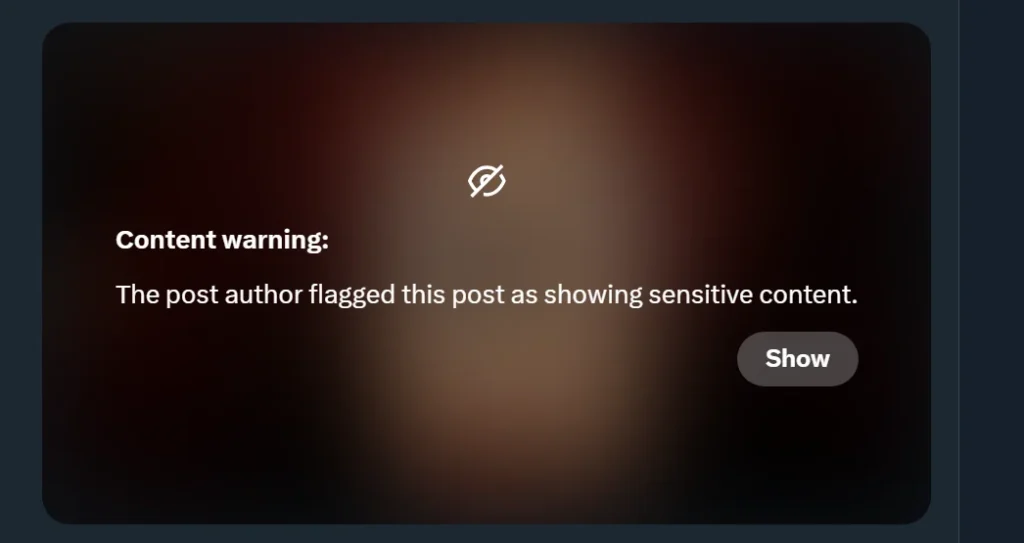
How to See Sensitive Content on Twitter
If you want to view sensitive content on Twitter, you need to adjust your account settings. Here are the detailed steps to change these settings:
- Log into Your Twitter Account
- Open the Twitter app or go to Twitter.com and log into your account.
- Access Your Settings and Privacy
- Click on your profile icon in the top-right corner.
- Select “Settings and privacy” from the dropdown menu.
- Navigate to Privacy and Safety Settings
- In the left-hand menu, click “Privacy and safety.”
- Find the “Content you see” section.
- Adjust Sensitive Content Settings
- Check the box next to “Display media that may contain sensitive content.”
- This setting will allow you to see sensitive content directly in your timeline.
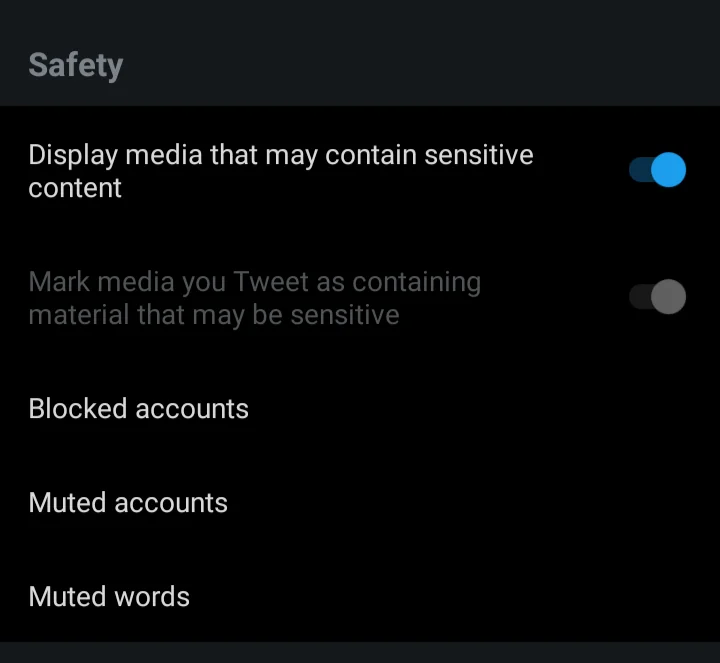
- Adjust Search Settings
- Click on “Search settings” under the “Privacy and safety” section.
- Uncheck the box next to “Hide sensitive content” to include such content in your search results.
- Confirm Your Settings
- Ensure all changes are saved.
- You will now be able to see sensitive content in your Twitter feed and search results without any warning messages.
By following these steps, you can customize your Twitter experience to include sensitive content, ensuring you don’t miss out on any posts that are important to you.
How to Remove the Sensitive Content Warning from Your Posts?
- Access the post: Log in to your Twitter account and navigate to the post that has been marked as sensitive content.
- Review the content: Before proceeding, ensure that the content does not violate Twitter/X’s guidelines on sensitive content. If it does, consider revising the content to comply with the platform’s policies.
- Edit the post: Click on the post to open it, and look for an option to edit the post. Depending on the platform, this option may be represented by an edit icon or a menu with editing options.
- Remove sensitive content: Once in the editing mode, review the content of the post. If there is any sensitive content that you wish to remove, such as explicit images or language, delete or replace it with more appropriate content.
- Save the changes: After making the necessary edits, save the changes to the post. This action should remove the sensitive content warning from your post, making it visible to all users without any restrictions.
- Review the post: After removing the sensitive content warning, review the post once again to ensure that it complies with Twitter/X’s guidelines and does not contain any inappropriate content.
- Publish the post: If you are satisfied with the edits, publish the post to make it visible to your followers and other users on the platform.
How to Mark Your Own Content as Sensitive on Twitter/X
- Log in to your account: Access your Twitter/X account using your username and password.
- Create a new post: Click on the ‘Compose’ or ‘Tweet’ button to create a new post.
- Add content: Write your message or add any media content, such as images or videos, that you want to mark as sensitive.
- Access sensitive content options: Look for an option that allows you to mark the content as sensitive. On Twitter, this option is usually represented by a checkbox or a button labeled ‘Mark as sensitive.’ On other platforms like 𝕏, the process may vary, but there should be a similar option to mark content as sensitive.
- Mark the content as sensitive: Check the box or click the button to mark your content as sensitive. This action will apply a warning to your post, indicating to users that the content may not be suitable for all audiences.
- Review the post: Before publishing the post, review the content to ensure that it complies with Twitter/X’s guidelines on sensitive content. Make any necessary edits or adjustments before proceeding.
- Publish the post: Once you are satisfied with the content and have marked it as sensitive, you can publish the post to make it visible to your followers and other users on the platform.
How to Mark a Post as Sensitive Content on Twitter/X
- Access the post: Log in to your Twitter/X account and navigate to the post that you want to mark as sensitive content.
- Edit the post: Click on the post to open it, and look for an option to edit the post. This option is usually represented by an edit icon or a menu with editing options.
- Access sensitive content options: In the editing mode, look for an option that allows you to mark the content as sensitive. This option may be labeled ‘Mark as sensitive’ or something similar.
- Mark the post as sensitive: Check the box or click the button to mark the post as sensitive content. This action will apply a warning to the post, indicating to users that the content may not be suitable for all audiences.
- Save the changes: After marking the post as sensitive, save the changes to apply the warning. The post will now be labeled as sensitive content and will display a warning to users who view it.
- Review the post: Before publishing the changes, review the post to ensure that it complies with Twitter/X’s guidelines on sensitive content. Make any necessary edits or adjustments before proceeding.
- Publish the changes: Once you are satisfied with the changes, publish the post to apply the sensitive content warning and make it visible to your followers and other users on the platform.
Optimizing Your Twitter Experience
Understanding and managing sensitive content on Twitter allows you to tailor your social media experience. Whether you want to view all content without restrictions or prefer to have some content hidden, Twitter’s settings provide the flexibility you need.
Summary
To summarize the content, it is recommended to avoid viewing sensitive content on Twitter, as you can get violated, abused, and even more. However, if you are still determined to see these tweets, you need to take all caution and dangers, and after reading this guide you now know how to see sensitive content on twitter.







