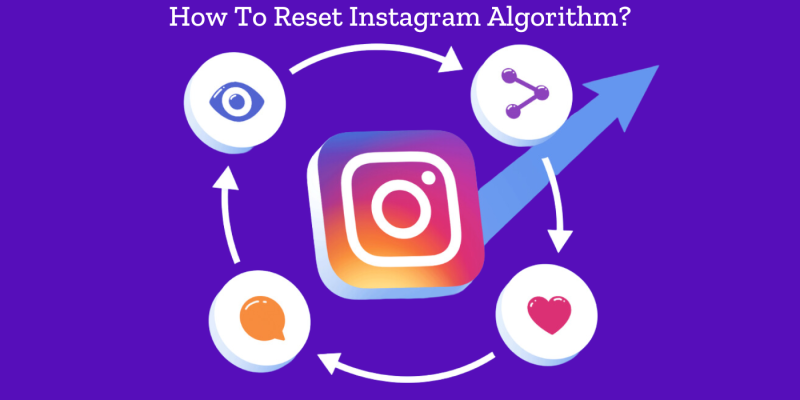
If you’ve noticed that your Instagram feed or Explore page is full of posts you’re not interested in, you might feel frustrated with Instagram’s algorithm. It’s possible to refresh and customize what you see, but it takes a bit of manual work. Let’s dive into understanding how the Instagram algorithm works and the steps you can take to reset or fine-tune it.
- Understanding the Instagram Algorithm
- Is there a way to reset the Instagram Algorithm?
- How To Reset Instagram Algorithm
- 1. Clear Your Browsing History
- 2. Use the "Not Interested" Feature
- 3. Interact with Things You Like
- 4. Follow and Unfollow Accounts by Your Interest
- 5. Limit Interaction with Unwanted Content
- 6. Customize Your Explore Page
- 7. Engage with Relevant Hashtags and Locations
- 8. Use Instagram's "Sensitive Content Control" Setting:
- How to Manually Edit Your Instagram Explore Feed
- Final Thoughts
Understanding the Instagram Algorithm
The Instagram algorithm refers to the set of rules that control the assortment of posts to be viewed on the Feed, Stories, Reels, and Explore page. The system leverages users’ engagement, interests, and activity on the platform in determining which version it will present to which user. For example, if you like or comment on or save certain types of posts, you will notice that such posts will keep appearing more often on your feed.
Feeling like you are confined to the same content that does not inspire you anymore is unfortunate. Let us see how we can modify it for your better satisfaction instead.
Is there a way to reset the Instagram Algorithm?
While there isn’t a direct “reset” button to start fresh, there are some manual steps you can take in order to affect the algorithm. You will be sending signals to Instagram with these actions, which hopefully will urge it to change what it shows you. The trick is to use and interact more ‘intentionally’ with the content you like while avoiding-or even hiding-posts that do not interest you.
With these minor changes, the Instagram algorithm will start learning your new preferences little by little. A quick rundown of the most effective ways to reset and reshape your Instagram feed can be found below.
How To Reset Instagram Algorithm
All it takes are a few manual steps to reset the Instagram algorithm and reflect your current interests more accurately. There isn’t a single “reset” button, but with a few specific actions, you can retrain the algorithm in order to see content that’s much more relevant to you. Here’s an extensive tutorial on how to reset the Instagram algorithm effectively.
1. Clear Your Browsing History
Instagram’s algorithm will occasionally use your search history to suggest content. Deleting the history can remove old interests that might be influencing your feed.
- How to Clear Search History:
- Go to your Instagram profile.
- Tap the three lines in the upper right-hand corner.
- Tap “Settings and Privacy.”.
- Scroll down to “Clear Search History” or “Recent Searches.”
- Tap “Clear All” to erase your search history.
- Clearing your search history can help Instagram start showing content based on more recent activity.
2. Use the “Not Interested” Feature
The “Not Interested” feature lets you nudge Instagram directly that you don’t want to see certain content. It comes in especially handy for the Explore page, which suggests content according to your past interactions.
Not interested” feature: How to use it
- Tap the magnifying glass icon to open the Explore page.
- Tap on any post you’re not interested in.
- Tap the three dots at the top of the post.
- Click “Not Interested.”
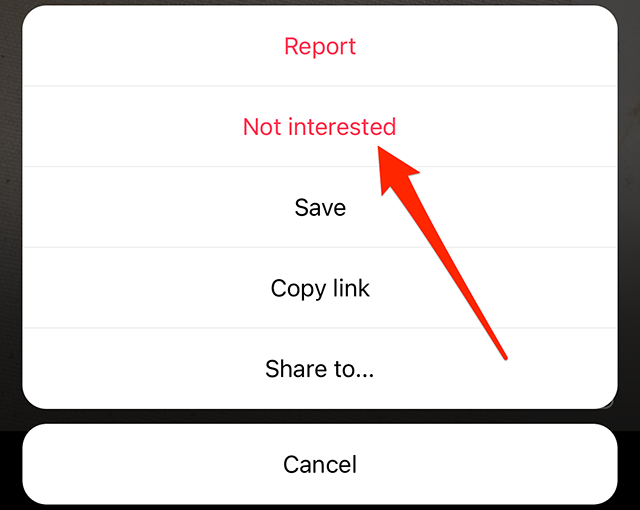
It will send a signal to Instagram’s algorithm to reduce such posts and, overall, improve the content on your Explore page.
3. Interact with Things You Like
The Instagram algorithm is designed to show you content that’s similar to what you mostly engage with. Your active engagements with posts that resemble your current interests will help mold what appears on your feed and in the Explore page.
How to Communicate Effectively:
- Like and Save: Actively like and save posts that match your current interests.
- Tip: Comment on posts you like because it also deepens your connection with the certain styles of content.
- Direct Shares: Share posts or Reels you like directly with friends or in your Stories. It tells Instagram that this is the kind of content you much like the most.
Deliberate interaction with aspired content teaches Instagram about your changed preferences and gradually reforms your feed.
4. Follow and Unfollow Accounts by Your Interest
Your feed and Explore page are curated by who you follow. You can, in a sense, “reset” the algorithm by following accounts that more accurately reflect your tastes nowadays and unfollowing accounts that no longer align with your interests.
How to Manage Your Follow List
- Go to your profile and click “Following” at the top.
- Go through your list and unfollow any accounts that no longer suit your interests.
- Seek out and follow new accounts that share content you’re now interested in.
This step sends strong signals to the algorithm, helping it understand your current preferences.
5. Limit Interaction with Unwanted Content
The algorithm takes note of every interaction, including views, likes, and shares. If you’ve accidentally engaged with content that doesn’t interest you, avoid interacting with it further.
How to Restrict Unwanted Contact
- Avoid Liking and Saving: Never like or save anything you don’t want to see more of.
- Skip Watching Certain Reels and Stories: If there’s content you don’t want the algorithm to prioritize, avoid watching these types of posts in full.
- Don’t Comment or Share: Avoid commenting or sharing posts that don’t resonate with you.
Limiting these interactions can prevent the algorithm from overemphasizing content you don’t want.
6. Customize Your Explore Page
You can also influence the Instagram algorithm by personalizing your Explore page content with these easy steps:
- Delete Unwanted Posts
- When browsing the Explore page, look for posts that don’t interest you.
- Tap on each post you wish to hide, tap the three dots, and choose “Not Interested” Doing this regularly helps to filter out irrelevant content, making the algorithm show more posts aligned with your interests.
- Refine Your Explore Feed with Interactions: Besides hiding posts you don’t want to see, you can help “train” the Explore page by liking, saving, or sharing the posts that you do like. The more you engage with content you enjoy, the more the algorithm will fill your Explore feed with similar posts.
7. Engage with Relevant Hashtags and Locations
Your Explore and feed suggestions can also be influenced by hashtags and location tags. If you interact with specific hashtags or posts from your location that appeal to your interests, then you are helping the algorithm direct similar content.
HOW TO USE HASHTAGS AND LOCATION TAGS ?
- Search and Engage with Hashtags: Look up hashtags related to your interests and engage with posts under those hashtags.
- Interact with Location Tags: If certain locations are relevant to your interests (e.g., events, cities, or vacation spots), explore those tags and engage with the posts that resonate with you.
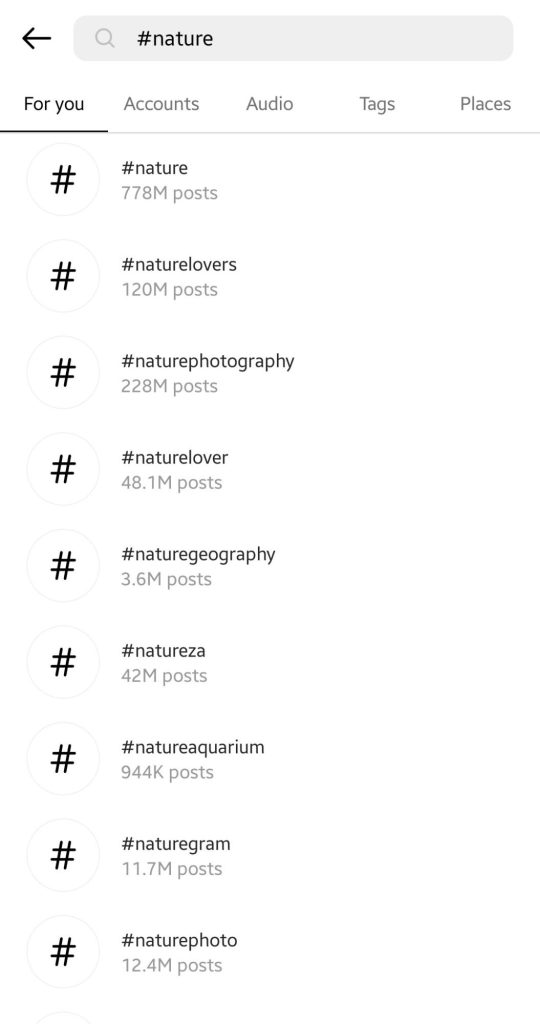
8. Use Instagram’s “Sensitive Content Control” Setting:
Instagram’s “Sensitive Content Control” allows users to screen out any content that may not fall in line with their interests or values. So, by changing this setting, you could have a say in what shows up on your Explore page.
How to Adjust Sensitive Content Control:
- Go to your Instagram profile and press the three lines in the top right corner.
- Tap “Settings and Privacy.”
- Tap “Sensitive Content Control.”
- Adjust the setting to your liking.
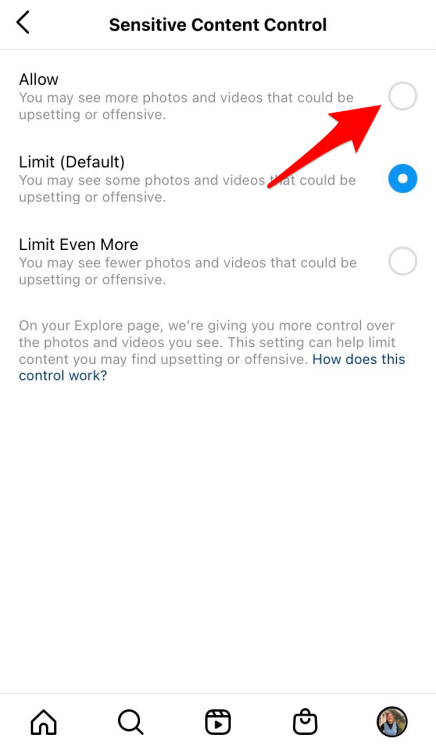
This won’t completely “reset” your algorithm, but it can help weed out any unwanted sensitive content for a more tailored experience.
How to Manually Edit Your Instagram Explore Feed
Your Instagram Explore feed is supposed to just pop up everything that is in relation to your interests, but often it needs a little tuning. If you are wondering how to reset your Instagram algorithm for the Explore feed, here are a few easy ways to do it:
- Identify Posts You Don’t Like: Launch the Explore page and begin searching for posts that are no longer of interest to you. As soon as you find any post which you don’t want to see anymore, tap it to open, tap the three dots on the top right, and then tap “Not Interested.” That’s your cue for Instagram to stop displaying more posts like that one.
- Engage More with Preferred Content: While the algorithm is still learning your preferences, use more engagement with content featuring stuff you’re interested in. Like, save, and comment on posts featuring stuff you’re interested in.
- Clear Your Search History: Instagram’s Explore page is also influenced by your recent search history. Go into your settings and find “Search History” to clear it in order to start fresh. This can help Instagram from stopping the content that was based on old searches that you are no longer relevant to you.
- Follow and Unfollow Accounts: Refilter the accounts that you are following, remove people who you don’t find relevant to your current interests. Follow other new accounts whose content you happen to be interested in now. This will slowly reshape the kind of content showing up on your feed.
- Limit the interaction of content you don’t want to see: Should you have started liking, saving, or commenting on irrelevant content, limit the number or just stop using Instagram altogether. The more likes, saves, and comments it gets, the more it learns from them; hence, avoid those on content that is not wanted.
Signs Your Instagram Explore Page Needs a Reset
Not sure if it’s time to hit refresh on your Explore feed? Here are a few signs that the Instagram algorithm may need a reset:
- Irrelevant Content: You see posts about topics that no longer interest you or that you can’t relate to.
- Old interests are constantly resurfacing: Content about interests you used to have keeps coming up, though you have not interacted with content similar to those for quite some time.
- Too saturated content themes: Your Explore page shows several similar posts on one kind of theme and crowds out a variety of other content you would want to see.
If any or all of these signs occur with you, then it’s time to restart the Instagram algorithm with the help of the manual tips above. These changes will eventually help you take back control over your feed and show you more of what you’re interested in.
Final Thoughts
Resetting the Instagram algorithm is a gradual process, but with patience, you can get it to reflect your updated interests. By following the steps we’ve discussed, from clearing your search history to engaging with relevant content, you’ll start seeing the types of posts you enjoy most.







