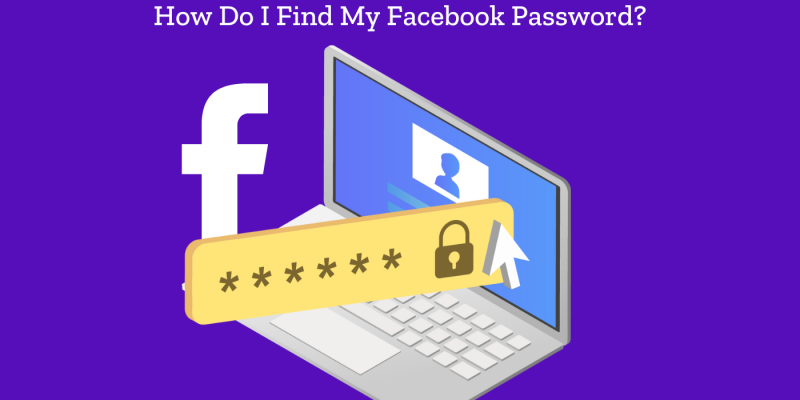
Forgetting your Facebook password can be frustrating, especially when you’re trying to log in and connect with friends or access important information. If you’re wondering, “How do I find my Facebook password?”—don’t worry, you’re not alone. In this guide, we’ll cover everything you need to know, from checking saved passwords on your browser or device to resetting it quickly if necessary. Let’s get you back into your account with a few simple steps!
Can I Find My Facebook Password?
Short Answer: Yes, Sometimes!
If you’ve saved your Facebook password on your browser or mobile device, you might be able to retrieve it without going through the reset process. However, if the password isn’t saved anywhere, Facebook doesn’t offer a way to “see” your current password due to privacy and security reasons. In those cases, you’ll need to reset it to get back into your account.
Let’s explore all the ways to find your Facebook password (if it’s saved) and what to do if you need to reset it.
How Do I Find My Facebook Password
Here’s a quick look at the methods you can use to find a saved Facebook password:
1. Check Saved Passwords on Your Browser
Most modern browsers like Chrome, Firefox, and Safari have a password-saving feature. If you’ve previously saved your Facebook password there, you can easily retrieve it:
- For Google Chrome:
- Open Chrome and go to Settings > Autofill > Passwords.
- Look for Facebook in the list of saved passwords.
- Click the eye icon next to it to reveal your password (you may need to enter your device password first).
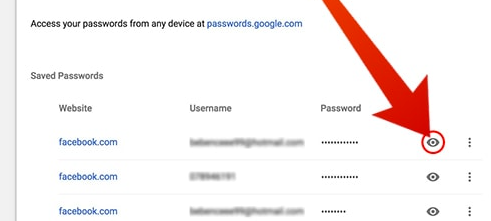
- For Firefox:
- Open Firefox, go to Options > Privacy & Security > Saved Logins.
- Look for Facebook and reveal the password after confirming your device password.
- For Safari (iOS/Mac):
- Go to Settings > Passwords on your iOS device, or Safari > Preferences > Passwords on Mac.
- Locate Facebook and tap to reveal the password (again, it may ask for Face ID, Touch ID, or your device password).
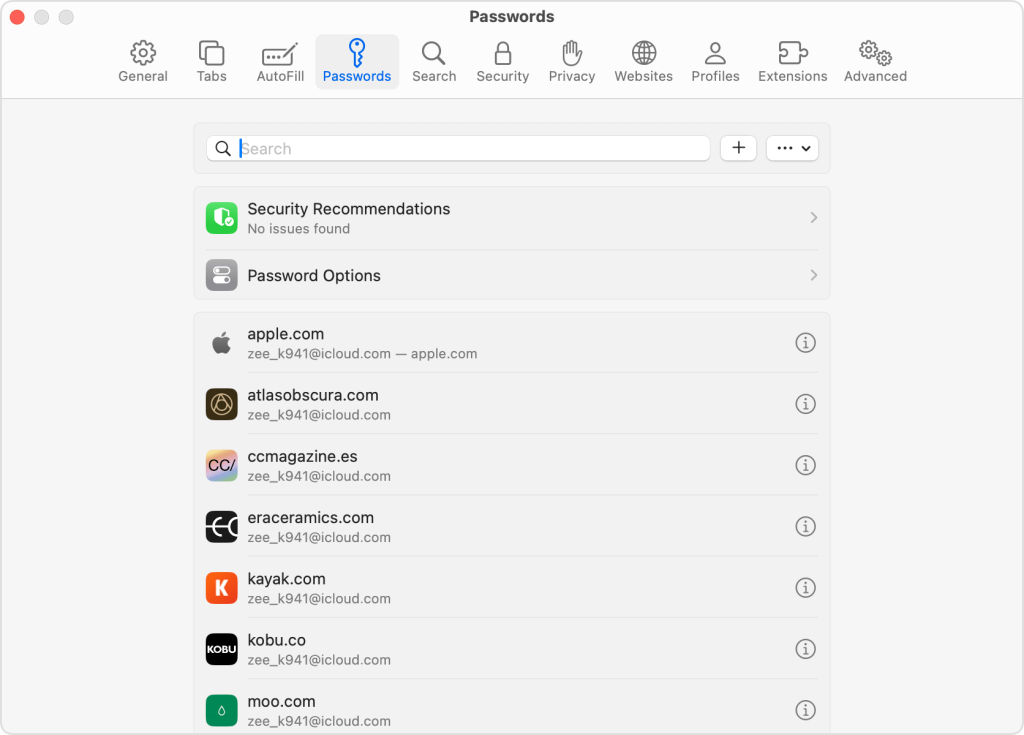
2. Check Saved Passwords on Your Mobile Device
If you use Facebook on your smartphone and have allowed it to save your password, you can check:
- For Android:
- Go to Settings > Google > Manage Your Google Account > Security > Password Manager.
- Find Facebook and reveal the password after verifying your identity.
- For iPhone:
- Go to Settings > Passwords.
- Search for Facebook, select it, and tap the password field to reveal it with Face ID or Touch ID.
How to Reset Facebook Password
If none of the above methods work, the best solution is to reset it. Resetting is simple and secure, and you’ll have a new password in no time.
Steps to Reset Your Facebook Password:
- Go to Facebook Login Page:
- Visit facebook.com and click Forgot Password? right below the login fields.
- Enter Your Email or Phone Number:
- Facebook will ask for your email or phone number linked to your account to find it.
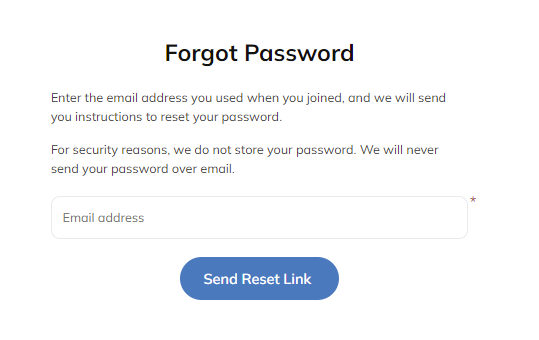
- Verify Your Account:
- Facebook will send a verification code to your email or SMS, which you’ll enter to confirm that you own the account.
- Create a New Password:
- Once verified, Facebook will prompt you to enter a new password.
- Choose a secure password that’s unique to Facebook and make sure to save it somewhere safe!
Tips for a Strong and Easy-to-Remember Password:
Creating a secure password doesn’t mean it has to be difficult to remember. Here are some quick tips for setting up a strong, memorable password for your Facebook account:
- Use a Passphrase
Instead of a random combination of letters and numbers, try creating a short sentence or phrase that’s unique to you. For example, “CoffeeLover2024!” or “SunsetsAreGold!22”. It’s easier to remember phrases than random characters, yet still secure. - Mix Letters, Numbers, and Symbols
Add some variety to make it harder to guess. Use a mix of uppercase and lowercase letters, numbers, and symbols. For example, instead of “BeachDay2023,” try “B3ach!Day#2023”. - Avoid Personal Information
While it’s tempting to use birthdays, names, or easily guessed words, it’s best to skip these. Hackers often guess personal info first. Instead, choose words or ideas unrelated to personal details. - Use Memory Cues
Incorporate something meaningful but obscure enough that it’s not obvious. For instance, take the first letters of a favorite quote or song lyric. If you like the phrase “Life is a journey, not a destination,” your password could be “Li@Jn@D20.” - Try Substitutions
Replace some letters with numbers or symbols that look similar (like “E” with “3” or “A” with “@”). This adds a layer of complexity without making the password harder to remember. For example, “SecurePass” becomes “S3cur3P@ss!” - Add a Year or Date
Adding a recent year or meaningful number can help make a password unique. Just avoid easily guessed dates like your birth year. For example, “Adventure@88” or “Sparkle&2025”. - Use Password Managers (Optional)
If memorizing passwords is a struggle, a password manager can securely store all your passwords in one place. This way, you only have to remember one master password, and it can be long and secure.
Conclusion
Getting locked out of your Facebook account can be inconvenient, but finding or resetting your password is simple with these steps. From checking saved passwords on your devices to using Facebook’s quick reset option, you have multiple ways to regain access without much hassle. Remember, creating a strong and memorable password helps keep your account secure, so consider our tips for setting up one you won’t forget! We hope this guide has helped you, and feel free to bookmark it for future reference.







