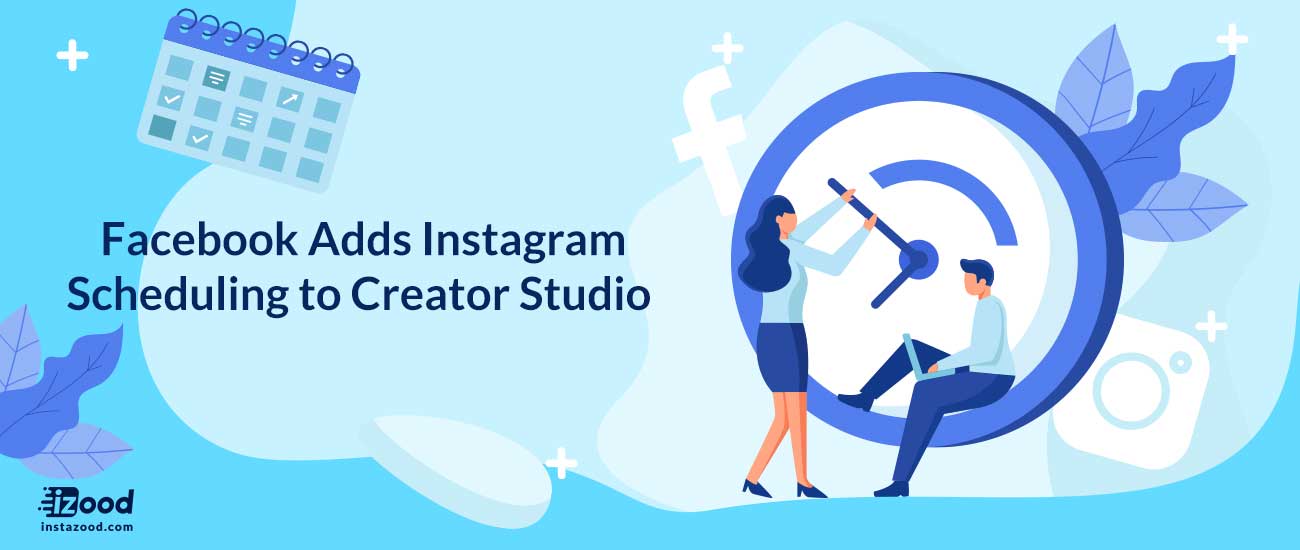
Creator Studio was first rolled out in late 2017 for Facebook users to schedule posts, view insights, and monitor inboxes. Then in December of 2018, Facebook announced that it is testing a new Creator for Instagram, which lets users control their profile, simplify messaging, etc.
Facebook announced:
“With these options, creators can grow their passion into a business, making money with any combination of monetization products that makes sense for their content and audience,”
Instagram schedulers are a big help in managing contents and saving time. Although Instagram gave the API access to the third-party apps to schedule Instagram posts, it is now introducing Creator Studio, which schedules Instagram contents as well.
Overlooking, some Instagram bots which don’t work well and all they do about scheduling is a notification to remind Instagram users to post on Instagram, there are some Instagram bots that schedule Instagram posts completely, and you don’t even need to be logged in in the Instagram app, such as Instazood which is the best Instagram bot and provides not only Scheduling posts but also sending auto direct message, managing comments, auto follow/unfollow, giving you real followers, etc.
It seems that Facebook just wants to give a reason to Instagram users to link their account to Facebook. Because many people have not linked their Instagram accounts to Facebook yet, and it is encouraging people to link their accounts. Anyways, the new feature provides you to both publish and schedule posts to Instagram and share video on IGTV.
The good news about Creator Studio:
As you know, Instagram users could only check their direct messages on their cellphone, but by using Creator studio, now they can check their direct messages with their computers.
By using Creator Studio, you can’t see all of the post and story’s insight; you can only see the insights for the posts and stories that you have posted since you have started using Creator account or changed your account to business mode. The best part about the insight is that it gives you information about your followers and audience, such as their gender, age, and location.
Note: It only works on a computer, and it is not available on a cell phone.
Here are some of the Creator Studio’s features:
- Content library
It allows users to sort dates, post types, status, etc. Also, you can see your post’s activity.
- Inbox view
Users can manage their messages and comments on Creator Studio.
- Loyalty view
It shows that how long people engaged with your videos.
- Sound collection
It saves several sound effects and tracks that you can use them for your videos.
To use Creator Studio:
- You should have both Instagram and Facebook account
- Switch your account’s mode to a Business profile
- Finally, you should connect your Instagram account to your Facebook
How to start using Creator Studio:
- First of all, you should go to Creator Studio
- Then click on the Instagram icon, next to the Facebook icon on top of the page
- The following steps depend on your Facebook and Instagram connection
- If your Facebook and Instagram account
- If your Facebook account is already connected to the Instagram account, click to connect to the page.
- If your Facebook account is already connected to the Instagram account, but you want to use another Instagram account to use on Creator Studio, you should click Connect another Instagram account.
- If you have several Instagram accounts and all of them are already connected to your Facebook page or pages, you should click Continue with connected accounts.
How to schedule Instagram posts using Creator Studio?
After connecting your Facebook to Instagram account, you should connect it to Creator Studio, and the rest of the process is like adding a photo or video on third-party apps if you have used them before. That’s how it works:
- Choose the photo or video from your computer directly from the Facebook page
- If it is necessary, crop the image
- You can add a caption for the content that you are posting( it is optional)
- Choose the schedule icon
- Set the date and time that you are willing to schedule your post
It is all done! The scheduled posts will be published at the set time.
Can I schedule Instagram Stories by Creator Studio?
Unfortunately, you can’t schedule Stories by Creator Studio, which is its shortcoming, while there are many Instagram bots which can Schedule Instagram Stories as well as other services that one need on Instagram.
Who has access to my Instagram account on Creator Studio?
As soon as someone joins Creator Studio with Instagram account, anyone else with a role on Facebook that is connected to that account will automatically have access to Creator Studio’s Instagram part.
All in all
Creator Studio can help you to schedule your posts, and videos on IGTV and you would manage your accounts easier. You can simply create a new post, add content, caption, location, etc. and then you can publish it immediately or schedule it for another time.







