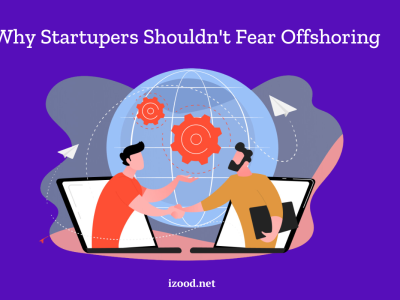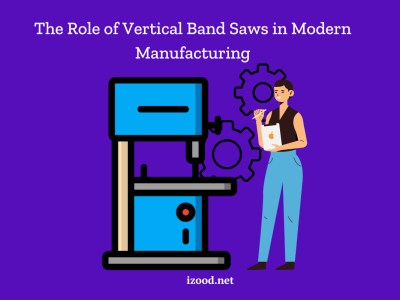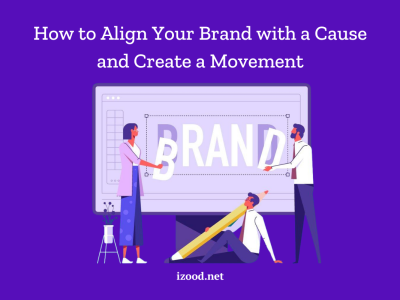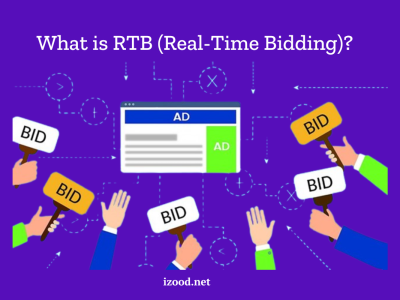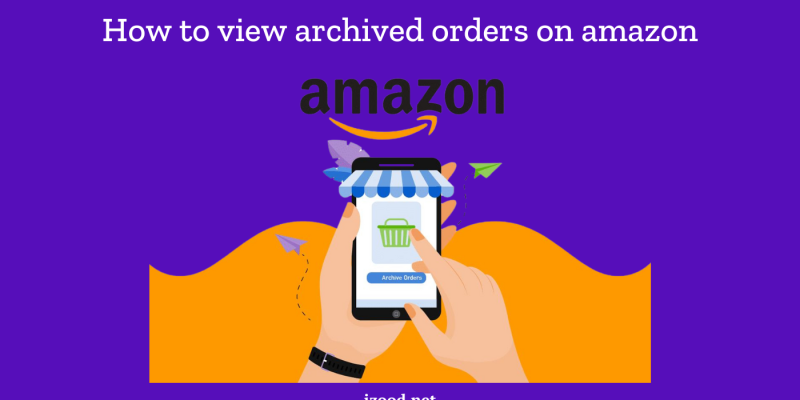
If you’re looking for a way to organize your Amazon purchase history or keep certain items private, archiving orders is a handy option. Archiving allows you to hide specific orders from your main order history, making it less cluttered and more private. This guide will walk you through amazon archived orders, how to view them, hide them and explore whether or not it’s possible to hide them altogether.
How to Archive Amazon Orders
Archiving an order on Amazon is quite simple. Follow these steps to hide an order from your purchase history:
- Go to Amazon: Log in to your Amazon account using your desktop or mobile browser.
- Access Your Orders: Navigate to the “Accounts & Lists” menu, then click “Your Orders.”
- Find the Order: Scroll through your orders and locate the one you’d like to archive.
- Archive the Order: Once you’ve found the order, click the “Archive Order” button next to it. The order will now be removed from your main order history and moved to the archived orders section.
Remember, archived orders are not deleted. You can still access them whenever you need to.
Steps to View Amazon Archived Orders
Accessing your archived orders on Amazon can be a bit tricky if you’re not familiar with the process. Whether you’re using a desktop, mobile device, or tablet, this guide will walk you through the necessary steps to locate and view your archived orders on any device. By following these simple instructions, you can easily manage your order history and find the information you need quickly.
On a Desktop or Laptop
Step 1: Log In to Your Amazon Account
- Open your preferred web browser and go to Amazon.
- Click on the “Sign In” button at the top right corner.
- Enter your email and password, then click “Sign In”.
Step 2: Navigate to Your orders page
- Hover over the “Accounts & Lists” option at the top right of the screen.
- Click on “Your Orders” from the dropdown menu.
Step 3: Find Archived Orders
- On the “Your Orders” page, scroll to the bottom and click on the “Archived Orders” link (usually found below the order history).
- You’ll be redirected to a page showing all your archived orders.
Step 4: Manage Your Archived Orders
- To unarchive an order, simply find the order and select the “Unarchive Order” button.
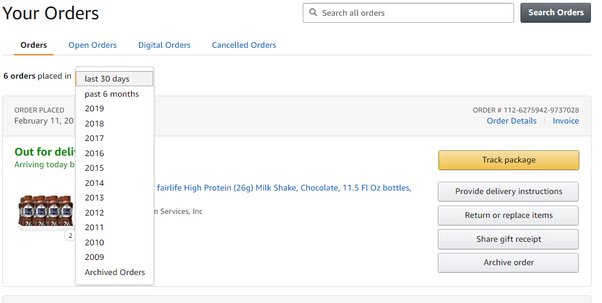
On the Amazon Mobile App
Step 1: Open the Amazon App
- Launch the Amazon app on your smartphone.
- Sign in to your account if you haven’t already.
Step 2: Access Your orders page
- Tap on the three horizontal lines (menu) at the bottom right or top left of the screen.
- Select “Your Orders” from the menu.
Step 3: View Archived Orders
- Scroll to the bottom of the “Your Orders” page.
- Tap on “Archived Orders” to view your archived orders.
Step 4: Manage Your Archived Orders
- Similar to the desktop, you can tap on an order and select “Unarchive Order” if you wish to move it back to your main order history.
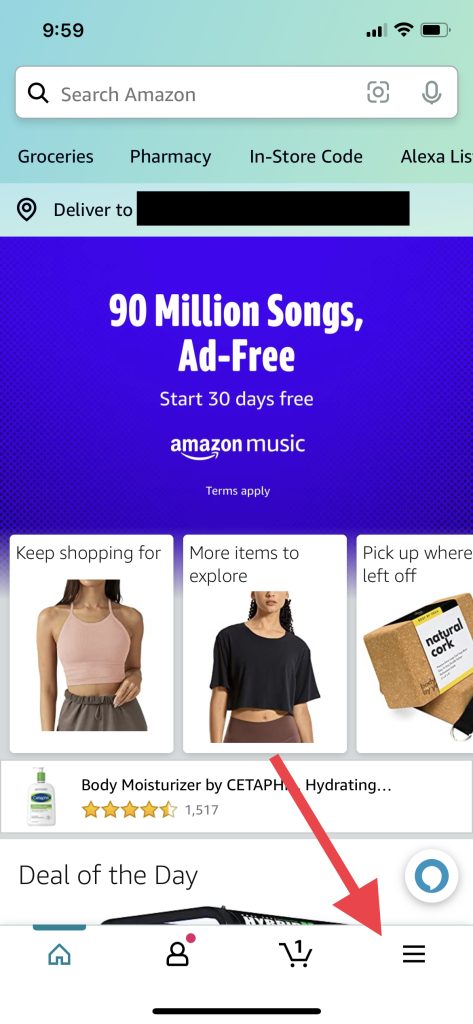
Can You Hide Orders on Amazon?
While Amazon doesn’t offer a way to permanently hide orders, archiving is the closest option. This feature moves orders out of your main history, but they’re still accessible through the archived orders section. Unfortunately, there is no true “hide” button that completely removes an order from your account.
How to Hide Amazon Orders
Although Amazon doesn’t provide a direct method to completely hide orders, archiving is an effective workaround. Here’s a quick refresher on how to hide Amazon orders by archiving them:
- Go to your Amazon account and find the order you want to hide.
- Click on “Archive Order.”
- The order will now be hidden from your regular order history.
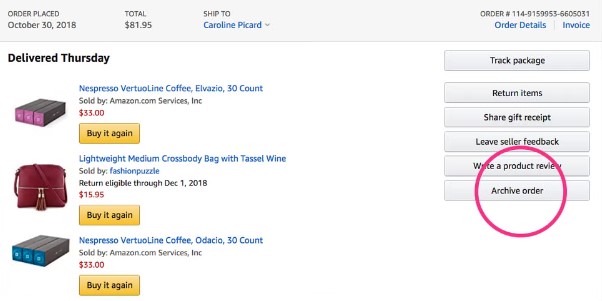
This method helps maintain privacy, especially if you’re trying to hide surprise gifts or personal items.
I don’t see that Archive Order button. Where is it?
But what will happen if you did all the above steps I have mentioned in how to find archived orders on the amazon paragraph, but could not find your archived items, because there is no Archive Order button? If this is your case, there is nothing to be worried about because you are not alone, there are other Amazon users who cannot find the “Archive Order” button on their account. Well, technically, this is a bug, and it should always be the button on any Amazon account. By the way, you can type Archive Orders in Amazon’s search bar and choose the blue Your archived orders link.
Also Read: “How to cancel audible“
Conclusion
Managing and viewing your archived orders on Amazon is straightforward once you know where to look. By following these steps, you can easily access and manage your archived orders on any device. Whether you’re using a desktop, mobile phone, or tablet, the process remains simple and user-friendly. Remember to archive orders regularly to maintain a clutter-free order history and ensure that your most recent purchases are easy to find.
FAQs About Amazon Archived Orders
- Does Archiving the Order Mean Canceling It?
No, archiving an order does not cancel it. When you archive an order, it only hides it from your main order history. The order is still active, and any scheduled deliveries or returns associated with it will proceed as usual.
- How to Unarchive Amazon Orders:
Go to your archived amazon orders, find the order you want to unarchive, and select “Unarchive Order.”
- Can I View Archived Orders on Amazon App?
Yes, the steps outlined above will help you access archived orders on the Amazon app.