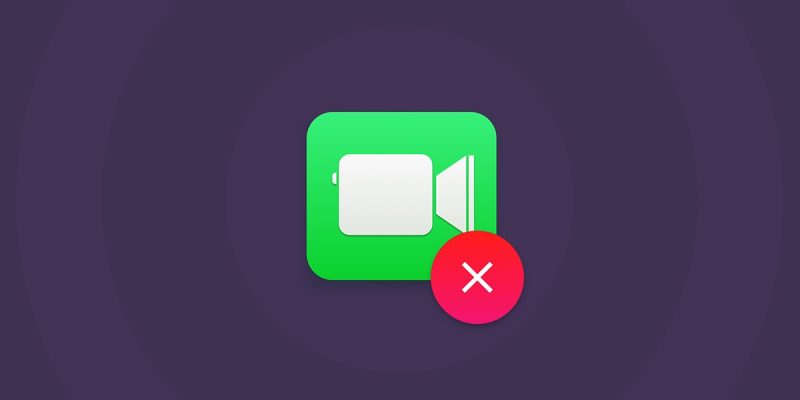
FaceTime is a brilliant application; ideally, you can video call your friends and family. However, there are many potential reasons for this phenomenon when it breaks.
This post will show you why my Facetime is not working, the main reasons, and finally, how to resolve the problem.
Why is my Facetime not working
Honestly, Facetime can stop working like all mobile applications, and some of the reasons are common. However, you may need to check your application or your phone’s settings in order to see why this thing has happened to you. We have eight main reasons why Facetime is not working on your device;
- Weak internet connection
Any net-based application can break if an appropriate net connection is not available. The weakness of the internet connection can be caused by your VPN, ADSL, or local LAN.
- Out-of-date application
All software needs to continuously be updated because as the new version comes to the markets, the older ones will be disabled by the company. If you are using old versions of FaceTime, try to get a newer one.
- Your IP is abandoned
Not all devices are allowed to use FaceTime, and your phone or Mac can be one of them. The restriction of some IPs can be due to country rules or just because FaceTime servers are not accessible in that region.
- Your camera or microphone is broken
What if the error is not with the application? It can be one of the possibilities. If your iPhone’s camera or microphone is not working correctly, it can indicate you the FaceTime app itself is not out of command.
- Facetime is down globally
The last reason we cannot do almost anything for it is that Facetime servers are down internationally. Thus, it would help if you waited until anything was set to normal stage.
How to fix Facetime not working?
In the previous section, we understand why my Facetime is not working on my iOS phone or tablet. Now, it is time to see how we can fix it with less exertion. Here, we have collected fourteen potential solutions for your problem;
- Restart Your iPhone, iPad, or Mac
You can use this method for any stopped-working application on your phone, tablet, or laptop. As you know, there are always some glitches that can prevent Facetime from running correctly. It is better to close all your apps first to ensure you don’t lose any unsaved progress. Also, you need to ensure they start fresh after restarting.
- Check out if Facetime is down
Apple services can encounter technical issues, which means FaceTime won’t connect for anyone. In this case, you can visit Apple status websites to confirm everything is okay.
- Check your internet connection
FaceTime works best over Wi-Fi, but you can also run it with your cellular data on an iPhone or iPad. If you want to use it, navigate to Settings, open the “Cellular” section, and turn on the FaceTime slider to permit the application to use cellular data.
- Make sure FaceTime Works in Your Country
Facetime is not available in all places, especially when talking about 208 countries and thousands of cell carriers. Just take a look at Apple’s carrier support page to check out if FaceTime is supposed to operate in your country with your cell carrier. If the answer is negative, use a VPN to bypass the network.
- Update the application
People using previous versions of FaceTime may encounter some issues with logging into servers due to connecting restrictions set by headquarters. To prevent to happening this problem, you can download the latest version of FaceTime and recheck it.
- Set the Date and Time Automatically
FaceTime is sensitive to the system’s time and date, so your device’s information should be accurate. If you are using iPhone or iPod, go to Settings, click on “General,” tap on the “Date & Time” icon, and make sure Set Automatically is turned on.
If you are using Mac, first go to “System Preferences,” click on the “Date & Time” tab, and finally tick the box to Set date and time automatically to select your time zone.
- Make sure That Your Device Works With Group FaceTime
Unfortunately, not all iOS devices can work with Group FaceTime, and you have to check the ability on your phone, tablet, or laptop. For Group FaceTime chats, you need at least one of them along with running iOS 12.1.4 or later;
- iPhone 6S or later
- iPad Pro, iPad Air 2, iPad mini 4, iPad 5th generation, or later
- iPod touch (7th generation)
- Any Mac running macOS Mojave 10.14.3 or later
- Sign in to your FaceTime again
When you are using FaceTime, make sure you use the correct Apple ID username and password when signing back in. To check it, if you have iPhone or iPod;
- go to Settings
- click on the “FaceTime” icon.
- tap your Apple ID and choose to Sign Out from the popup that appears.
- after signing out, tap on the “Use your Apple ID for FaceTime” button and sign in using your Apple ID details.
If you are using Mac to log into FaceTime;
- open the FaceTime app and go to the “Preferences” section from the menu bar.
- now, click on “Sign Out” at the top of the window, then confirm you want to Sign Out.
- after signing out, enter your Apple ID details in the main FaceTime window to sign in again.
- Limit the People in Your Group FaceTime Chat
FaceTime allows you to create a group with up to 32 users but having too many people can confuse us when trying to find the cause of this problem. Try starting a one-to-one chat, then add extra people one at a time to find out when the problems start. If FaceTime has a problem with a particular person, you have to limit them.
- Disable FaceTime temporally
If you still have the problem, you can turn FaceTime off and on from the FaceTime settings on your iPhone, iPad, or Mac. If you are using iPhone or iPod;
- go to “Settings” and open FaceTime.
- use the toggle at the top of the page to turn FaceTime off, and then tap on it again to turn it back on.
If you are using Mac;
- open the FaceTime app and go to the “Preferences” section from the menu bar.
- uncheck the option to “Enable” this account to turn FaceTime off. Finally, check the box to turn it back on again.
- Disable FaceTime content restrictions
In some cases, people turn on Screen Time restrictions to prevent young children from some content, and as a result, the FaceTime app will be completely missing from your iPhone, iPad, or Mac. To solve the problem, if you are using iPhone or iPad;
- go to “Settings” and open “Screen Time.”
- click on the “Content & Privacy Restrictions” button. Go into Allowed Apps and make sure FaceTime and Camera are turned on.
- if it is prompted, enter your Screen Time passcode. However, it can be may be different from your standard passcode.
If you are using Mac;
- go to System Preferences, and open the “Screen Time” tab.
- now, select the “Content & Privacy” button from the sidebar.
- After that, go to the “Apps” tab and check the Camera and FaceTime boxes.
- if they are prompted, enter your Screen Time passcode.
- Test camera and microphone
If you can’t see or hear anyone on FaceTime, maybe there is an error with your microphone or camera, rather than the software itself.
Check your audio by recording an example from your voice. You can also record some videos to see if the camera is working.
- Turn on your camera and microphone on FaceTime
If you can’t see or hear anybody on FaceTime, maybe this is because you have a disabled camera and microphone. Check the microphone and camera by tapping on the iPad or iPhone screen to reveal more controls. Alternatively, you can move your mouse over the FaceTime window if you are on a Mac to do the process.
- Enable ports on your Firewall
If your device is Mac and still the FaceTime issue is not resolved, check your Firewall because FaceTime will not work if Firewall blocks some ports on your computer. To fix the error, look at Apple’s Firewall support page to find out which ports you need to unblock for FaceTime.
Summary
Thank you so much for reading this text. We have gathered the main reasons my Facetime is not working on my iPod or iPhone and how I can fix it quickly. In most cases, you can solve the issue with the fourteen solutions mentioned above; however, if the problem still exists, maybe you need to use an alternative for Facetime on your iOS device.







