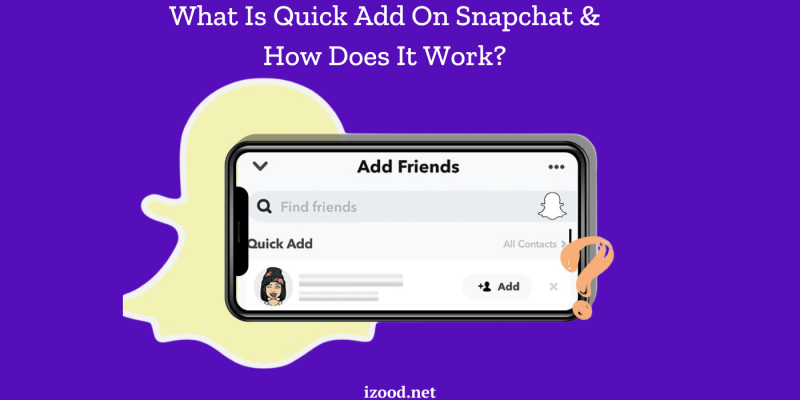
The Snapchat Quick Add feature is a handy tool for expanding your network by suggesting potential friends based on mutual connections, similar interests, or interactions. Below, we provide an in-depth look at this feature, including how it works, how to use it to add friends, and how to turn it off if needed.
What Is Snapchat’s Quick Add Feature?
Snapchat’s Quick Add is a feature designed to help users grow their friend lists by suggesting people you might know or want to connect with. These suggestions are based on several factors, including mutual friends, shared interests, and your contacts who use Snapchat. This feature can be particularly useful for discovering new connections and staying connected with your social circle.
How Does Quick Add Work?
Quick Add leverages Snapchat’s algorithms to analyze your social connections and activity on the platform. Here’s how it works:
- Mutual Friends: Snapchat suggests friends of your friends, making it easier to expand your network within familiar circles.
- Contacts: If you have synced your phone’s contact list with Snapchat, Quick Add will recommend people from your contacts who are also on Snapchat.
- Interactions: Users you have interacted with or share interests with may also appear in your Quick Add suggestions.
This algorithm ensures that the suggestions are relevant and increases the likelihood of connecting with people you know or might want to know.
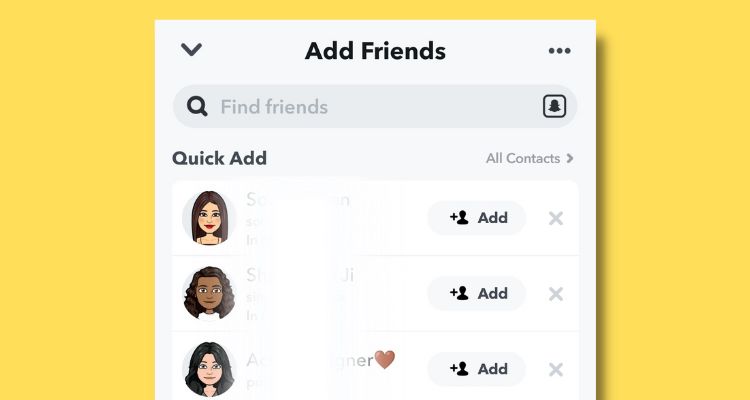
How to Add Friends Using Quick Add
Adding friends using Quick Add is straightforward. Here’s a step-by-step guide:
- Open Snapchat: Launch the Snapchat app on your mobile device.
- Access Quick Add: Navigate to the Add Friends screen by tapping the profile icon at the top of the screen, then select ‘Add Friends.’
- View Suggestions: Under the Quick Add section, you will see a list of suggested friends.
- Add Friends: Tap the ‘Add’ button next to the names of the people you want to add.
These steps make it easy to expand your network with just a few taps.
How To Turn Off Quick Add On Snapchat
If you prefer not to appear in other users’ Quick Add lists or want to turn off Quick Add suggestions, follow these steps:
- Open Settings: Tap the profile icon at the top left of the Snapchat screen, then tap the gear icon to access Settings.
- Privacy Controls: Scroll down to the ‘Who Can…’ section.
- Manage Quick Add: Select ‘See Me in Quick Add’ and toggle the switch off.
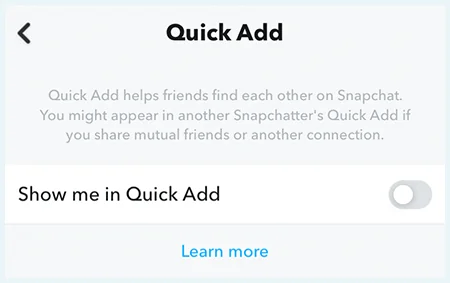
Disabling this feature will prevent your profile from appearing in the Quick Add suggestions of other users, giving you more control over your privacy on the platform.
Also Read: “Everything about Snapchat Plus“
Why can’t I add someone on Snapchat quick add?
There are a few reasons why you may not be able to add someone on Snapchat Quick Add. The first reason is that the person you’re trying to add may not have their Quick Add feature turned on. To check if someone has their Quick Add feature turned on, open up their profile in the Snapchat app and tap on the “Quick Add” option. If it’s turned off, you won’t be able to add them.
Another reason why you may not be able to add someone on Snapchat Quick Add is if you don’t have enough common friends. In order to be able to add someone on Quick Add, you need to have at least one mutual friend with them. So if you’re trying to add someone who you don’t have any mutual friends with, it’s likely that you won’t be able to do so.
There’s a possibility that the person you’re trying to add has blocked you on Snapchat. If someone has blocked you, they won’t show up in your Quick Add list even if they have the feature turned on and even if you have mutual friends with them. So if the person you’re trying to add isn’t showing up in your list, it’s possible that they’ve blocked you and that’s why you can’t add them.
Conclusion
Snapchat’s Quick Add feature is a useful tool for connecting with friends and expanding your network effortlessly. Whether you are looking to find more friends, or you prefer to manage your privacy settings, understanding how Quick Add works can enhance your Snapchat experience. By following the steps outlined above, you can easily navigate and control this feature to suit your preferences.
FAQ
- Am I on someone’s quick add if they are on mine?
If you’re wondering whether or not you’re on someone’s Quick Add list, the answer is most likely yes. Snapchat automatically adds people to your Quick Add list if they are on your phone’s contact list and have Snapchat installed. You can also manually add people to your Quick Add list by going to their profile and tapping the ➕ icon.
- Is snapchat quick add based on location?
Snapchat’s Quick Add feature lets you quickly add friends based on your current location. When you open the app, Quick Add will show you a list of nearby friends who are also using the app. You can then add them to your Friends list by tapping on their name.
- Why Am I not seeing the “Quick Add”?
If you’re not seeing anyone on the Quick Add list, it could be because your friends haven’t enabled the feature, or because there aren’t many people around you using Snapchat at the moment. Either way, it’s worth checking back later as more people start using the app and enabling Quick Add.
- What does the green dot mean on snapchat “Quick Add”
If you’ve ever opened up the Snapchat app and seen a green dot next to someone’s name in your Quick Add list, you may have wondered what it means. The green dot indicates that this person is currently active on Snapchat. In other words, they’re probably online right now and available to chat. If you’re looking to start a conversation with someone on Snapchat, the green dot is a good indicator that they’re likely to respond quickly. So if you see a friend or family member with a green dot next to their name, feel free to shoot them a quick Snap!







