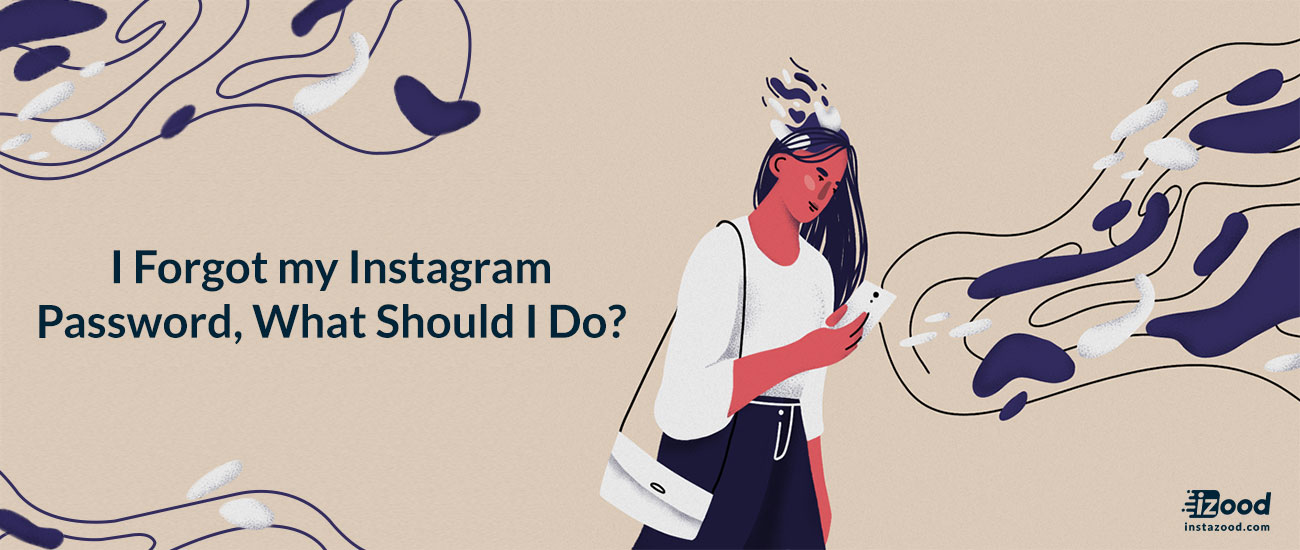
I hate getting a new phone. Why is that? Because I have to remember my passwords. And, usually, I don’t. If you are like me in this case, with so many social media accounts, it gets difficult to keep those passwords in mind. Therefore, in this article, I am going to give you a quick walkthrough about it.
How to log in to if you forgot your Instagram password?
- Open Instagram and tap “Get help signing in.”
- Enter your Email address and username
- Tap “Send Email”
- Open your email account
- Click the “log in” button in the email from Instagram.
- Enter a new Instagram password
- Tap “Reset Password”.
- And done!
A step-by-step guide to retrieve your forgotten Instagram password
Instagram is my favorite platform. So imagine how terrified I got when I bought a new phone and couldn’t remember the password! It happens to many of us. It could be you have got a new phone, like me. Maybe you want to reset your Instagram password but can’t remember the existing one to do so. Or perhaps you are trying Instagram marketing for your business, and the person who was in charge of social media accounts left the company.
Whatever it is, when you find yourself trying and failing to remember your Instagram password, here is what you should do:
1- Open your Instagram app
Open your Instagram app from your phone or laptop, and click on “Get help signing in.”
Note! If you try signing in with wrong login details, Instagram will show you a message. Click on the “Send email” and then continue ahead to step 4!
2- Enter your username and email address
Instagram will want you to enter your username, phone number or email address. After that, click on the blue that says “next.”
3- Request an email from Instagram
3- Next, you will be asked if you want to receive an email from Instagram, or if you just want to log in with Facebook. So, you can tap on “Send an Email.”
Note! If you can’t remember your email address, check out the next section with the FAQ.
A screen will appear telling you that an email has been sent.
4- Open the Instagram email
Go to your email inbox and click on the email sent from Instagram.
5- Head back to the Instagram login page
After opening your email from Instagram, you will find a blue button with your Instagram username, click on it.
6- Enter a new password
Enter your new Instagram password and tap on the “reset password” button.
After completing those steps, you will be logged in to your Instagram account again. Now you should make sure you have written down your password somewhere to remember.
Forgotten Instagram password FAQs
Still cannot log in to your Instagram account? Whether you missed the email from Instagram or you forgot your email address too, you can solve your problem here.
Why didn’t I get the email from Instagram?
If you didn’t get the password reset email from Instagram, try to be patient and wait for a few minutes. After 10 minutes, if you still haven’t got the email, you should check your internet connection. Also, remember to check the other folders in your email’s inbox such as spams and promotions.
Make sure to look into all potential folders on your email account. If you still didn’t receive it, you may have to reset your spam filter, then go back to Instagram and request a new email.
What should I do if I forgot my IG password and email address?
Well, it’s not a problem. Hopefully, If you can’t remember your email address, surely you can remember your phone number, username or the Facebook account linked to your account. You can try to reset your password with a Facebook account or a phone number.
That’s it, guys. I hope you find this article helpful. If you have any other problems with Facebook logins, you know you can always ask us in the comments below.







