Chrome is something we use every day. Whether we’re surfing the web, watching videos, or working online, Chrome is our trusty companion. But, like all software, it needs regular updates to work its best and stay secure. In this simple guide, we’ll explain why updating Chrome is essential and give you straightforward steps on how to update chrome.

Why Updating Chrome Matters?
Updating Chrome brings many benefits. First, it fixes bugs and makes Chrome run smoother. These updates tackle any problems from previous versions, ensuring uninterrupted browsing.
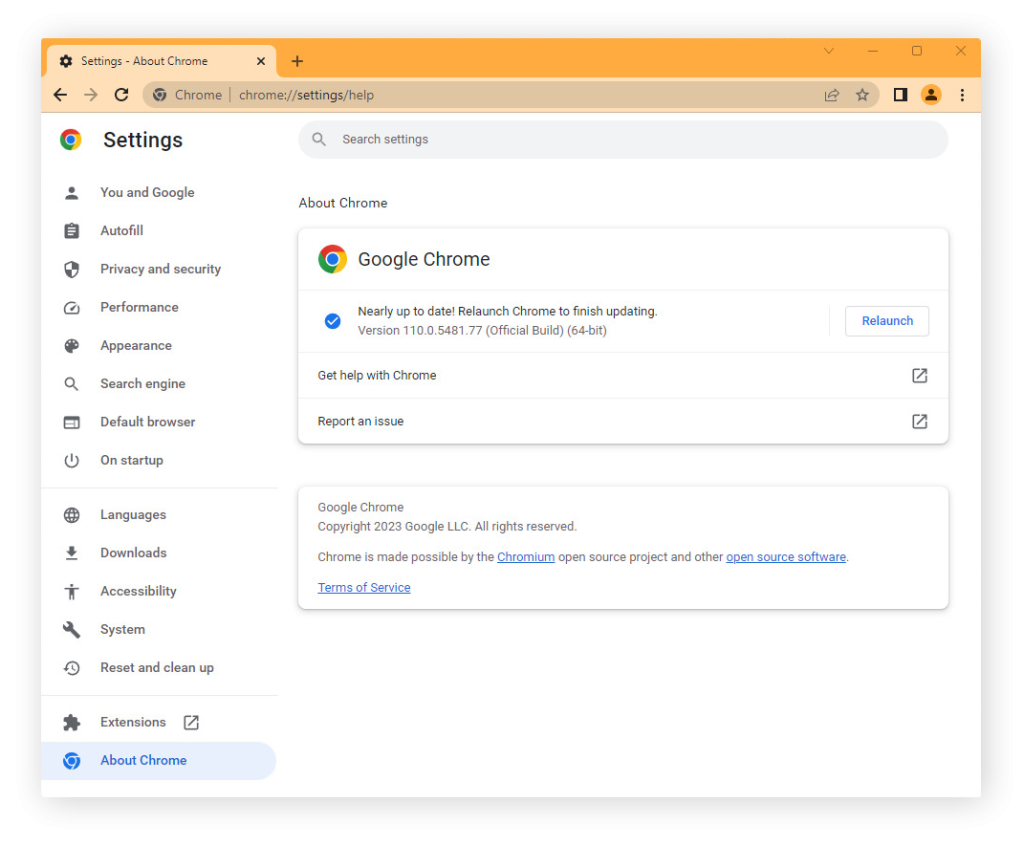
Also, Chrome updates often introduce new features that enhance your online experience. By updating, you’ll enjoy the latest tools and features from Google, making your online activities easier and more fun.
How to Update Chrome Manually?
Updating Chrome manually is easy, and anyone can do it. Just follow these simple steps:
- Open Chrome on your computer.
- Click the three dots in the top-right corner to open the menu.
- Select “Help” from the menu, then choose “About Google Chrome.”
- Chrome will automatically check for updates and install them if available. You’ll see a progress bar showing the download and installation process.
- Once the update is done, click “Relaunch” to restart Chrome and apply the changes.
Following these steps ensures you have the latest Chrome version.
Setting up Automatic Updates for Chrome
To never miss an update, set up automatic updates for Chrome. This way, Chrome will automatically download and install updates in the background while you focus on your tasks. Here’s how:
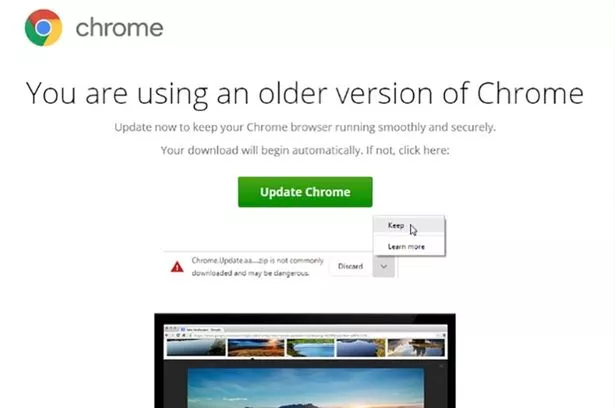
- Open Chrome and click the three dots in the top-right corner.
- Go to “Settings” from the menu.
- Scroll down and click “Advanced” to reveal advanced settings.
- Under the “Update” section, click “Automatic (recommended)” to enable automatic updates.
- Chrome will now handle updates in the background without your intervention.
With automatic updates, your Chrome browser is always up-to-date, providing the latest features and security enhancements.
Updating Chrome on Android and iPhone
Updating Chrome on mobile devices is essential for enjoying the latest features and security. Here’s how to do it on Android and iPhone:
Updating Chrome on Android:
- Open the Google Play Store on your Android device.
- Tap the three horizontal lines in the top-left corner to access the menu.
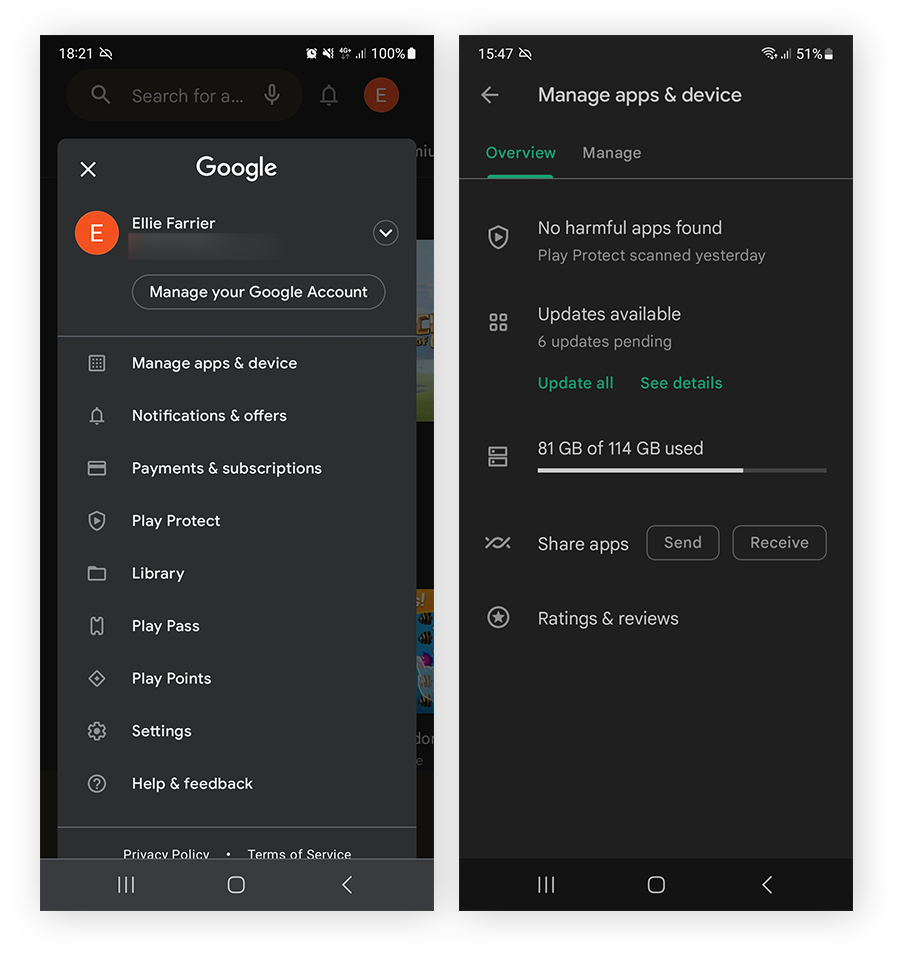
- Select “My apps & games.”
- Find Chrome in the “Installed” tab. If an update is available, tap to start the process.
Updating Chrome on iPhone:
- Open the App Store.
- Tap your profile picture in the top-right corner to access account settings.
- Locate Chrome in the list of installed apps. If an update is available, tap to update.
- Following these steps keeps Chrome on your mobile devices up-to-date.
Chrome Updates for Different Operating Systems (Windows, Mac, Linux)
Chrome updates are available for various operating systems. Here’s how to update Chrome on Windows, Mac, and Linux:
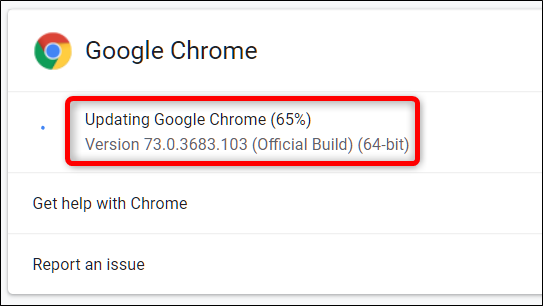
Updating Chrome on Windows and Mac:
- Open Chrome on your computer.
- Click the three dots in the top-right corner to access the menu.
- Select “Help,” then choose “About Google Chrome.”
- Chrome will check for updates and install them. Afterward, click “Relaunch” to apply the changes.
Updating Chrome on Linux:
- Open a terminal window on your Linux computer.
- Type the following command and press Enter: sudo apt update
- After the update, type this command and press Enter: sudo apt upgrade google-chrome-stable
Following these instructions ensures you have the latest Chrome version on a different operating system.
Troubleshooting Common Chrome Update Issues
Updating Chrome is usually straightforward, but you might encounter issues. Here are some common problems and solutions:
- Slow or Interrupted Updates: If updates are slow or keep getting interrupted, restart your computer and try updating again. Ensure your internet connection is stable and fast enough.
- Error Messages: If you get error messages during updates, temporarily disable antivirus or firewall software, as they can interfere. Also, make sure you have enough disk space for the update.
- Compatibility Issues: Older operating systems or outdated hardware might have trouble with the latest Chrome updates. Consider upgrading your system or hardware for compatibility.
By troubleshooting these issues, you can overcome obstacles during the Chrome update process.
Also Read: “How To Remove Bing From Chrome“
Conclusion
Now that you know how to update chrome, it’s important to understand keeping Chrome updated is crucial for optimal performance, security, and access to the latest features. Whether you update manually or enable automatic updates, staying current ensures a smooth browsing experience and access to Google’s latest advancements.

![How to Pause Location on Find My iPhone Without Them Knowing? [2024] 25 how to pause location on find my iphone](https://izood.net/wp-content/uploads/2024/10/How-to-Pause-Location-on-Find-My-iPhone-Without-Them-Knowing-400x300.png)


![How To Inspect Element on iPhone [4 Methods] 28 how to inspect element on iphone](https://izood.net/wp-content/uploads/2024/10/how-to-inspect-element-on-iphone-3-400x300.png)


