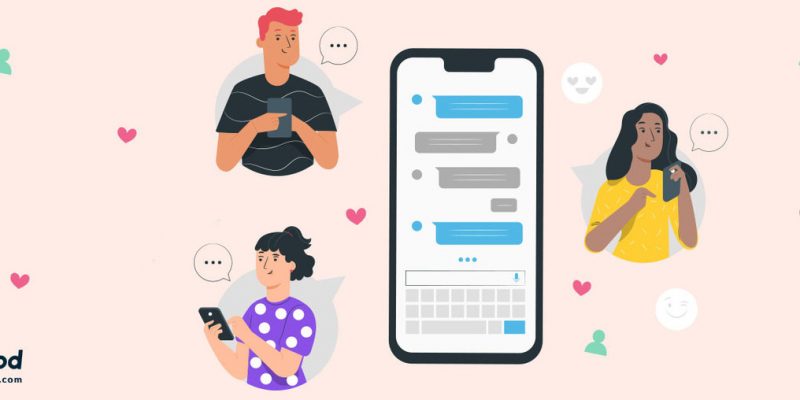
Instagram has announced its latest update, giving users more control over their posts than ever before. With the newest features update, we can now turn off comments on Instagram. Instagrammers now have the ability to like worthy comments (just like on Facebook) and remove followers from private accounts without the drama of blocking them.
Since Instagram is primarily a visual community, rather than a messaging platform, discussions typically happen in post comments. While many of these comments are wonderful and supportive, occasionally — and sometimes distressingly more than occasionally — there are a few bad apples in the bunch. (This is the internet, after all — here there be trolls.) In order to weed out negative comments in the past and protect themselves from further abuse, users had to toggle on the “hide inappropriate comments” option, which would block comments with offensive keywords or phrases.
With the new update, however, controlling your post’s comments is so much easier. Instead of a convoluted word search, all users have the ability to simply turn on or off the commenting feature at any time — ’cause sometimes you don’t need all that feedback on personal posts, ya know?
Maybe you’re posting something that could be controversial or sharing on a topic that’s difficult to discuss but feels important to open up about—whatever the reason, Instagram allows you to disable comments on your posts.
How to turn off comments on Instagram?
Here’s a step-by-step guide on how to turn off comments on instagram and make your feed an even more welcoming place for self-expression and sharing.
Update Your App
Before attempting to alter your comment settings, head over to the Google Play or app store to make sure you are using the latest version of Instagram.
Note: There are two ways to turn of comments on pentagram. the first one is before sharing a post and the second one is after a post is shared.
Turn off Instagram comments before posting
In order to turn off commenting before you post an image, simply tap on the “advanced settings” option at the bottom of your screen.
Select “Turn Off Commenting”
Toggle on the switch and commenting will be disabled for the new post. If you change your mind, don’t sweat it! This feature is quite flexible and commenting can be turned back on at any time!
Turn off Instagram comments before posting
1. Select The “…” Menu On The Post
Say you have a post that has been getting a lot of attention, but not the kind you want. In the past, you may have been temped to delete your personal post or change your account to private — but now there’s a better option! In order to retroactively turn off commenting for a public post, open your Instagram profile, select the post you want to alter, and tap on the “…” icon in the upper right hand corner of the screen.
2. Tap “Turn Off Commenting”
To disable commenting, tap the “Turn Off Commenting” option. The little speech bubble icon that is typically seen between the “heart” and the “sharing” icons will disappear. It’s a fairly subtle change so most viewers won’t even realize that comments are disabled on the post until they try to write something. Ah, silence!
How to turn off comments on Instagram live?
It is also possible to hide and turn off comments on Instagram live videos, which is a huge option for Instagrammers who have a great number of followers. Below is how to turn off comments on your Instagram live videos in a few easy steps:
Once you’ve started your live video, follow these instructions to turn off comments:
- Go to the live Comments box in the lower left-hand corner of your screen.
- Click on the three vertical dots.
- Tap Turn off Commenting
You can hide your comments any time during the live video to avoid people from commenting.







