In recent years, Spotify has become the ultimate bae for millions of people, stealing their hearts and serenading their eardrums with sweet, sweet tunes. No matter how obscure or bizarre the song may be, Spotify has got your back! It’s like discovering a never-ending treasury of music all in a single accessible place. No wonder this platform is taking over the. In this complete guide, we’ll take a look into one of the most interesting cases many users ask for: How to download music on Spotify!
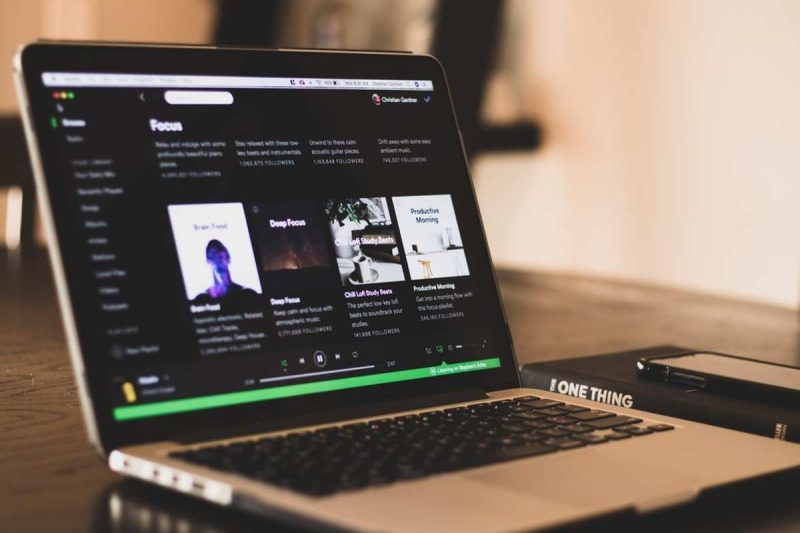
Enjoy Music Anywhere: Download on Spotify
Who needs a big MP3 player or an unstable internet connection just to listen to your favorite music? Guess what? You can now magically download your favorite songs and albums onto your device with the magical powers of Spotify! It’s like having a personal DJ who follows you around, ready to play music whenever and wherever you want. No more waiting for the radio to play your jam or carrying around a boombox like it’s the 90s.
We have to admit downloading songs from Spotify is a piece of cake. First, ensure that you have the Spotify software installed on your computer. So, whether you’re rocking out on your phone, computer, or wrist, this platform has your musical requirements covered. Follow these incredible steps to learn how to download your favorite Spotify music.
Also Read: How to Delete Spotify Account؟
How to Download Music on Spotify (Step-by-Step)
These are the most simple and easy ways on how to download music on Spotify. Here is a complete guide to get it done:
- Step 1: Open the Spotify app on your device and sign in to your account. If you don’t have an account yet, you can create one for free.
- Step 2: Browse or search for the music you want to download. Spotify offers a vast library of songs, albums, playlists, and podcasts, so you’re sure to find something you love.
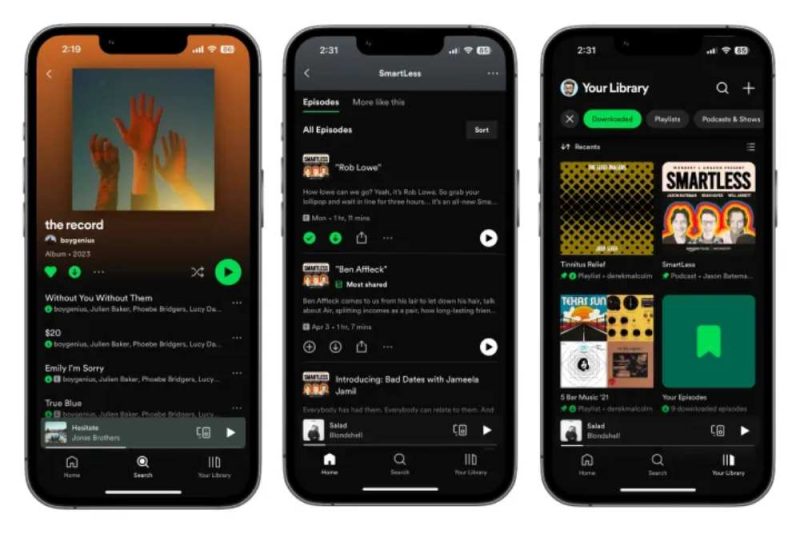
- Step 3: Once you’ve found the music you want to download, tap on the three dots (or more) icon next to the song, album, or playlist.
- Step 4: In the options that appear, select “Download” or “Add to Library” to save the music to your device. For playlists, choose to download the entire playlist or individual songs.
- Step 5: Wait for the download to complete. The time it takes will depend on your internet connection speed and the size of the music file. Now you can listen to your favorite tracks even without an internet connection.
Downloading Music on Spotify for Offline Listening
Downloading music on Spotify allows you to enjoy your favorite songs, albums, and playlists without needing a Wi-Fi or cellular data connection. This is especially useful when you’re traveling, in areas with poor network coverage, or simply want to save on data usage.
To access your downloaded music on Spotify, follow these steps:
- Step 1: Open the Spotify app on your device and sign in to your account.
- Step 2: Tap on the “Library” tab at the bottom of the screen.
- Step 3: In the Library section, you’ll see categories such as “Playlists,” “Artists,” “Albums,” and “Podcasts.” Tap on the category containing the music you downloaded.
- Step 4: Scroll through the list to find the downloaded music. You’ll see a green arrow icon next to the songs or playlists available offline.
- Step 5: Tap on the song, album, or playlist to start playing your downloaded music.
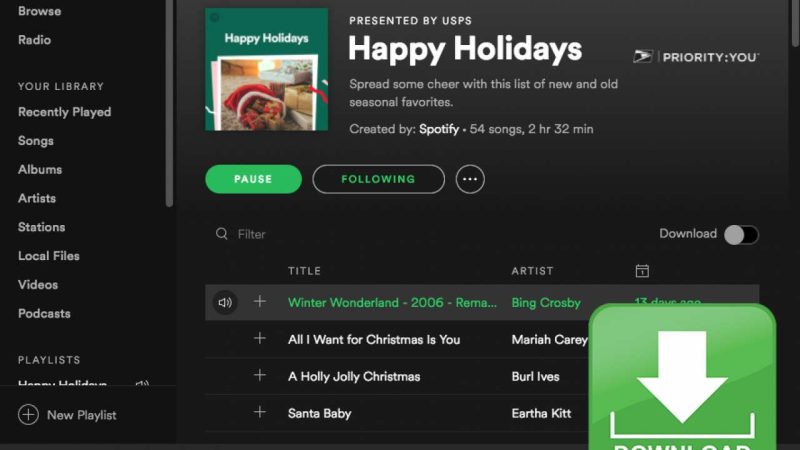
Please note that downloaded music on Spotify is only accessible within the Spotify app. You cannot transfer the downloaded files to other devices or music players. However, with the ability to download up to 10,000 songs on up to 5 different devices, you have plenty of space to store your favorite tracks.
Advanced Techniques on How to Download Music on Spotify
Although the fundamental procedure for downloading music on Spotify is relatively simple, there exist several advanced techniques that can optimize and enrich your downloading experience. Below are several tips and techniques to assist you in downloading music on Spotify with expertise. By following these steps, users can conveniently download the complete playlist with minimal effort.
Utilize the “Offline” mode. To optimize data consumption and enhance battery efficiency, it is recommended to activate the “Offline” mode within the Spotify application settings. Enabling this feature will effectively restrict the app from utilizing your internet connection during periods of inactivity.
Configure your desired audio quality: Spotify provides the option to select the audio quality for downloaded music. To effectively organize your downloaded songs, albums, and playlists, it is recommended to establish folders or categories. This will facilitate efficient sorting and management of your music collection. This feature enhances the user experience by facilitating the efficient retrieval of desired music for listening purposes.
Is Downloading Music on Spotify Legal?
If you have a paid Spotify subscription and utilize the service in accordance with their terms of service, using Spotify downloader is completely within the law. There are two Spotify subscription tiers available, free and premium.
Spotify’s free tier of service includes the ability to download songs for offline listening. However, there are restrictions, such as ad breaks in the middle of songs and lower-quality sound. You can upgrade your Spotify experience by signing up for Spotify Premium. Ad-free listening, higher-quality music, and additional options are all yours after you upgrade.
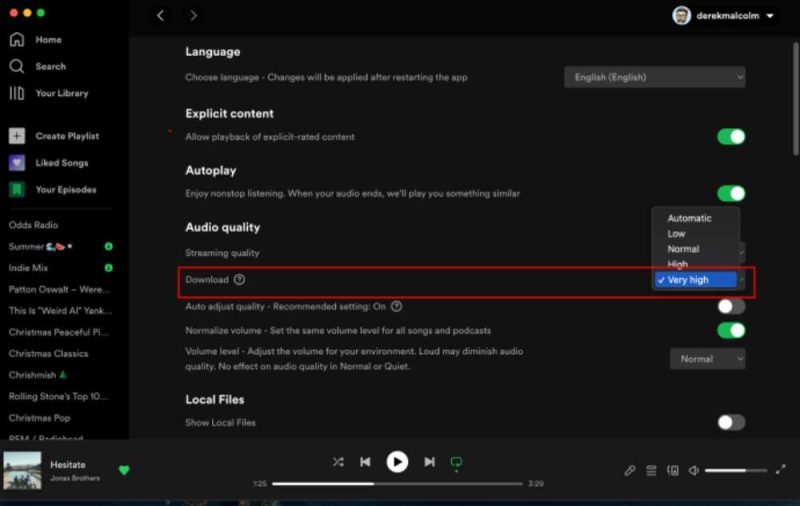
It’s important to respect the rights of artists and copyright holders when listening to Spotify and downloading music. Only obtain music for downloading that you have the right to do so, or that is freely available through legitimate means. Piracy is not only against the law, but also against good morals. You help ensure the music industry’s long-term health when you actively back musicians through legitimate avenues.
In Closing
As a Spotify user, you will be given endless options to download songs. You’ll be in a position to access your favorite songs at any time you want and it’s like it doesn’t matter if you are listening while driving or working out. It is just there with you.
Always remember to act lawfully and with respect for the rights of artists. Spotify is a legitimate and hassle-free method to listen to music, and your patronage of the service and the artists it features ensures the longevity of the music business for future generations.

![How to Pause Location on Find My iPhone Without Them Knowing? [2024] 23 how to pause location on find my iphone](https://izood.net/wp-content/uploads/2024/10/How-to-Pause-Location-on-Find-My-iPhone-Without-Them-Knowing-400x300.png)


![How To Inspect Element on iPhone [4 Methods] 26 how to inspect element on iphone](https://izood.net/wp-content/uploads/2024/10/how-to-inspect-element-on-iphone-3-400x300.png)


