Netflix has truly transformed how we enjoy entertainment. However, there might come a time when you want to end your subscription. Whether you’re curious about other streaming options or just need a break, learning how to cancel Netflix subscription is quite simple if you follow the right steps. Let’s go through the process of canceling your Netflix subscription, no matter what device you’re using.

How to Cancel Netflix Subscription?
We’re here to guide you through the process step by step. In this blog section, we’ll show you exactly how to cancel your Netflix subscription hassle-free.
Canceling Netflix Subscription via Your Web Browser
Sign In: Open your favorite web browser and head to the Netflix site. Sign in to your account.
Account Settings: Click on your profile picture at the top right, then select “Account.”
Membership & Billing: In the “Membership & Billing” section, find the option to cancel. Click “Cancel Membership.”
Confirmation: Follow the prompts to confirm. Your account stays active until the current billing cycle ends.
Canceling Netflix Subscription on iPhone or Android
If you’re ever looking to cancel your Netflix subscription on Android of iPhone, here’s how you can do it:
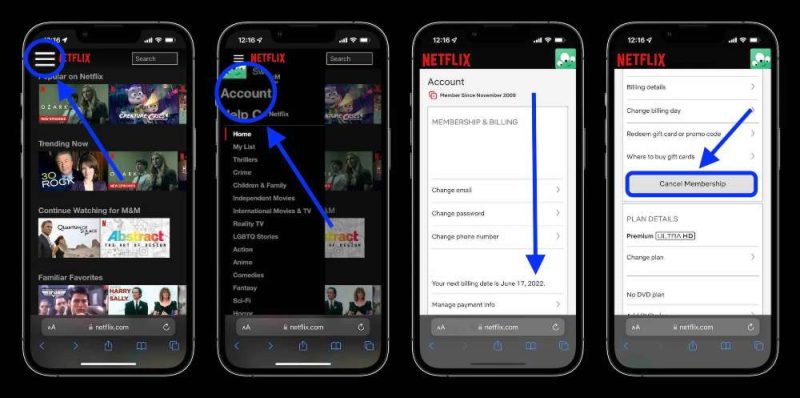
iOS (App Store): Open the App Store, tap your profile picture, then “Subscriptions.” Find Netflix and choose “Cancel Subscription.”
Android (Play Store): Open the Play Store, tap the menu icon, go to “Subscriptions,” find Netflix, and pick “Cancel Subscription.”
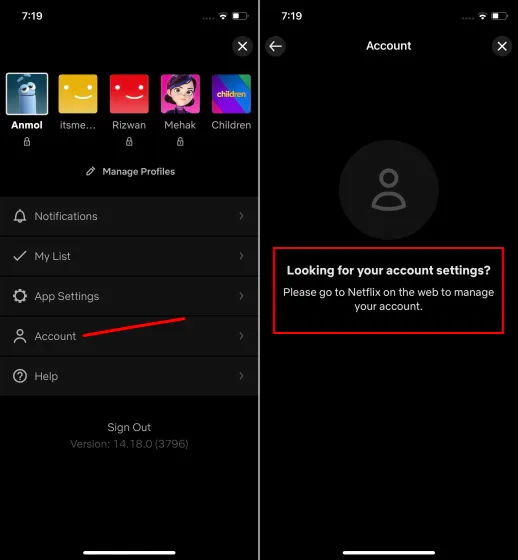
Confirm: Confirm the cancellation to halt future payments. Your access continues until the current billing period finishes.
Also Read: HHow To Get HBO Max Free Trial
Why To Cancel Netflix Subscription?
Before we dive into the “how,” let’s quickly touch on the “why.” Why would you consider canceling your Netflix subscription? It’s essential to think about your reasons before making this entertainment decision. Here are some common factors:
- Cost Concerns
With more streaming services available, subscription costs can add up. Canceling Netflix might help you better manage your budget.
- Content Overload
If the vast amount of content on Netflix feels overwhelming and you’re not watching as much, canceling could be a sensible choice.
- Exploring Alternatives
With multiple streaming platforms available, you might be curious to explore other options to find content that better suits your interests.
- Time Constraints
Life can get busy, and finding time for shows and movies might be tough. In such cases, canceling your subscription could save you money.
- Temporary Break
Sometimes, taking a break from a service can provide a fresh perspective. If you’re planning a busy period or just want to explore other activities, canceling temporarily could be worthwhile.
Tips for Canceling Netflix
Check Alternatives: Before canceling, explore other streaming services to see if they offer shows and movies you enjoy.
Take Breaks: If you’re uncertain about canceling fully, consider pausing your subscription for a few months.
Come Back Anytime: Remember, you can rejoin Netflix anytime using the same account.
Common Mistake to Avoid When Canceling Your Netflix Subscription
Canceling a subscription, including Netflix, is a straightforward process, but there are a few common mistakes that people might inadvertently make. Being aware of these pitfalls can help ensure a smooth cancellation experience. Here’s what to avoid:
- Incomplete Cancellation
First step on how to cancel Netflix, is to make sure you complete cancellation. One common mistake is not completing the entire cancellation process. It’s important to follow through with all the steps, including confirming the cancellation, to ensure that your subscription is properly terminated.
- Missed Billing Cycle
Canceling in the middle of a billing cycle might lead to additional charges for the remaining days of that cycle. To avoid this, try to time your cancellation near the end of your billing period.
- Ignoring Email Confirmations
Netflix often sends email confirmations for subscription changes, including cancellations. Ignoring or missing these emails might lead to confusion later.
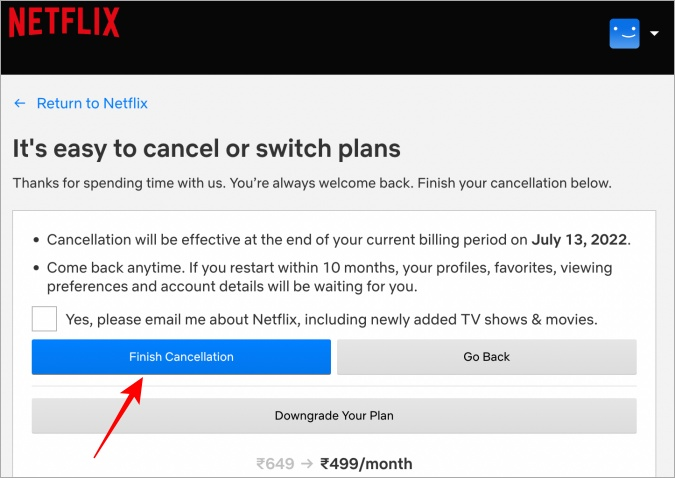
- Not Checking Multiple Devices
If you’re using Netflix on various devices, remember that canceling on one device doesn’t automatically cancel it on all devices. You need to cancel through your account settings.
- Forgetting About Watchlist
If you plan to reactivate in the future, be mindful of your watchlist. Items might be removed if you don’t reactivate within a certain timeframe.
- Reactivating Without Checking
Reactivating your subscription without reviewing your current circumstances can lead to unnecessary expenses if you’re not planning to use the service as much.
- Not Considering Pause Option
If you’re unsure about canceling permanently, Netflix offers a pause option. Some users overlook this and cancel outright.
To avoid these common mistakes, take your time when going through the cancellation process. Double-check your decisions, confirmations, and any emails you receive from Netflix. This way, you can ensure a hassle-free cancellation experience and make the best choice for your entertainment needs.
Also Read: “How to Sign Out of Netflix?”
Reactivating Your Netflix Subscription After Canceling
If you’ve previously canceled your Netflix subscription but now want to start enjoying its content again, reactivating is a simple process. Here’s how you can do it:
- Visit Netflix: Open your web browser and navigate to the official Netflix website.
- Sign In: Click on the “Sign In” button and enter your previously used Netflix email address and password.
- Choose Plan: Once signed in, you’ll be prompted to choose a plan. Select the plan that suits your preferences. Netflix offers various plans, including Basic, Standard, and Premium, each with different features and pricing.
- Payment Information: Provide your payment information. This is necessary to continue your subscription. Netflix accepts various payment methods, including credit and debit cards.
- Start Enjoying: After completing the payment process, you’re all set! You can immediately start enjoying the wide range of movies, TV shows, and original content available on Netflix.
Remember that reactivating your subscription will depend on the availability of plans in your region. It’s a convenient way to get back into the streaming world with Netflix’s extensive library of entertainment.
In Closing
now that you know how to cancel Netflix subscription is straightforward, giving you control over your entertainment choices and budget. By considering your reasons, understanding the steps, and thinking about alternatives, you can confidently decide what suits you best.

![How to Pause Location on Find My iPhone Without Them Knowing? [2024] 23 how to pause location on find my iphone](https://izood.net/wp-content/uploads/2024/10/How-to-Pause-Location-on-Find-My-iPhone-Without-Them-Knowing-400x300.png)


![How To Inspect Element on iPhone [4 Methods] 26 how to inspect element on iphone](https://izood.net/wp-content/uploads/2024/10/how-to-inspect-element-on-iphone-3-400x300.png)


