It doesn’t matter what your system model is; you should know that GPU fans are an essential part of it, which helps by passing cool air over a heatsink attached to the graphics core. And if they stop working, your GPU will slowly overheat, which causes shutting down. So, while this is not a serious problem to solve, it could seem, like a terrible situation, for those who suddenly face GPU fans not spinning. Here we are to help you solve this issue, so don’t waste time and go on to find more.

Why are GPU fans not spinning?
Before talking about the best solutions you can use to solve the GPU fans not spinning problem, it would be great to go deeper and find more details about the reasons that might cause this issue. Because the truth is that sometimes the thing you imagine in a problem is not a problem, and it is just a feature.
- It is a feature, not a bug:
I touched on this point before, and if I were to elaborate I would add that most graphics cards won’t spin unless your GPU heats up to a certain temperature level. So, commonly you will finish using your systems before your GPU fans start spinning. To check if this is the point you are struggling with, just run a game, put your GPU under load, and wait for the result. Or install MSI Afterburner to raise your fan speed manually and see if it works.
- Check all power cables:
In this case, you would face other issues, more than just the GPU fan that isn’t spinning. Therefore, it is harmless to check the cables connected to the power supply and their placement correctly.
- CIe power is not plugged in:
Before any explanation about this reason, it would be great to check if your graphics card needs to connect via a PCIe connection or not. And if yours is one of those graphics cards (like the GTX 1050 Ti and GTX 1050) that don’t have 6 or 8-pin PCIe power connectors, this one could not be the reason for your problem.
But if your system is among those that you need to plug the PCIe power cable from your PSU into your power supply, the problem of GPU fans not spinning could be the result of forgetting to plug things in.
- A too-dusty GPU:
This item is usually true for those who had an older system, and their graphics card fans used to work fine. In this case, the dust that has collected on the fans would have caused a problem like this.
- Just an old GPU Fan:
Also, in some situations, the problem is as simple as using an old GPU fan whose earings need to be oiled. This situation is even worse if you try to fix it with oil and see that it does not work and your graphics card will no longer work for you.
- Hardware issues:
When we talk about a PC problem, hardware issues are always probable. The best point is that they are not hard to be solved, and you can solve them by updating related drivers or deleting them and reinstalling them once more.
How to fix GPU fans not spinning?
Now that you know the probable reasons for GPU fans not spinning, it is time to find their solutions one by one. So, don’t miss this paragraph and check the below explanations.
- Manually set the fan’s speed:
If this is not an issue and just a feature, and you want to make sure, you should find a way to check your GPU fan speed manually or put it under more load. So, you can check the graphics card‘s control panel settings to find an option and manually control its speed or run a game to add more load.
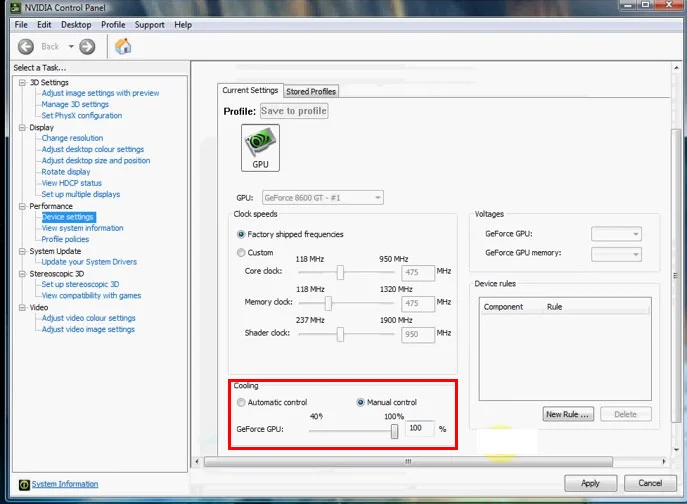
- Tweak or Reset Your Fan Curves:
Related to the above paragraph, you can find your system’s software utility to customize the fan curve. Depending on your goals, adjusting the fan curve can be a good way to reduce noise or improve performance. Also, it would be a good idea to check the fan curve, and if it is abnormal, reset it to its default settings and check if it works normally.
- Make your fans powerful:
In this solution, you should check if your fans on a graphics card receive power by checking the power supply cables, PCIe power connectors and if they are damaged or unseated.
- Cleaning the fan:
If you find out that your issue is due to a to-dusted fan that is blocked by debris, it would be helpful to clean the fans with compressed air and then put the rig back together, boot it up, and test it.
- Check and fix GPU Fan Motors:
Whether you want to do it or ask help from a professional technician, you might solve this problem by using oil on a grinding, squeaking, or buzzing GPU fan. Or if your card is still under warranty, it would be great to use it.
- Restart your system by updating drivers:
To solve this kind of hardware issue, you can try the below tips:
- Restraining your computer
- Updating the card to the newer firmware or driver software
- Reinstalling the GPU’s drivers
- Try a new GPU:
If none of the above-mentioned methods work, you should replace the GPU with a new one.
FAQ
- How do I turn on my GPU fans?
Click the “GPU” icon> choose the “Cooling” slider control> drag it to a value between 0 and 100 percent.
- Can GPU fans not spinning cause overheating?
Yes, it could be a real issue that can cause various problems, from overheating to damaging the GPU and old thermal throttling.
- Do GPU fans always spin?
No, your GPU fans won’t spin without stopping until are not running at full load at all times.
- GPU fans spin then stop, Why?
Because the card temperature is already low, and your system wants to avoid waste of energy.
Conclusion:
In the above text, you read about all possible reasons that could cause GPU fans not to spin, such as hardware issues, unplugged cables, and using a dusty or an old one. Also, there we talked about the solutions you can use to fix this error, like checking the speed manually, restarting or updating your system, cleaning it up or using some oil, and more. But if you have still any not answered questions, don’t hesitate and comment it below so that we can find the best answer for you.

![How to Pause Location on Find My iPhone Without Them Knowing? [2024] 19 how to pause location on find my iphone](https://izood.net/wp-content/uploads/2024/10/How-to-Pause-Location-on-Find-My-iPhone-Without-Them-Knowing-400x300.png)


![How To Inspect Element on iPhone [4 Methods] 22 how to inspect element on iphone](https://izood.net/wp-content/uploads/2024/10/how-to-inspect-element-on-iphone-3-400x300.png)


