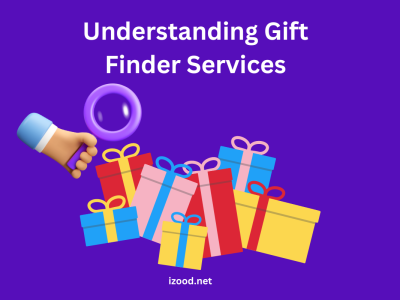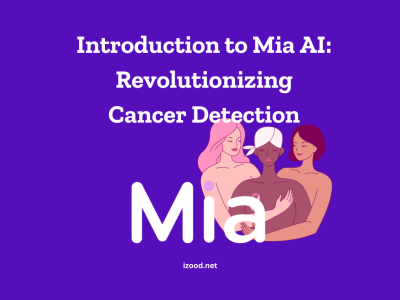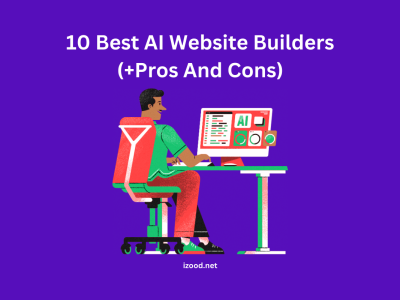All Xbox users know how important is their Xbox Gamertag, which contains an allonym, an optional avatar or picture, and a bit of data about themselves. But sometimes you are not happy with your current gamertag. So, if you are embarrassed by your decade-old handle, you need to keep reading until the end of this text and learn how to change the Xbox gamertag, even on the console or the web.
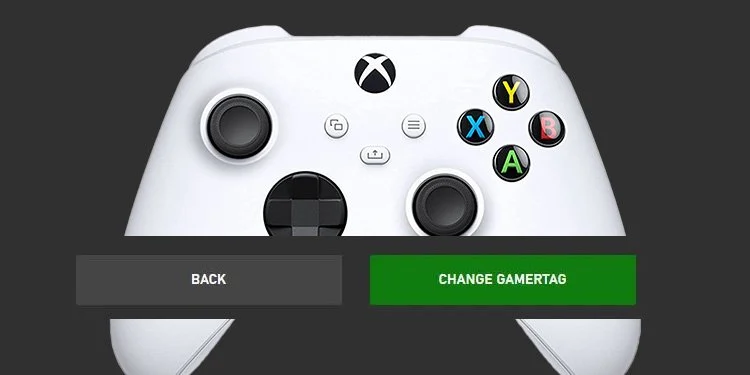
Can I change my Xbox gamertag for free?
The first question I should answer is about the availability of changing Xbox Gamertag, and its definite answer is yes. Based on the Xbox support team announcement, the Xbox Gamertag is the prime created profile for you when you sign in for the first time. And it is possible to simply change it once for free. If you do not know how to change the xbox gamertag, do not miss the below paragraphs.
How to change Xbox gamertag on a console?
Before anything, I should state that it is possible to change your Xbox Gamertag through both your Console and the Xbox website, which I talk about separately in two paragraphs. And now, I want to explain how you can change Xbox gamertag in a short time by following the below steps:
- Choose the Xbox button, open the manual, and tap on Profile & system.
- Click on your Xbox profile after signing in to your account.
- Choose My profile > Customize profile, and tap on your existing gamertag.
- Type the new Gamertag you want in the available box, under Choose your new Gamertag and choose Check availability. (Try this step until you find one of your chosen options is accepted.)
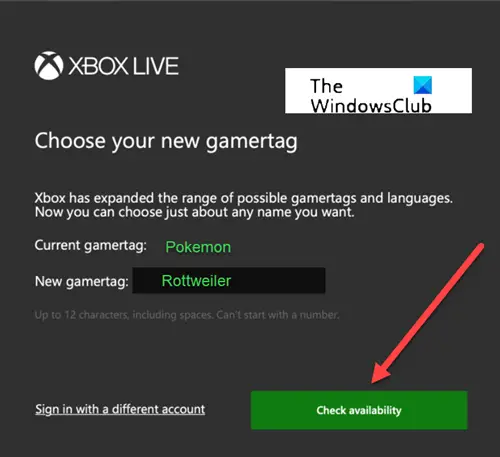
- Review your gamertag again and choose Change Gamertag after satisfaction.
How to change Xbox gamertag on the web?
As I have mentioned above, the next way you can change the xbox gamertag is through the web. So, If you are among those groups of Xbox users who prefer to change Xbox gamertag through the web, you need to follow the below items and simply reach what you want.
- Go to the Xbox official website and Choose your new Gamertag section.
- Now, you should enter your Microsoft account email address and password associated with your Xbox profile to sign in.
- Then, you should confirm that you are the real owner of this account by ensuring that it is your current gamertag in the top-right corner.
- Enter your wanted gamertag as the new one in the text box and choose Check availability. Try this level until one of your desired gamertag is accepted.
- Review your chosen gamertag on the next page and Claim it if you are satisfied.
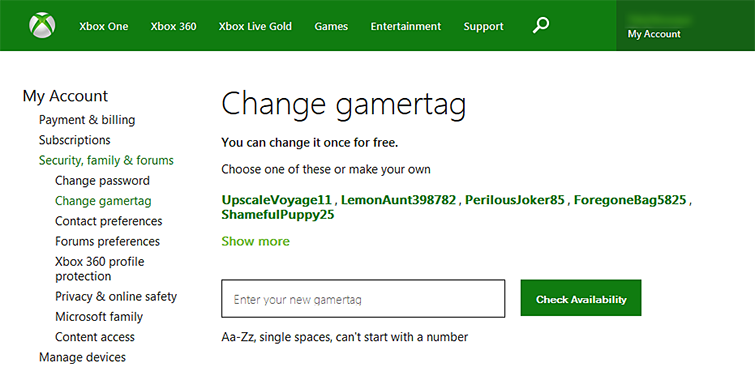
Also Read : Top 10 original Xbox controllers to buy
What is an Xbox gamertag generator?
Now that you know how to change the Xbox Gamertag, the next issue for some of us is to find a catchy and unique Gamertag for our favorite online gaming platform, like Xbox. So, I decide to introduce tools called Gamertag Generators, which can help you make awesome Gamertags, Usernames, and Nicknames for your profile, like SpinXO, Gamertag.net, or Plarium Name Generator. Also, I should add that using most of these tools is as easy as opening the site, filling in some forms, like the language, your gender, your preferred length, and receiving a list of unique and attractive Gamertags.
FAQ:
- How much does it cost to change your gamertag on Xbox one?
If you are wondering about the cost of changing your Xbox Gamertag, the good news is that you can change your gamertag for free only once.
- How much does it cost to change Xbox gamertag twice?
But if you used your first chance, and still need to change it for the second time, you should pay $9.99 for each subsequent name change.
Conclusion:
If you are an Xbox user and not satisfied with your current Xbox Gamertag, you should know that I talked about all the details step by step on the Web and Console versions separately. If you have any more questions, you can check the official Xbox site or ask them below here in the comments, so we will try to find the best answer for you.