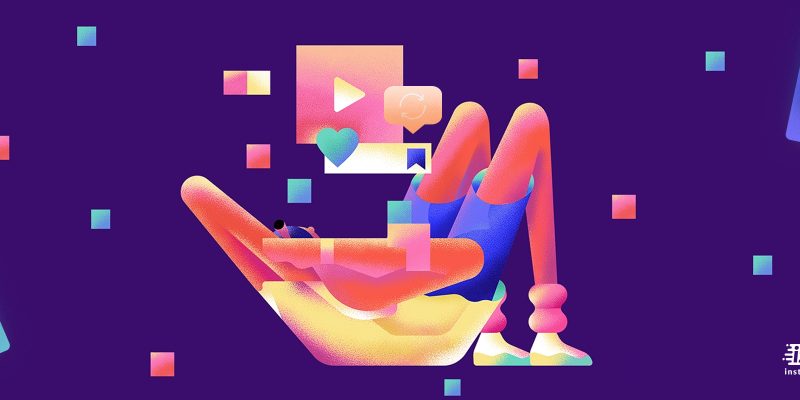
We all know that for more engagement on Instagram, we need to keep posting god content for our followers to keep them interactive, but it might happen that we run out of new content or we just loved what another accout posted, and want to share their Instagram post on our feed. So, how is that possible?
That’s where repost on Instagram comes in handy. You can legally repost a story or a post. Keep up with me to learn how to repost a post on Instagram, what is a repost app, how to use it and all about how to regram on Instagram.
Is it legal to repost on Instagram?
If you do not want to buy Instagram followers, then reposting is a great solution to enhance your engagement. Reposting is completely legal, as you give credit to the original poster, by mentioning their name, and username or by tagging their Instagram account.
Most repost apps also mention the username of the original post, but you should double-check before posting just to be safe and prevent any further issues or complaints from the account whose content you reposted.
What does repost on instagram mean?
Repost, which is also knows as Regram, is when you share another person’s Instagram post or story to your own profile.
If you want a more tangible example let me tell you that repost on Instagram, is some how the same as retweet on twitter, but the difference is that reposting isn’t an official feature of Instagram’s apps or website, and to repost a post on Instagram, you will have to either do it manually or use a repost app, which are also referred to as regram app.
Now, you must be asking “how do you repost on Instagram?” the answer to this question is explained below.
How to repost a post on Instagram?
As I mentioned above, there are some different methods for us to regram on Instagram, which I have gathered the easiest ways below.
- Using a repost app (regram app)
The easiest way to reshare Instagram pictures is by creating a new post using the same photo or video, but that can get pretty exhausting. One of the conventional methods for resharing pictures is through the use of a third-party app. There are a lot of different options for both iOS and Android users.
These apps are somewhat intuitive – for example, to use Repost for Instagram:
- Launch the Instagram app and find the post you want to reshare.
- Click on the three-dots icon at the top-right of the post and select “Copy Link.”
- Open Repost for Instagram and paste the link.
- Just tap on the post when you’re ready, make any changes you want to make, and then click “Repost.”

2. Share the post’s link
You can click on the menu button of someone else’s post on Instagram, to get these three options:
- Report
- Copy Link
- Share on Messenger

You can copy the direct link to the post, or just share it via Facebook Messenger.
Tap on the same menu on one of your own Instagram posts, and you’ll get a few more choices:

Tap “Share,” and then write a caption and share your Instagram post on Twitter, Facebook, or Tumblr. Skeptically missing from this list is, of course, Instagram itself. So how do you reshare something on Instagram? Fortunately, there are a few workarounds.
3. Share the post as your story
While you can’t share other people’s post as a standalone post, you can share it as your Instagram Story.
To share someone’s post as part of a story:
- Click on the paper airplane (share icon) under the post you want to share.
- Select “Add Post to Your Story.”

4. Take a screenshot
If you don’t like to download another app (or deal with shifting between two apps), you can always use the screenshot method:
- Take a screenshot of the photo you want to share.
- Create a new Instagram post using your screenshot as the picture.
Once you’ve caught your screenshot, you can repost it in Instagram by choosing it from your gallery. (Make sure the author’s username is included in the picture or ask permission to repost.)
5. Use A Post’s Embed Code
You can repost an Instagram photo on your website by using a post’s embed code. Head to the Instagram website and find the post you’d want to share. Click on the three-dot icon on the bottom-right corner of the post and choose Embed.
You can include the original caption in your Instagram repost; uncheck the box if you’d like to delete it. Click on the “Copy Embed Code” button.
Go into your website or blog and paste the embed code where HTML is allowed. The example below shows what the code would look like on Blogger‘s Compost post page, under HTML view. The post’s placeholder should automatically populate when you return to visual mode.
How to repost a story on Instagram
You have two ways to repost an instagram story. The first way is when you are tagged in a story and the second one is to repost a story on Instagram when you aren’t tagged. The first situation is a very easy one.
How to repost a story o Instagram when you are tagged
When someone mentions you in their story, you’ll get a notification where you’re given the option to ‘Add this Post to your Story.’
Choose that button, and you’ll be able to edit the story. Here’s where you should tag the original content creator.
How to repost a story o Instagram when you are not tagged
In this method, you’ll have to either take a screenshot of the story, download it with any third-party apps for downloading stories, or asking the original poster for permission and send you the original story so that you can repost them as your own story.
Either way, you will have to get the original poster’s permission to avoid any consequences and complaints.
Conclusion
There’s no obvious share button on your Instagram posts or even the posts of other people that makes it simple to share content, but here in this guide, you learned how to repost a story on Instagram, how to repost a post on Instagram, and any other thing about resharing content on this playform.







