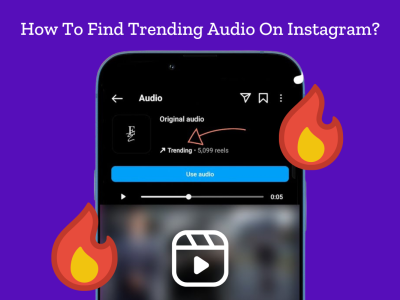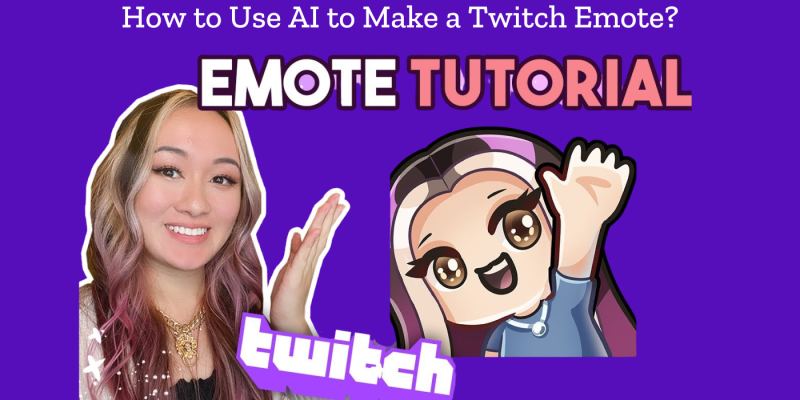
Creating a Twitch emote has never been easier with the rise of AI tools. Whether you’re a streamer or a designer helping streamers, using AI to make unique emotes saves time and allows you to quickly experiment with styles and ideas. This guide will walk you through how to use AI to make a Twitch emote—even if you’re totally new to AI art generation! Let’s dive in.
What is a Twitch Emote and Why Use AI to Make One?
Understanding Twitch Emotes
Twitch emotes are custom emoji-like graphics that viewers and streamers use to express reactions, emotions, and inside jokes in Twitch chat. They help build community, encourage engagement, and make your channel stand out.
Benefits of Using AI to Make Emotes
Using AI to make Twitch emotes is not only fast but also affordable. AI art generators can help you create high-quality, unique emotes without needing to hire a designer or have advanced design skills. Plus, you can quickly try out multiple styles to find the one that best represents your brand or personality.
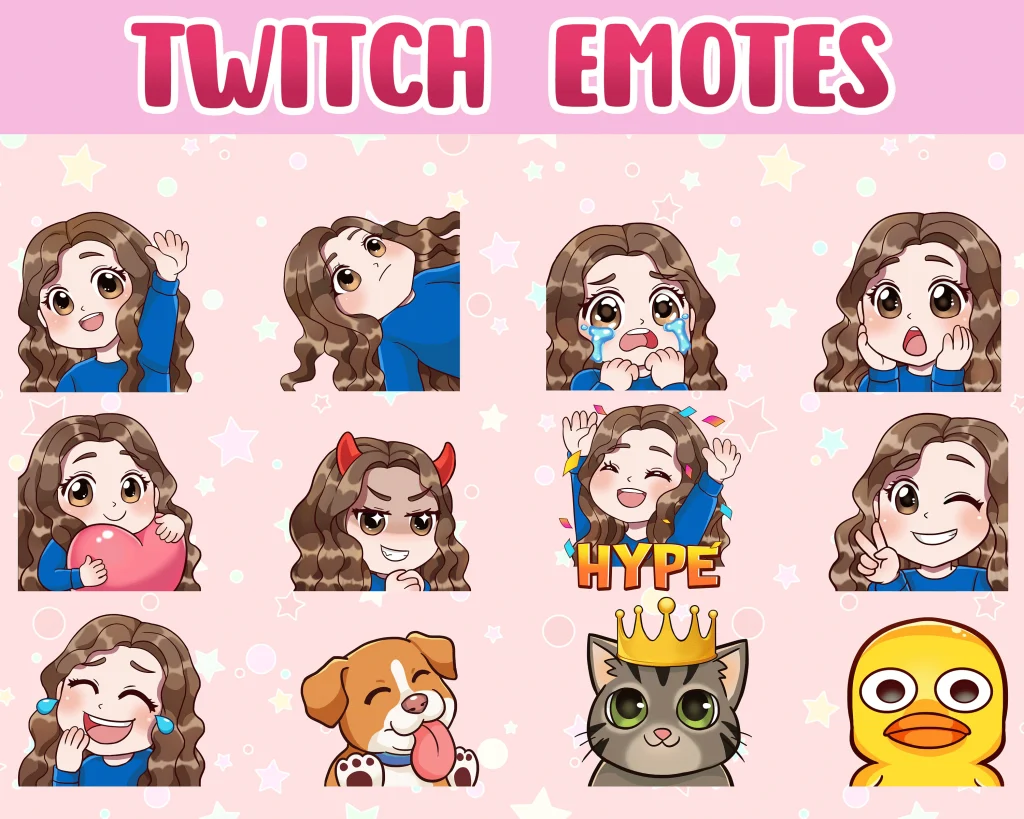
Step-by-Step: How to Use AI to Make a Twitch Emote
- Choose the Right AI Tool for Emotes
- There are several AI tools that can generate art from prompts, including popular platforms like Midjourney, DALL-E, and Canva’s AI features. Choose a tool based on its customization options, ease of use, and cost.
- Some tools allow you to input custom styles, which is great for creating emotes that match your brand or the vibe of your channel.
- Set Up Your Prompt
- A prompt is what tells the AI what kind of emote you want. Since Twitch emotes are usually small and need to be easily recognizable, it’s best to keep your prompt specific and straightforward. Here are some ideas for prompts:
- “Cute cat face with a funny expression, emoji style.”
- “Happy gaming controller face with bright colors.”
- “Funny character sticking out tongue, cartoon style.”
- For consistency, consider using a SeedID if the AI tool offers it (as in some platforms), allowing you to replicate the same image with slight modifications.
- A prompt is what tells the AI what kind of emote you want. Since Twitch emotes are usually small and need to be easily recognizable, it’s best to keep your prompt specific and straightforward. Here are some ideas for prompts:
- Adjust the Style and Format for Twitch
- Emotes are tiny, so simplicity is key. Avoid overly complex details in your prompt, as they might get lost at a small scale.
- Check if the AI tool allows size adjustments or download options. Twitch emotes typically come in 112×112, 56×56, and 28×28 pixels, so be sure to export the emote in these dimensions or resize it afterward.
- Download and Edit (If Needed)
- Once you have the base emote, you may need to do some light editing. Tools like Photoshop, Canva, or other graphic editors allow you to:
- Clean up any rough edges.
- Adjust colors to fit Twitch’s dark or light modes.
- Add any finishing touches, like a border, that will make the emote stand out in chat.
- Once you have the base emote, you may need to do some light editing. Tools like Photoshop, Canva, or other graphic editors allow you to:
- Upload Your Emote to Twitch
- In your Twitch Creator Dashboard, navigate to the Emotes section. Upload your emote file(s) in the correct sizes, and assign them to your emote slots (available for Twitch affiliates and partners).
- Twitch will review your emote, and once it’s approved, your community can start using it right away.
Tips to Make Your AI-Generated Emotes Stand Out
Keep the Emote’s Expression Clear and Fun
For Twitch emotes, exaggerated and clear expressions are key. Use words like “happy,” “angry,” “excited,” or “surprised” in your prompts to make the emotions pop.
Consider Adding a Personal Touch
If you want your emote to feel more personal, try blending AI-generated art with your own doodles or logo elements using an editing tool. This can help maintain brand consistency and create a memorable experience for your audience.
Test It Out
Before finalizing your emote, test how it looks at different sizes, especially at the smallest (28×28) scale. If it doesn’t look right, you might need to go back and simplify the details or adjust the prompt to create a cleaner look.
Best AI Tools to Use for Twitch Emotes
Here’s a quick look at some popular AI tools and their features for making Twitch emotes:
- Midjourney: Known for creating intricate and highly customized art, though it may need extra simplification for emotes.
- DALL-E: Ideal for quick, creative emotes and provides a wide range of customization options.
- Canva’s AI Art: Accessible and easy-to-use, especially if you want a simple tool for quick edits.
Final Thoughts
Learning how to use AI to make a Twitch emote is a rewarding and fun experience. With AI tools, creating custom, professional-quality emotes is more accessible than ever. Start experimenting with different styles, expressions, and color schemes, and have fun seeing how your emotes help bring your community to life!
Using these steps, you’ll be able to generate unique emotes that express your personality and enhance your channel’s presence on Twitch.