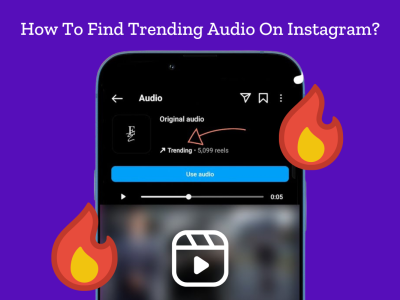LinkedIn isn’t just a place to look for jobs; it’s also a great way to show off your career growth and accomplishments. An announcement of a promotion on LinkedIn is one of the best ways to show how your job is growing. This guide will show you how to add an offer and give you ideas on how to make it stand out.
Why Announce Your Promotion on LinkedIn?
It can feel like a big deal to share a promotion on LinkedIn. Besides the excitement of telling everyone about your promotion, doing so can actually help your job. LinkedIn is more than just a place to store your resume. It’s also a place to show off your professional growth, find new job chances, and improve your reputation in your field. Also there are some other reasons to consider:
- Growing Your Professional Network: Sharing your promotion lets other people in your field see how far you’ve come. Recruiters and workers who want to make more connections are often interested in new jobs.
- Attracting Job Opportunities: LinkedIn’s algorithm can favor active users who frequently update their profiles. By adding a promotion, you increase your visibility, which can lead to more job opportunities.
- Strengthening Personal Brand: A promotion signals growth and competence, positioning you as an engaged, successful professional. This can boost your credibility and attract people who want to work with or learn from you.
How to Add a Promotion on LinkedIn?
Adding a promotion to your LinkedIn profile is a great way to show off your job growth and get your network to join in the celebration. Don’t worry if you don’t know where to begin! We’ll show you how to do everything in this step-by-step guide, from logging in and finding the right settings to adding details about your job that make your promotion stand out.
Step 1: Log In and Go to Your Profile
After logging in to LinkedIn, click on your personal picture or choose “View Profile” to go to your profile page.
Step 2: Locate the Experience Section
Scroll down to the “Experience” section of your profile. This is where you’ll add or update your position.
Step 3: Add Your New Role
If your promotion is in a different company, click on “+ Add position” to create a new entry for this role. If your promotion is within the same company, click on the pencil icon next to your current job. This lets you add the new title as a new position while linking it to the same company.
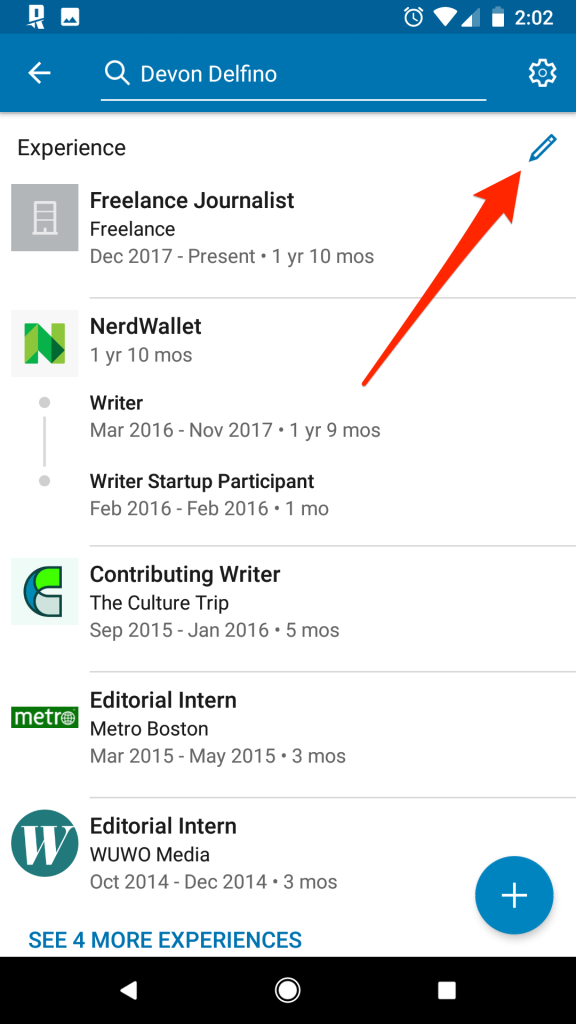
Step 4: Complete Role Details
Make sure your new title is correct, and if necessary, change the place and type of job. LinkedIn now has a way to say “Remote” for jobs that are filled from home. Make a list of your most important successes in your new job. To make things clearer, use bullet points and wording that focuses on results to stress what you’ve done.
Step 5: Updating the Date Fields
Make sure you correct the dates to show that you have moved from the old job to the new one. Then, LinkedIn will show you a clear timeline of how your job has grown within the same company.
Step 6: Save Changes and Review
After completing all the details, click “Save.” Then, double-check your profile to make sure the information appears correctly.
Advice on How to Write an Interesting Job Description
It can make all the difference if you write an interesting work description for your LinkedIn profile. It’s not enough to just list your responsibilities. Instead, you need to make a visual representation of your effect, skills, and accomplishments that stands out.
- Use Action-Oriented Language
Focus on using verbs that convey impact, like “managed,” “improved,” or “led.” Action verbs give your profile energy and help readers understand your contributions.
- Add Real Accomplishments
Whenever possible, include numbers or metrics that show measurable success. For example, “Increased team productivity by 20%” has a stronger impact than just saying “Improved team productivity.”
- Align with Industry Keywords
Make sure your job description includes industry-relevant terms. This will help you appear in more searches, as LinkedIn’s search algorithm relies heavily on keywords.
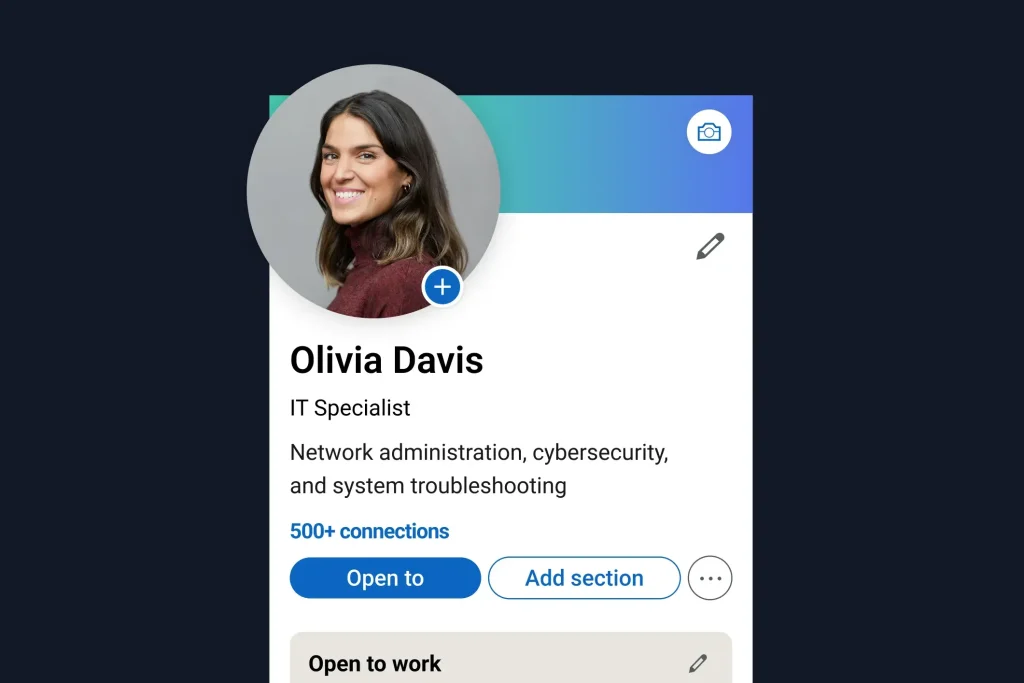
How to Add a Promotion Without Making These Common Mistakes
Adding a promotion to your LinkedIn profile is exciting, but even small mistakes can lessen its impact. These mistakes, like giving too many information or forgetting to change the privacy settings, can change how your network sees your promotion.
- Writing too Much in the Description
Stick to the important things that show off your accomplishments. Stay away from long paragraphs that might make your page less useful.
- Ignoring the Privacy Settings
Think about who will see your update. To control visibility according to your preferences, change your settings.
- Not Highlighting Achievements
Instead of just listing your responsibilities, talk about what you did in each role. Drawing attention to your successes makes your profile stand out and gets more people interested.
In Summary
It’s more than just an update to add a promotion to your LinkedIn profile. It’s a chance to show off your job growth, connect with people in your network, and build your professional brand. If you follow these steps, your promotion will stand out and properly show your progress and accomplishments. By writing an interesting job description and staying away from common mistakes, you can improve your image.
This can help you advance your career and meet new people. Remember that each promotion you get is more than just a milestone; it shows how hard you’ve worked and how much you’ve grown. Take the time to make it look good, and let your profile tell the story of your work.
FAQs
- How do I add another position to the same company on LinkedIn?
Go to your profile, edit the current job in the Experience section, select “Add position,” enter the new role details, and save.
- Can I add multiple promotions under one company?
Yes, you can. LinkedIn allows you to add new positions within the same company to show your career progression.
- What should I include in my job description?
Focus on responsibilities and measurable achievements that reflect your impact on the organization.
- Should I announce a promotion if it’s not official yet?
It’s best to wait until your promotion is formally confirmed to avoid any confusion.
- Can LinkedIn notify my network automatically about my promotion?
Yes, LinkedIn will notify your network if you’ve enabled notifications. You can adjust this in your profile settings.