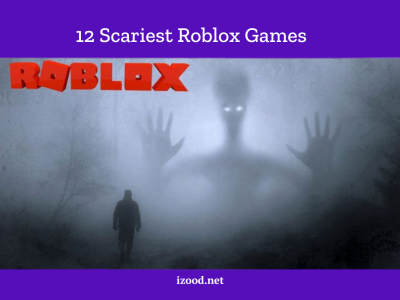![How to Pause Location on Find My iPhone Without Them Knowing? [2024] 17 how to pause location on find my iphone](https://izood.net/wp-content/uploads/2024/10/How-to-Pause-Location-on-Find-My-iPhone-Without-Them-Knowing-800x400.png)
Find My iPhone helps track devices, but sometimes people need to stop sharing their location without telling others. This comes in handy for privacy or when planning surprises. Many iPhone owners want to know how to stop Find My iPhone from showing their location without others finding out. This article will show you several ways to stop Find My iPhone from sharing your location. It will explain why someone might want to hide where they are.
Why You Might Want to Pause Location
People have different reasons for wanting to stop Find My iPhone from sharing their location. This feature lets users hide where they are without others knowing. Let’s look at some common reasons for stopping location tracking.
Privacy Concerns
One big reason people choose to turn off Find My iPhone is to protect their privacy. Tracking people’s moves all the time is annoying for many, so they look for ways to stop Find My iPhone from showing where they are. Some don’t like the idea of Apple always knowing where they are. They worry about how the company might use this info or who else might see it.
Safety Reasons
Stopping Find My iPhone is also a good idea for safety reasons. When the iPhone owner goes into certain places, the app can send messages to other users or devices. Some people find these messages annoying and imagine that someone is prying into their private lives.
How to Pause Location on Find My iPhone [Top 8 Ways]
You can stop your location on Find My iPhone without letting others know in several ways. Here are eight good ways to keep your location still:
1. Switch off Location Services
This is one of the easiest ways on how to pause Find My iPhone. To do this:
- Open the iOS settings menu
- Scroll down and tap “Privacy”
- Tap “Location Services”
- Flip the switch to turn off Location Services
![How to Pause Location on Find My iPhone Without Them Knowing? [2024] 18 how to pause location on find my iphone](https://izood.net/wp-content/uploads/2024/10/how-to-pause-location-on-find-my-iphone-1-1024x683.webp)
You’ll see a message warning that location services will stop for all apps. Tap “Turn Off” to say yes. This will block all apps from seeing where you are, which keeps your spot fixed on Find My iPhone.
2. Turn on Airplane Mode
Putting your phone in Airplane Mode stops sharing your location. This feature shuts down all connections GPS included. To turn on Airplane Mode:
- Swipe down from the top-right corner of the screen to open the Control Center
- Tap the airplane icon
This one work well, but it also stops you from using mobile services, making or receiving calls, or sending messages.
3. Move Location to Another Device
If you own several Apple devices, you can pick which one shares your location. This lets you keep your location still on one device while you keep using it. Here’s what to do:
- Launch the “Find My” app
- Hit the “Me” icon in the bottom left
- Tap “Use this device as my location”
This sets your default Find My location to the new device stopping your location on the original iPhone.
4. Switch Off Your iPhone
Powering off your iPhone will pause location sharing. When someone tries to access your location, they’ll only see your last known location. To turn off your iPhone:
- For iPhones with Face ID: Press and hold the side button and either volume button
- For iPhones with Home button: Press and hold the side button
- Slide the “Power Off” slider to the right
5. Use a Location Spoofing Tool
Apps made by other companies, like UltFone iOS Location Changer, can help you stop your location on Find My iPhone without others finding out. These tools let you change where your device shows up anytime you want. Here’s a basic way to do it:
- Get and start up the app that tricks your location
- Hook up your iPhone to your computer
- Pick a new spot on the map in the app
- Make the changes happen
![How to Pause Location on Find My iPhone Without Them Knowing? [2024] 19 how to pause location on find my iphone](https://izood.net/wp-content/uploads/2024/10/how-to-pause-location-on-find-my-iphone-2-1024x572.jpg)
This trick lets you freeze where you show up without messing up how your iPhone works.
6. Disable Share My Location
You can stop showing where you are to certain people without shutting off all location services. To do this:
- Launch the Find My app
- Head to the “People” section
- Pick the individual you wish to end location sharing with
- Hit “Stop Sharing My Location”
That person won’t get a notification when you end sharing, but they’ll no longer see you in their friend list.
7. Sign Out of iCloud
All Find My iPhone actions will stop for a short time if you log out of iCloud. How to do it:
- Access Settings and tap your name at the top
- Scroll to the bottom and tap “Sign Out”
- Follow the steps on your screen to finish the process
8. Use a VPN
Even though VPNs aren’t made for this, they can hide where you are. A lot of VPN services let you pick a server location, which can make Find My iPhone think you’re in that spot. Keep in mind that this trick might not always work.
Each way to do this has good and bad points. Some may change how your device works, while others offer less obvious methods to stop sharing where you are. Choose the method that suits your needs and circumstances the most.
How to Freeze Location on Find My iPhone?
Turning off Location Services is one of the easiest ways to freeze location on Find My iPhone. This method stops all apps from accessing the device’s GPS location. To do this:
- Open your iPhone’s Settings
- Tap on “Privacy and Security”
- Choose “Location Services”
- Flip the switch to turn off Location Services
When you turn off Location Services, Find My iPhone shows the last known location. This freezes the location without telling others.
Another way to freeze location is by turning on Airplane Mode. This feature stops all wireless connections, including GPS. To turn on Airplane Mode:
- Open the Control Center by swiping down from the top-right corner of the screen
- Tap the airplane icon
In Summary
Stopping your location on Find My iPhone gives users more say over their privacy and safety. iPhone users now have choices to control their online presence. Now it is on each person to figure out when and how to stop sharing location on iPhone. These methods can come in handy, but it’s you should know how to use them. We hope the ideas mentioned here will prove useful.
FAQs
- How can I stop sharing my location without turning off all services?
You can disable “Share My Location” with specific individuals using the Find My app without affecting other services.
- What is the easiest way to pause location sharing on Find My iPhone?
Turning off Location Services or switching to Airplane Mode are the simplest methods.
- Can I use a VPN to hide my location on Find My iPhone?
A VPN can obscure your location, but this method isn’t always reliable for hiding from Find My iPhone.
- Can using Airplane Mode hide my location on Find My iPhone?
Yes, Airplane Mode stops all wireless communication, including GPS tracking.



![How To Inspect Element on iPhone [4 Methods] 22 how to inspect element on iphone](https://izood.net/wp-content/uploads/2024/10/how-to-inspect-element-on-iphone-3-400x300.png)