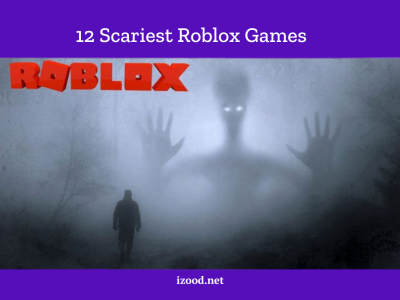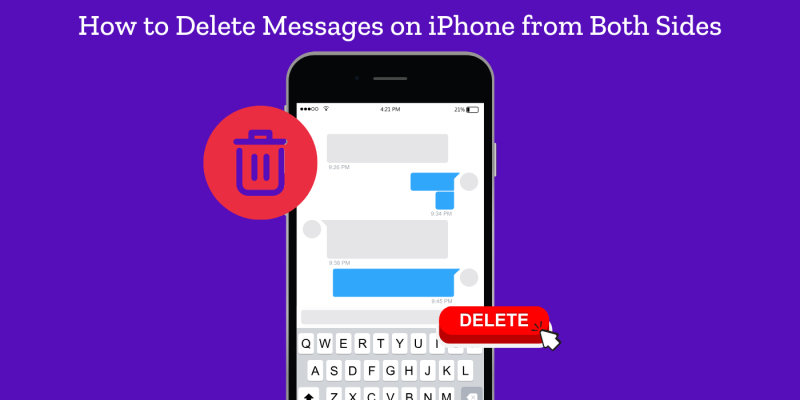
Today, texting plays an important role in communication. Sometimes you type something and click on send, then you end up regretting that message. If you are concerned about how to delete text messages on an iPhone from both sides, this guide will explain everything you need to know about doing it in an easy and effective way.
How to Delete Messages on iPhone from Both Sides?
Well, deleting a text message on an iPhone involves a couple of things. iPhones can let you delete messages from your side. Deleting a message to both sides, however-meaning the message is erased from your device and the recipient’s device-involves a couple of factors. Here’s how it goes:.
1. iMessage “Undo Send” Feature (iOS 16 and Later)
If you and the person you are texting are using iMessage-apparent by the blue bubbles-and you’ve updated your iPhone to iOS 16 or later, well, you’re in luck! Apple introduced this feature that allows you to “Undo Send” and remove a message from both devices within a very short time of sending.
Here’s how to delete text messages on iPhone for both sides on an iPhone using the Undo Send feature:
- Open the Messages app and enter the conversation.
- Press and hold down on the message that you want to delete;
- From the menu that pops up, select Undo Send.
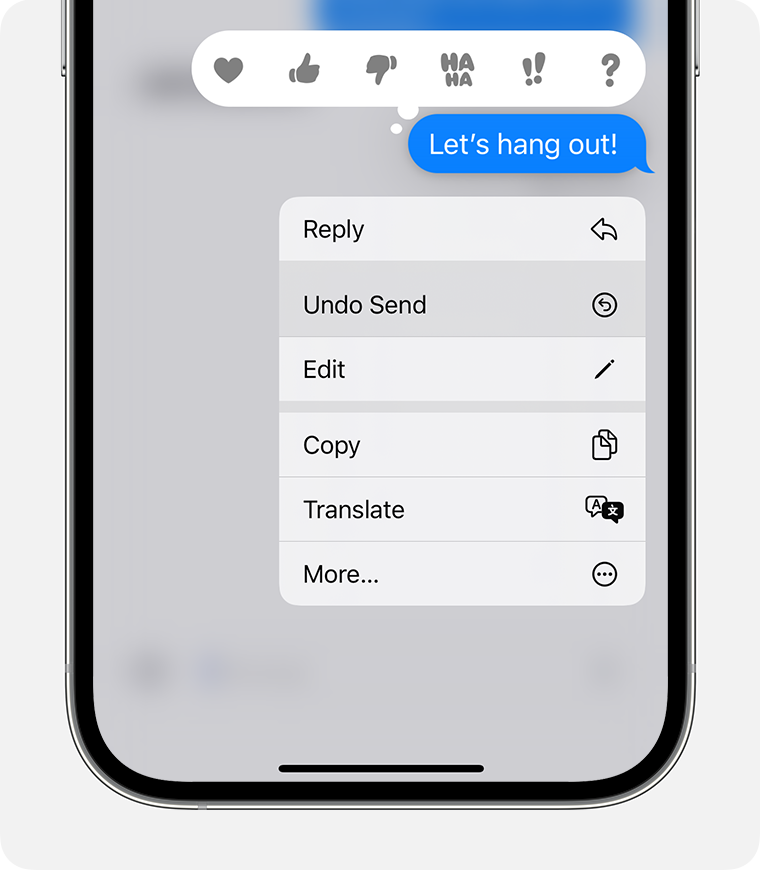
This will delete the text message on your device and also on the recipient’s-provided they haven’t seen it yet, or you’re within that two-minute window after sending, allowed by Apple.
2. Requesting the Receiver to Delete the Message
If you had missed the timeline to use the feature “Undo Send,” the next best thing would be asking the receiver to delete the message on their side. Though not as smooth, this is effective in ensuring that the message is gone from both ends of the conversation.
Steps to delete text messages on iPhone from your end:
- Open the Messages app.
- Long press on a message you want to remove.
- Tap Delete.
The problem here is that it just deletes the message from your side and the recipient can still view it unless he/she manually deletes it.
3. How to Delete Messages on Third-Party Apps
For any other messaging applications, such as WhatsApp, Facebook Messenger, or Telegram, deletion features for both sides are available and most of the time easier to be performed compared to iMessage.
For example:
- You can delete the messages for both sides in WhatsApp within an hour using the option “Delete for Everyone”.
- In Telegram, one can remove any message at any time, and the result will be seen at both ends.
- Facebook Messenger also enables you to unsend messages to both parties.
These apps let you undo sent messages, making them a good alternative if the iMessage time limit doesn’t quite work for you.
More Tips on How to Delete a Text Message on the iPhone
- Act fast: You will only have about a two-minute window in which to delete the message to both parties if you use iMessage.
- Backups: If your messages have been backed up in the cloud, then deleting them from your phone won’t delete them from the cloud.
- Recipient’s actions: If the person has screenshotted it and/or forwarded the message, it does little good to delete it; you will have to act fast if you need to.
Final Thoughts
You can easily delete an iPhone text message from both sides using “Undo Send” in iMessage-or with the help of third-party applications for removing messages at both ends-since iMessage lets you have a small window to undo your message, and that’s just a race against time. Otherwise, you would ask the receiver to manually delete your message. Be fully aware of your texting habit, and remember that quick actions may save you from any accident or regretted message.

![How to Pause Location on Find My iPhone Without Them Knowing? [2024] 18 how to pause location on find my iphone](https://izood.net/wp-content/uploads/2024/10/How-to-Pause-Location-on-Find-My-iPhone-Without-Them-Knowing-400x300.png)

![How To Inspect Element on iPhone [4 Methods] 20 how to inspect element on iphone](https://izood.net/wp-content/uploads/2024/10/how-to-inspect-element-on-iphone-3-400x300.png)