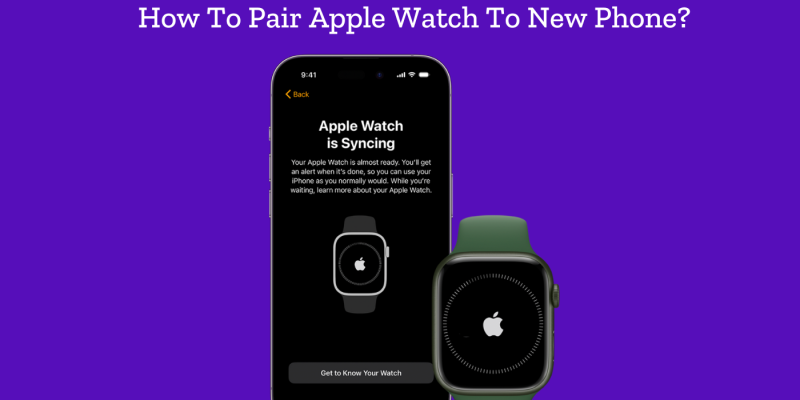
One of the most popular iPhone owners’ devices is the Apple Watch. Because they can pair it to their phone and connect to the people they care about. If you’ve just upgraded your iPhone and need to pair your Apple Watch with your new device, the process can seem a bit daunting. But don’t worry! This guide will walk you through all the steps, from answering the question “How to Pair Apple Watch to New Phone” to successfully pairing it with your new iPhone. We’ll also troubleshoot common issues you might encounter along the way.
How to Pair Apple Watch to New Phone
Pairing your Apple Watch with a new iPhone is a straightforward process, but there are some essential steps to ensure everything goes smoothly.
Step 1: Update Your iPhone and Apple Watch
Before you begin, make sure both your new iPhone and your Apple Watch are running the latest versions of iOS and watchOS. This ensures compatibility and a seamless pairing process. You can check for updates on your iPhone by going to Settings > General > Software Update. On your Apple Watch, go to Settings > General > Software Update.
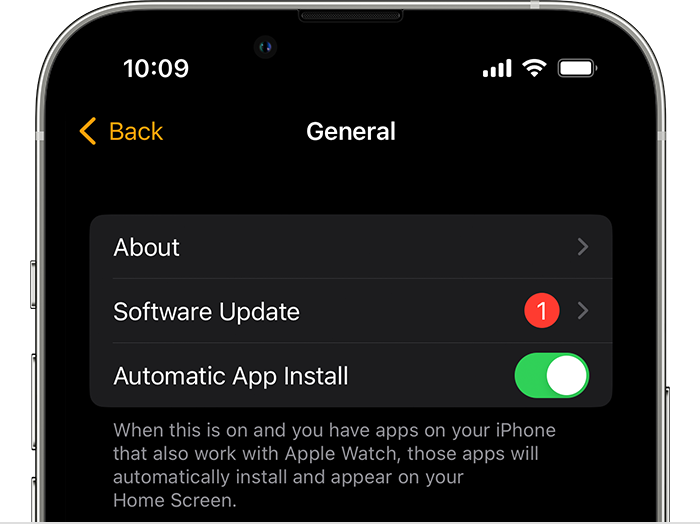
Step 2: Backup Your Old iPhone
Before disconnecting your Apple Watch from your old iPhone, it’s crucial to back up your old iPhone to iCloud. This backup will include all your Apple Watch data. To do this, go to Settings > [your name] > iCloud > iCloud Backup and tap Back Up Now. Make sure the backup is complete before moving to the next step.
Step 3: Unpair Apple Watch from Old iPhone
To pair your Apple Watch with a new iPhone, you first need to unpair it from your old one. Open the Watch app on your old iPhone, tap All Watches at the top of the screen, and then tap the info icon (ⓘ) next to the watch you want to unpair. Select Unpair Apple Watch and confirm your choice. This process will automatically create a backup of your Apple Watch settings, which you can use to restore your watch on your new iPhone.
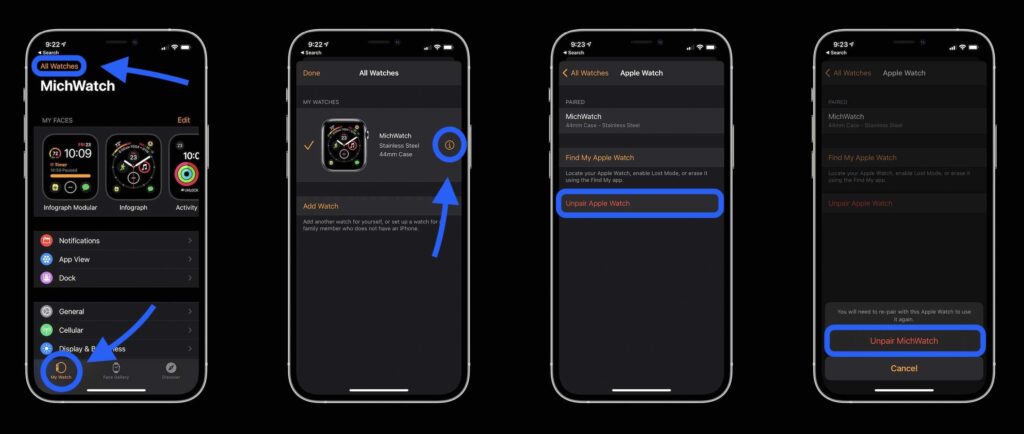
Step 4: Pair Apple Watch with New iPhone
Now, it’s time to connect your Apple Watch to your new iPhone. Here’s how:
- Turn on your new iPhone and sign in with your Apple ID.
- Turn on your Apple Watch press and hold the side button until you see the Apple logo.
- Bring your Apple Watch close to your iPhone. A message should appear on your iPhone saying, “Use your iPhone to set up this Apple Watch.”
- Follow the on-screen instructions to pair your Apple Watch with your new iPhone.
- When prompted, choose to restore your watch from a backup to transfer your previous settings and data.
Step 5: Finalize Setup
After pairing, your Apple Watch will begin syncing with your new iPhone. This might take a while, depending on the amount of data being transferred. Once syncing is complete, your Apple Watch will be ready to use with your new iPhone, and all your previous settings, apps, and data should be intact.
Apple Watch Not Pairing to New Phone: Troubleshooting Tips
Sometimes, you might encounter issues when trying to pair your Apple Watch with a new iPhone. Here are some common problems and solutions:
Issue 1: Apple Watch Stuck on the Pairing Screen
If your Apple Watch is stuck on the pairing screen, try restarting both your iPhone and Apple Watch. To restart your Apple Watch, press and hold the side button until you see the Power Off slider. Drag the slider to turn off the watch, then press the side button again to turn it back on. On your iPhone, go to Settings > General > Shut Down.

Issue 2: Unable to Find Apple Watch During Pairing
Ensure that Bluetooth is turned on for both devices and that they are close together. If your iPhone still can’t find your Apple Watch, try resetting the network settings on your iPhone by going to Settings > General > Reset > Reset Network Settings.
Issue 3: Pairing Process Fails
If the pairing process fails repeatedly, unpair the Apple Watch and start over. This can be done by going to the Watch app on your iPhone, selecting your watch, and tapping Unpair Apple Watch. After unpairing, restart both devices and attempt the pairing process again.
How to Unpair an Apple Watch from an Old Phone?
Unpairing your Apple Watch from your old iPhone is essential if you plan to connect it to a new phone. Here’s how to do it properly:
- Open the Watch app on your old iPhone.
- Tap All Watches at the top of the screen.
- Tap the info icon (ⓘ) next to the Apple Watch you want to unpair.
- Select Unpair Apple Watch. If you have an Apple Watch with cellular, you’ll need to decide whether to keep or remove your cellular plan. If you plan to pair the watch again with your new iPhone, it’s best to keep the plan.
Once unpaired, your Apple Watch will be reset to factory settings, and a backup will be created on your old iPhone. This backup will allow you to restore your watch’s settings and data when you pair it with your new iPhone.
Conclusion
Knowing how to pair Apple Watch to new phone is crucial when upgrading your iPhone. By following the steps outlined in this guide, you can seamlessly connect your Apple Watch to your new iPhone, ensuring that all your data, settings, and preferences are preserved. Remember, if you encounter any issues, the troubleshooting tips provided can help you resolve common problems. Now that you’re equipped with this knowledge, enjoy your Apple Watch with your new iPhone!
FAQ
- Can I pair my Apple Watch with an Android phone?
Of course not. You can not pair these two platforms because the Apple Watch will only work with iPhones.
- Can I unpair my Apple Watch if I don’t have my old iPhone?
Yes, it is possible. And I have explained all the levels above.

![How to Pause Location on Find My iPhone Without Them Knowing? [2024] 22 how to pause location on find my iphone](https://izood.net/wp-content/uploads/2024/10/How-to-Pause-Location-on-Find-My-iPhone-Without-Them-Knowing-400x300.png)


![How To Inspect Element on iPhone [4 Methods] 25 how to inspect element on iphone](https://izood.net/wp-content/uploads/2024/10/how-to-inspect-element-on-iphone-3-400x300.png)


