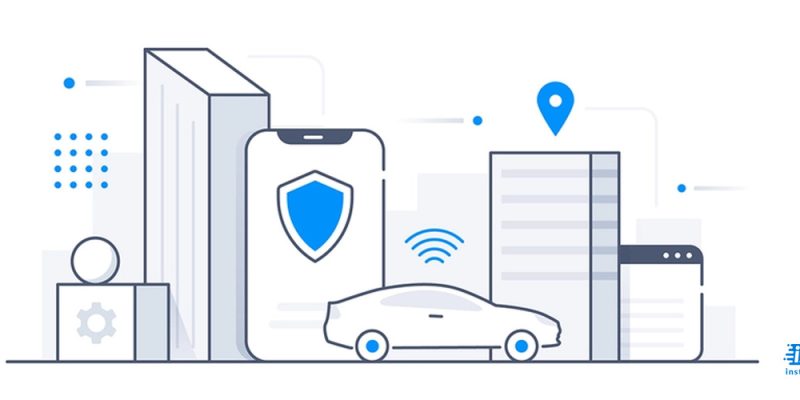
Diagnosing and fixing apple carplay not working can be a tedious task. But if you know what the problem is, it’s much easier to solve.
A lot of people have been reporting that their Apple Carplay is not working as it should. If you’re one of those people, don’t worry, there are ways to fix it! In this blog post, we’ll show you why Carplay might not be working and how you can fix it.
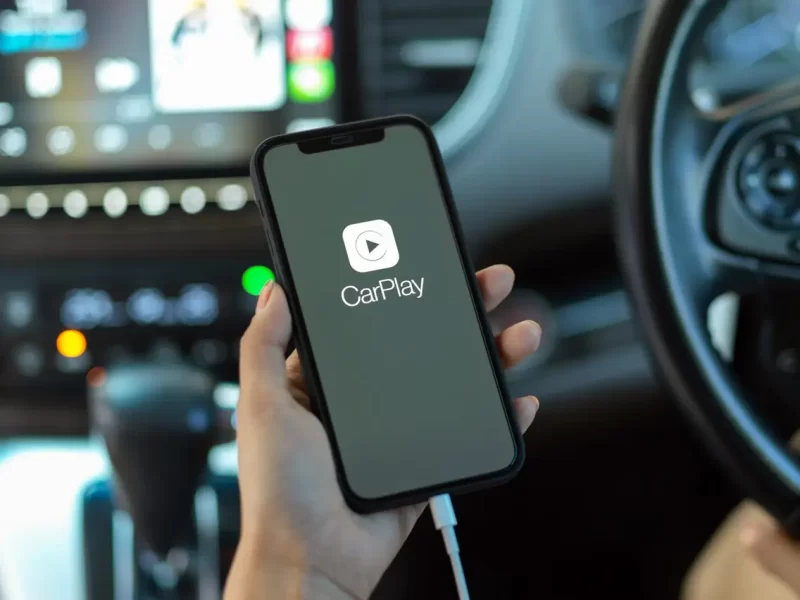
Why is my apple carplay not working?
If your apple carplay is not working, it could be for a number of reasons. Maybe your phone isn’t compatible, or maybe you don’t have the right cables. Below are all the reasons to why is my apple carplay not working.
- One reason why Carplay might not be working is because it’s not compatible with your car’s infotainment system. To fix this, you can try updating your car’s infotainment system or contacting the manufacturer for further assistance.
- Another reason for Carplay not working could be due to a software issue. If this is the case, then updating your iPhone’s software to the latest version should fix the problem. If you’re still having issues, you can try resetting your iPhone or even restoring it from a backup.
- Lastly, hardware issues could also be to blame for Carplay not working properly. If you’ve tried all of the above and still can’t get Carplay to work, then you might need to get your iPhone checked out by an authorized service provider.
How to fix apple carplay not working?
If your apple carplay is not working, there are a few things you can do to try and fix the issue. Restarting your iPhone and your car’s infotainment system is a good place to start. If that doesn’t work, you can try resetting your car’s infotainment system. If none of those work, you may need to take your car to the dealership or a qualified mechanic to have them take a look at it.
Fix apple carplay not working:
First, make sure that your iPhone is running the latest version of iOS. To do this, open the Settings app on your iPhone and tap General > Software Update. If there is an update available, install it.
- If your iPhone is already up to date, the next thing to check is your car’s infotainment system. Make sure that it is also running the latest software version. Consult your car’s manual or manufacturer website for instructions on how to do this.
- If updating your software doesn’t fix carplay not working, the next step is to restart your iPhone and your car’s infotainment system. This can sometimes clear up any glitches that might be causing the issue.
- Still having trouble? The last resort is to reset your iPhone’s network settings. This will delete all of your saved WiFi passwords and other network-related settings, so make sure you have them backed up before proceeding! To reset your network settings, go to Settings > General > Reset > Reset Network Settings. We hope these tips help you get Apple Carplay working again . If you have any other suggestions, be sure to leave them in the comments section below.
Phone charging but carplay not working
If you’re like most people, you rely on your phone to stay connected while you’re on the go. And when you’re driving, that means using Carplay to stay hands-free and focused on the road. But what happens when Carplay suddenly stops working?
There are a few reasons to the problem phone charging but carplay not working, but the good news is that there are also a few easy fixes. In this blog post, we’ll go over some of the most common reasons why Carplay might not be working, as well as how to fix it so you can get back to using your phone in the car.
One of the most common reasons for Carplay to stop working is because your iPhone isn’t charging. If your iPhone isn’t charging, it can’t power the Carplay system. Make sure that your iPhone is plugged into a power source and try again.
Another common reason for Carplay to stop working is because of a software issue. If your iPhone’s software is out of date, it can cause problems with Carplay. To check for updates, open the Settings app on your iPhone and tap General > Software Update. If there’s an update available, install it and try using Carplay again.
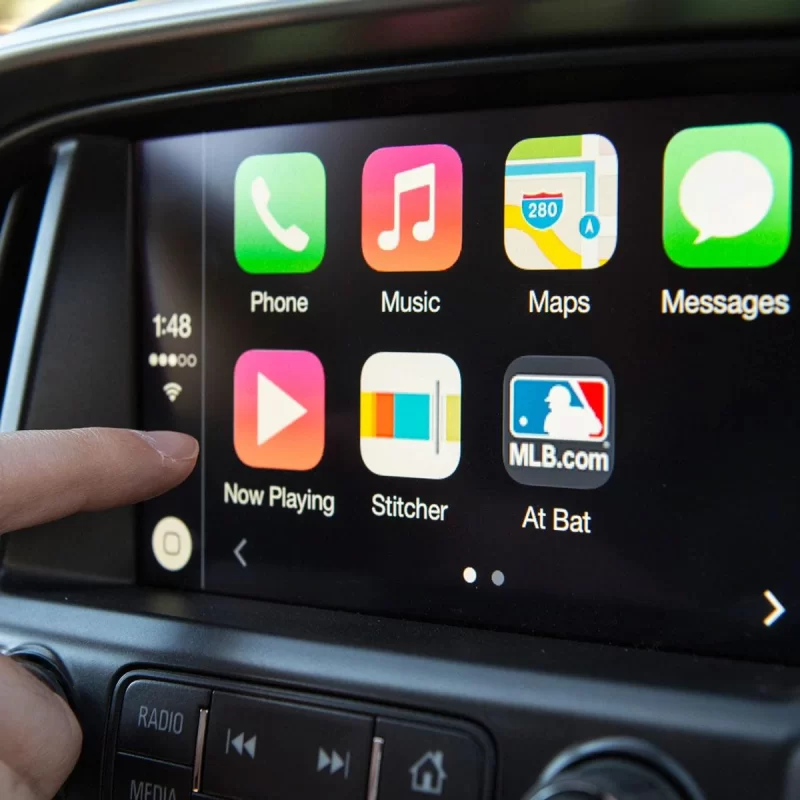
How to reset apple carplay?
- If your apple carplay is not working, don’t worry! There are a few things you can try to reset it and get it up and running again.
- First, try restarting your iPhone. If that doesn’t work, try force quitting the Apple CarPlay app. To do this, double-click the home button on your iPhone and swipe up on the Apple CarPlay app to close it.
- If those two steps don’t work, you can try resetting your iPhone’s connection to your car. To do this, go to the Settings app on your iPhone and select Bluetooth. Find your car’s name in the list of devices and tap the “i” next to it. Tap “Forget This Device” and then try connecting to Apple CarPlay again.
- Finally, if all else fails, you can always try resetting your entire car’s infotainment system. This will delete all of your settings and data, so make sure you back everything up before doing this! To reset your car’s infotainment system, consult your owner’s manual or contact your dealership for instructions.
Conclusion
If your Carplay isn’t working, don’t panic! There are a few possible reasons why it’s not working, and luckily there are also a few easy ways to fix it, which are all explained above in the guide. If you’re still having trouble, contact Apple support or bring your car to a qualified mechanic for assistance.

![How to Pause Location on Find My iPhone Without Them Knowing? [2024] 20 how to pause location on find my iphone](https://izood.net/wp-content/uploads/2024/10/How-to-Pause-Location-on-Find-My-iPhone-Without-Them-Knowing-400x300.png)


![How To Inspect Element on iPhone [4 Methods] 23 how to inspect element on iphone](https://izood.net/wp-content/uploads/2024/10/how-to-inspect-element-on-iphone-3-400x300.png)


