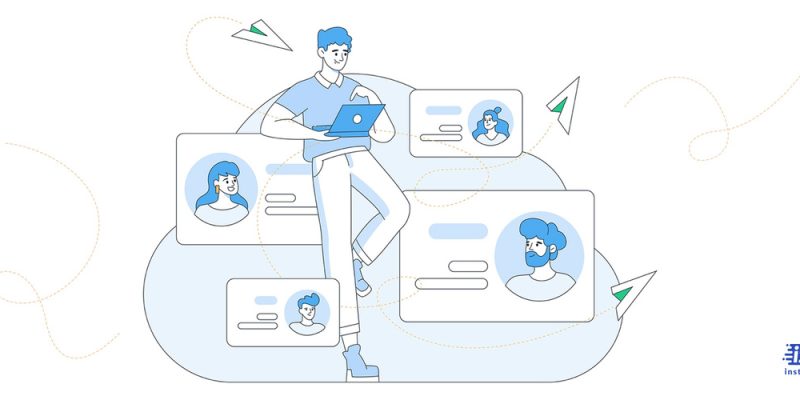
Are you a professional looking for advancement in your career field? If so, you should know that a LinkedIn account can be so helpful, and if you learn how to share linkedin profile, it can be more efficient. Now, I suggest you read the text below and learn how to share the linkedin profile link, and how to copy linkedin profile link on all devices.
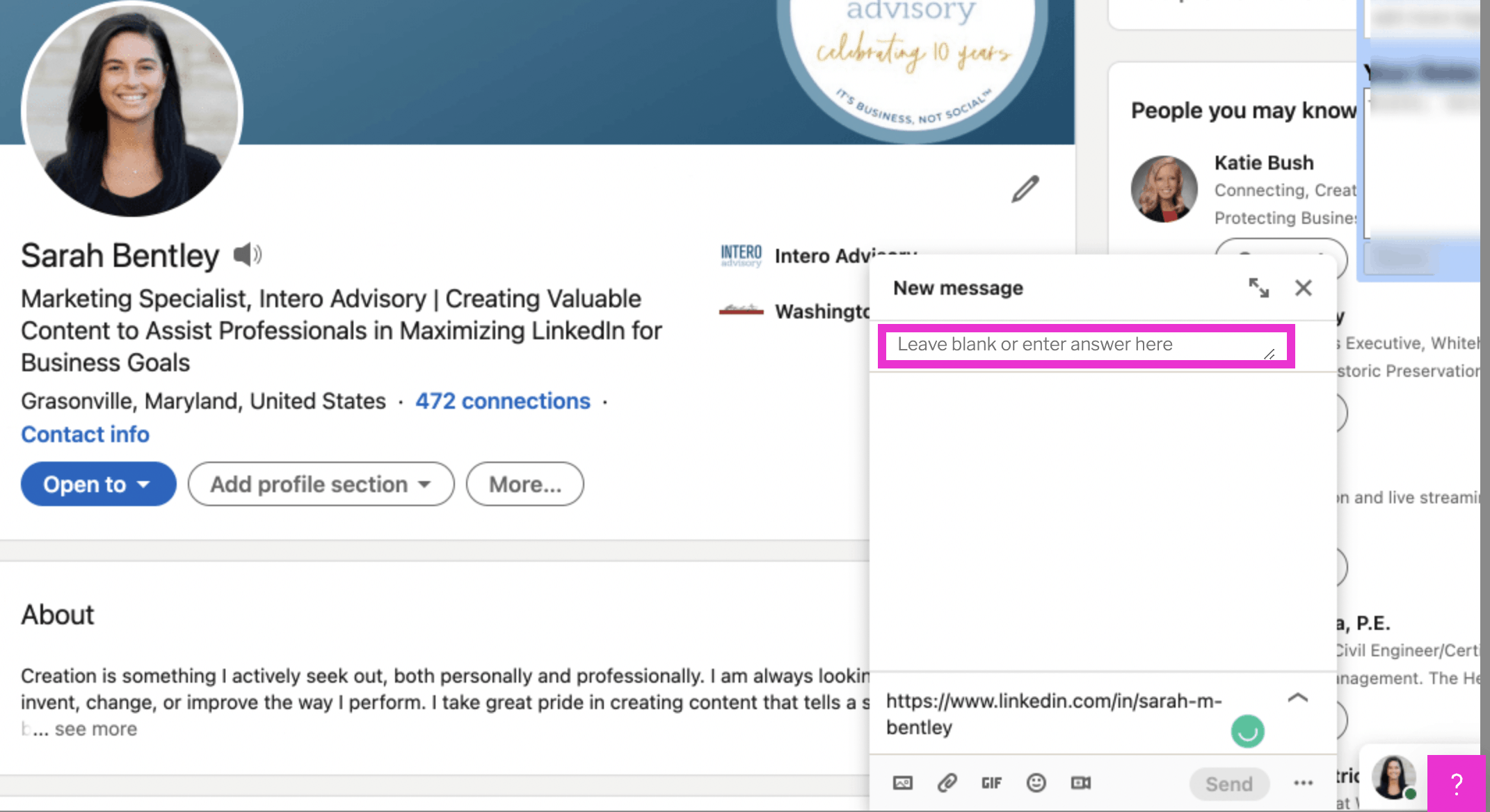
How to get LinkedIn profile link?
Before I want to talk about the answer to the “how to share linkedin profile link” question, you should know how to get linkedin profile link, which is not hard, and you can do that by following the below steps:
- Search the LinkedIn website on any browser you want, and log into your account.
- Click on the Me icon above your LinkedIn homepage.
- Then choose the View Profile option.
- Find your public profile URL under the Edit public profile & URL. It should be something, like www.linkedin.com/in/sm-93928u09u-ks-892340……………
“Pay attention that you can only find this URL if you have a public profile.”
How to share LinkedIn profile on desktop?
When you want to learn how to share linkedin profile link, it means you know how to set up your LinkedIn profile and how to get this link. Now, I want to explain how to share linkedin profile in some simple steps.
- Go through the LinkedIn official address and log into your account.
- Follow the above levels until you see your LinkedIn profile from the Me icon.
- Then choose the “More…” icon to start sharing your linkedin profile link.
- And simply select the “Share Profile” icon from a dropdown menu.
- At this level, you should type the connection name you want to share your profile with and tap Send.
How to share LinkedIn profile on mobile?
If you are using a LinkedIn app on your phone and want to learn how to copy linkedin profile link and how to share a linkedin profile using an iOS or Android system, you should follow the below steps.
- Open the LinkedIn app on your phone and log into your account.
- Add the linkedin profile link manually and go to your profile.
- Choose the “More…” option from the introduction card.
- At this level, iOS users can share their profile links via private messages. And Android users should find the”Share Profile” option.
- Search the name of the person you want to share the profile with and hit “Send”.
- However, if you want to share a linkedin profile outside of the platform, you have to copy and paste the Linkedin profile link.
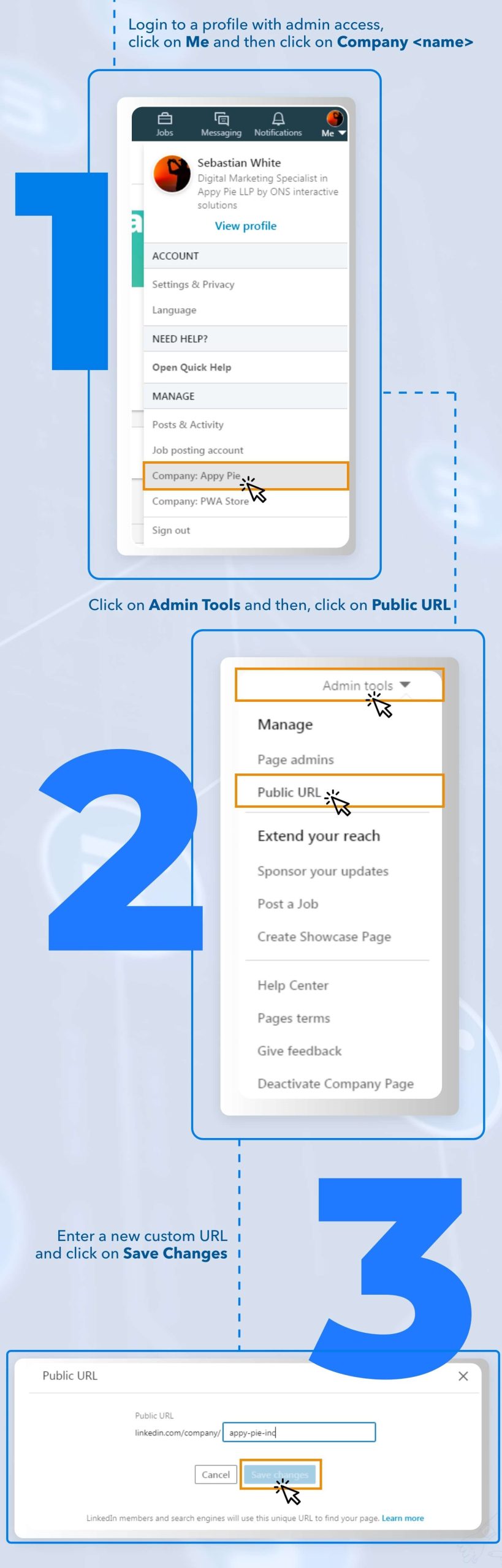
source:appypie.com
How to share LinkedIn profile of others?
Previously, I explained how to share linkedin profile link, and now if you are wondering how to copy linkedin profile link of others, do not freak out because that is as simple as what you do to share linkedin profile. Just search the profile of the user you want to share and do the rest just like you share your profile.
How to share your LinkedIn profile link via Email?
When you know how to copy linkedin profile link, you can choose to share your profile URL in the CV or send it to anyone you want via email. Also, some people believe that sending their LinkedIn profile link in this way causes a closer connection with the recruiter and shows how interested they are in this position.
To do this, you should read the first paragraph and learn How to get linkedin profile link, then follow the below steps:
- Frame your LinkedIn profile link with proper text.
- Also, you can type a short description before the link to explain why you are sharing this information.
- It might be a good idea to add a small icon to your link to make it more perceptible.
- And finally, send it as you send a regular email.
Conclusion:
When you are here, I guess you have a LinkedIn account and like to use it to improve your job position, so you should know how to share linkedin profile link. If you need help along the way, do not worry because that is not hard. I have explained all the details you should follow to learn how to copy linkedin profile link based on the system you are using.







