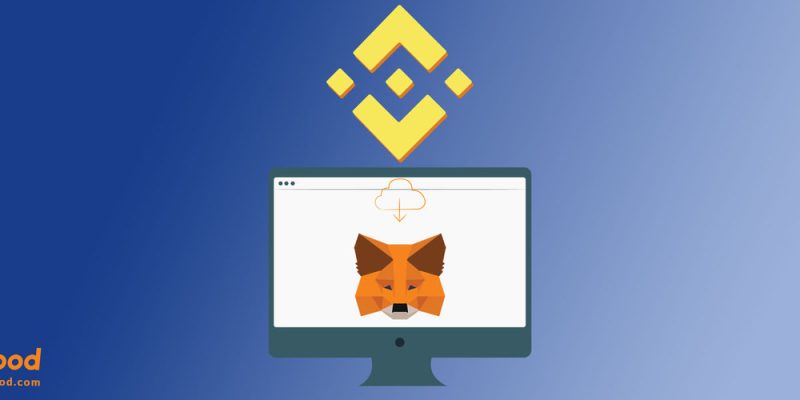
In this article, we will teach you how you can add BEP20 tokens to Metamask. As you may already know, the Metamask wallet is working on the Ethereum network. Therefore, you can only add and use Ethereum tokens by default, such as ERC20 or ERC721 tokens. Then, read this article to learn how you can use BEP20 tokens in the Metamask wallet.
First of all, we should find out what the BEP20 network is. Therefore, in the article’s next section, we will discuss the BEP20 network. After that, you will have a good understanding of what the BEP20 network is. Then, we will move on to the next sections to discuss the Metamask wallet. There, we will also teach you how to add BEP20 tokens to the Metamask.
You can also learn How to connect Metamask to PancakeSwap here.
So, let’s begin and learn what exactly is the BEP20 network.
What is BEP20?
If you have ever tried to make a transaction on Binance Smart Chain or Binance Chain, you have probably seen BEP20. In this section, we will talk about the meaning of BEP20. BEP20 is a token standard that enables developers to make and run cryptocurrencies on the Binance Smart Chain network.
To put it in another way, anyone can use the BEP20 token standard to create crypto on Binance Smart Chain. Users can make transactions on the Binance Smart Chain really fast compared to the Ethereum network. And they don’t have to pay as many transaction fees as they do with the Ethereum network. We are comparing BEP20 to ERC20 because BEP20 is a faster and cheaper alternative to ERC20.
What is the BEP20 token standard?
As we mentioned earlier, BEP20 is a token standard that users can use to run their tokens on Binance Smart Chain. You can think of it as a set of rules which defines how you can spend the tokens and to whom you can send them, etc.
Using BEP20, users can also bridge and use tokens from other networks on the Binance Smart Chain. This means that they can use Binance Bridge to swap tokens to their alternative BEP20 pegged tokens. For example, you can bridge and swap ETH tokens to ETHB tokens. The ETHB token is a BEP20 token that is backed by Ethereum.
The same is true for many other tokens. You can bridge and use them on the Binance Smart Chain. Then, you could use its fast network by paying a cheap transaction fee.
What is Binance Smart Chain?
You can think of the Binance Smart Chain as a blockchain that aims to complete the functionality of the Binance Chain. Binance Chain uses the BEP2 token standard, and the Binance Smart Chain (BEP20) runs parallel to this blockchain.
Binance created the Binance Smart Chain network about a year after they deployed the Binance Chain. The main reason for creating the Binance Smart Chain was to create a network where users can program smart contracts. Then, the Binance Smart Chain and BEP20 was created to enable users to deploy smart contracts on this network.
Now that we learned about BEP20 and Binance Smart Chain let’s discuss the Metamask wallet. We will learn the Metamask wallet and how to set it up. In the last section, we will discuss how you can use BEP20 tokens in the Metamask wallet.
What is MetaMask?
Before we start talking about how you can add BEP20 tokens to Metamask we should first know what Metamask is. Metamask is a user-friendly cryptocurrency wallet you can install and use on your browser. It is one of the best crypto wallets in the market that you can easily set up and use.
Metamask is a cryptocurrency wallet that is by default used to keep and work with Ethereum tokens. That is why users want to know how to add BEP20 tokens to the Metamask wallet. Then, let’s stop talking about Metamask and start finding out how we can set it up. In the next section, we will discuss how you can set up Metamask as a browser extension.
Steps to set up Metamask
To do that, open a browser that you want to use. The Metamask wallet extension supports a lot of browsers such as Chrome, Firefox, etc. In this tutorial, we are going to set it up to use in Microsoft Edge; Edge is a chrome-based browser. Then, you can install and use Chrome extensions with this browser as well.
Visit Chrome Web Store to install the Metamask wallet. Then, on the top left side of the screen, type and search for MetaMask.
When you tap on Metamask you should be able to see a page with an Add to Chrome button. Tap on the button to install the Metamask wallet on your browser.
After you installed Metamask, it will be amongst your browser extensions. Tap on it to open and then tap Get Started.
Here, you can choose to import your wallet using seed phrases or create a new wallet. We are going to go with the Create a Wallet option.
Then, Metamask will ask you to set up a password for your wallet. You will need to enter this password whenever you want to use Metamask. So choose a password you will remember and continue.
In here you will see Secret Recovery Phrase; save them somewhere safe as you will need them later.
Why is the Recovery Phrase important?
You can use the recovery phrase to restore your wallet and tokens if you ever lose your wallet. Anyone else can also use this to get their hands on your tokens. Then, keep them somewhere safe, not on your computer or phone.
After you save the recovery phrase, Metamask asks you to verify it. Then, your Metamask wallet is ready to use.
How to add bep20 tokens to Metamask
As we mentioned earlier, you can’t use BEP20 tokens on Metamask by default as it is set to the Ethereum network. Then, in this section, we will explain how you can add BEP20 tokens to Metamask.
In the top section of the screen, tap on Ethereum Mainnet. Then, in the drop-down menu, choose the Binance Smart Chain.
Then, visit BSCscan to find your token’s contract address. In the search bar type your token’s name and then copy the contract address.
Get back to Metamask, tap on Import Token, and then choose the Custom Token tab.
Here paste the contract address you copied earlier as well as the Token Symbol and Token Decimal. Then tap the Add Custom Token button to finalize.





