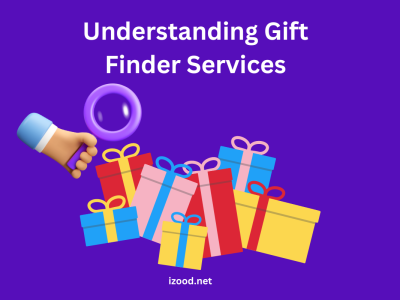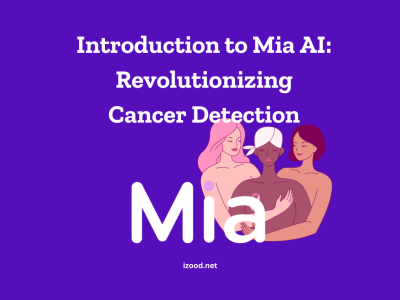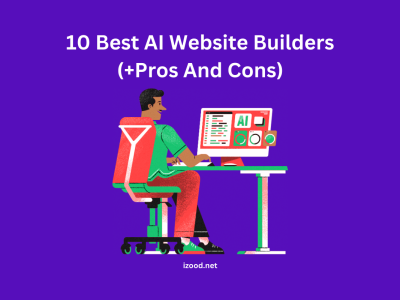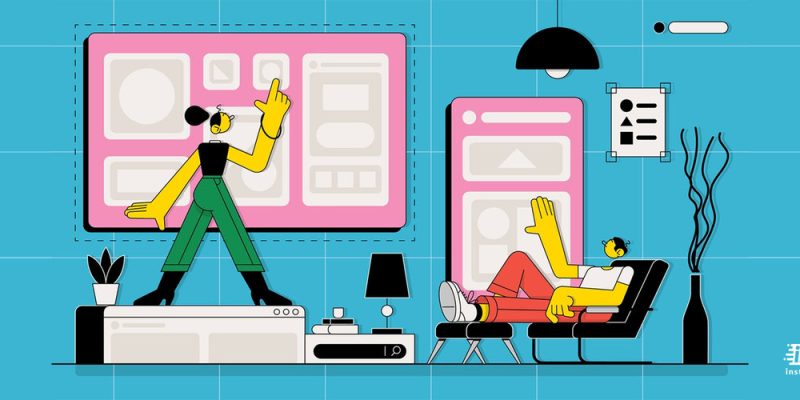
Technology is running so fast in our modern society, even quicker than a cheetah trying to hunt its prey. Touchscreens are somehow an innovative component that has created a revolution in human communication. You can see them in different formats on many electronic platforms, devices, and online tools.
But how do we disable a touch screen computer when we don’t need them? Is it possible to turn their “start button” off? In this article, we will discuss touch screen computer and Windows laptop touch screen, especially explaining how to disable touch screen on Windows 10. We will also see how to disable touch screen on hp, Chromebook, and iPhone in the following sections
.
What is a touch screen computer?
Any device consists of several input sub-devices responsible for getting input information and gathering it in the central chipset. One of these input devices is touch screen computer which nowadays can be easily seen on smartphones, tablets, laptops, and even some displaying screens on the streets.
There are multiple types of touch screen computers with different shapes and sizes. Still, the main mechanism is getting the vector and velocity of the user’s fingers on a dedicated area in order to run different commands on the primary device.
Is it possible to disable touch screen Windows 10?
Windows 10 is the latest version of this operating system which is used broadly among users (this position will be given to Windows 11 in the following years). The operating system needs to manage the touch screen as well as other components such as the display screen, DVD writer, and so on.
Is it possible to disable touch screen Windows 10? The answer is yes. All you need is to read the following sections of this text to learn about the “Windows 10 disable touch screen” process.
Why disable touch screen Windows 10?
Windows 10 laptops and 2-in-1 devices technically don’t need a touchscreen by default. However, they are compatible with new operating systems and allow users to disable touch screen Windows 10. If you think the touch screen on Windows 10 is useless and it is better to disable it to improve the performance, you can do it.
There are many reasons why some users want to disable their touch screens. For example, some rumors say that touch screens consume the power of a laptop’s battery and reduce performance. Turning off the touch screen will not slow down your laptop, and there is no difference between the resolution of a touch screen and a standard screen on your device.
How to disable touch screen on Windows 10?
Now it is time to change some settings on our laptops and get an idea about the ”Windows 10 disable touch screen” process. How to disable touch screen on Windows 10? To do that, you will need to use Device Manager to disable and enable your touchscreen. Take these steps to disable your touch screen;
- First, use the “Windows Key + X” combination to open the quick access menu.
- Now, choose “Device Manager” on your screen. As a result, you will be taken to a new window, which lists all the devices detected on your system. Double-click on the “Human Interface Devices” option to expand all available devices.
- Right-click on the “HID-compliant touch screen” button and choose “Disable device.”
- As a result, you will receive a warning message telling you that disabling this device will cause it to stop functioning. Click on the “Yes” button to proceed.
- The touchscreen will successfully be disabled on your system.
Giant computer companies are always accompanied by wonderful options and competing prices, so let’s review one of the American manufacturers’ most famous representatives, the Dell XPS 15 touch screen version. This post is going to answer the basic questions about the Dell XPS 15 touch screen tap for more.
How to disable touch screen on hp?
If you have a hp laptop equipped with a touch screen and want to disable it temporarily, you can do it easily by yourself. To disable your Windows laptop touch screen, follow these steps;
- Open your hp laptop and navigate to the Device Manager menu. You can also use the search option from the Start menu and look for Device Manager.
- Next, choose HID or “Human Interface Devices” on your screen.
- Search for the “HID-compliant touch screen” option and click on it to open. Alternatively, you can use your HP touchscreen display.
- Now click on Action to open the drop-down menu.
- Click on the “Disable Device” to turn your touch screen off. Finally, click on Yes to confirm the process.
By the end, you have successfully learned how to disable touch screen Windows 10 on your hp laptop.
How to disable touch screen on Chromebook?
Chromebooks are brilliant devices as they have an excellent smartphone-laptop combination and bring more versatility. However, they have their own problems. One of the examples is their touch screens.
The good news is that Google has implemented an option to easily turn the touch screen on or off. To know how to disable touch screen on Chromebook, you need to follow these steps;
- First, open your Chromebook and navigate to the Chrome browser on your screen.
- You need to type in “chrome://flags/#ash-debug-shortcuts” in the address bar on top.
- Locate the highlighted “Debugging keyboard shortcuts” tab and click on the “Enable” button to enable this option.
- Now, restart your device and use the “Search + Shift + T” combination to disable the touchscreen function on your Chromebook.
- Finally, use the “Search + Shift + P” combination to disable the touchpad.
How to disable touch screen on iPhone?
Nowadays, many parents have to keep their kids alone with their own phones because of too much work to do or just want to rest for some minutes. If your kid is a fan of lovely videos and you want to make sure he or she is not searching for something else on your iPhone, you can disable the touch screen. In order to see how to disable touch screen on iPhone, you need to activate a feature called “Guided Access” on your phone. To do that, follow these steps;
- First, go to the “Settings” app on your iPhone or iPad. Scroll down the screen and click on the “Accessibility” option.
- In the menu, scroll down to the bottom and choose “Guided Access” on your screen. Click on the toggle to turn this feature on.
- Now, open the application your child wishes to work with or the video he or she is going to watch. Here, triple-click the power button or side button on your device to access the accessibility shortcuts and choose “Guided Access.”
- In the Guided Access setup menu, click on the “Options” tab at the bottom-left corner of the screen. Set the toggle for “Touch” to disable the touch screen and click on the “Start” button.
- Now you need to set a passcode to use it, later on, to exit Guided Access, or you can adjust its settings later on. As a result, the Guided Access feature is activated, and your touch screen is disabled.
Summary
Thank you for reading, and please share the content with your friends. Almost all touch screens could be disabled by the user; only you need to find the correct way. Whether you have an iPhone, a laptop, a Chromebook, or a PC, you can turn your touch screen computer off and boost your performance or battery durability. To disable touch screen Windows 10, you just need to use some simple combinations with your keyboard, and that is it; your touch is prepared.