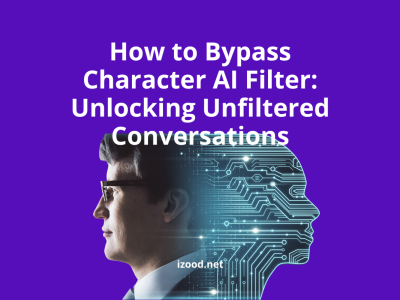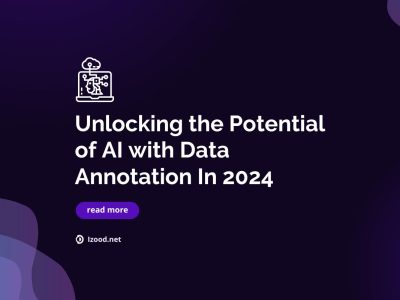The Touch Bar, a new part of the MacBook Pro’s keyboard, provides a whole new way to interact with your laptop. From using it to play games or design artwork to editing photos in Adobe Lightroom, there seems to be no limit as to what this touch screen can do! But that’s just the tip of the iceberg.
You can also read: The 8 Best Chrome Extensions
Third-party apps for the Touch Bar are popping up left and right. What does this mean for you? It means that you’re now able to interact with even more software that would have been too complicated before, such as Photoshop and Google Docs.
Pixelmator Pro
BetterTouchTool
Pock
Adobe Photoshop
Djay Pro
Haptic Touch Bar
Final Cut Pro X
Microsoft Word
What is the Touch Bar?
The Touch Bar is a new feature on the MacBook Pro that allows you to interact with your laptop in a more intuitive way. The Touch Bar replaces the function keys on the top of the keyboard and provides a dynamic, contextual display that changes based on what you’re doing. For example, when you’re working on a word-processing document, the Touch Bar will show formatting options that are relevant to your current task.

The Touch Bar is also a great way to quickly access the tools and functions you use most often. With just a few taps, you can open and close apps, adjust system settings, and more. And because the Touch Bar is integrated with macOS Sierra, you can even use it to unlock your Mac with your fingerprint or make Apple Pay purchases.
Whether you’re a power user or just getting started with your MacBook Pro, the Touch Bar is sure to enhance your experience. So go ahead and give it a try – your fingers will thank you!
Why would you want to use one?
If you’re looking for a new and innovative way to interact with your MacBook Pro, the Touch Bar is a great option. The Touch Bar is a multi-touch enabled strip of glass that sits above the keyboard and can be used to perform various tasks, such as controlling playback, adjusting volume, and more.
One of the best things about the Touch Bar is that it’s highly customizable. You can set it up to display the information and apps that you use most often, so you always have quick access to what you need. Additionally, third-party app developers are already creating interesting and useful ways to take advantage of the Touch Bar’s unique capabilities.
So if you’re looking for a fun and convenient way to get more out of your MacBook Pro, be sure to check out the Touch Bar.
1. Pixelmator Pro
Pixelmator has been a favorite to both beginners and professionals alike for over 10 years. Now, with Pixelmator Pro on the Mac, you can edit images even faster than before. With the help of Touch Bar shortcuts, a color picker that remembers your last used colors, and more, Pixelmator Pro will save you time and make photo editing easier than ever.
Pros:
- Time-saving Touch Bar shortcuts
- Onboard filter previews show you what the effect will look like
- Customizable tools
- User-friendly interface
- Affordable price
Cons:
- Some features require a subscription
- Limited selection of filters and effects
- No support for RAW files
2. BetterTouchTool
BetterTouchTool is an app that helps you customize your Touch Bar. It is the best-known dedicated Touch Bar app. This isn’t a Mac App Store app, but it’s probably the most powerful one of them all, hence its popularity. It’s almost like IFTTT for the Touch Bar. You program in recipes, like “open Safari to iMore.com” or “open Slack to my work channel.” And it works with any app you have downloaded to your MacBook Pro, whether it has Touch Bar support or not.
Pros:
- Customizable
- Intuitive
- Supports a wide range of apps
- Enhances productivity
- Easy to use
Cons:
- Not available on the Mac App Store
- Requires a paid subscription for some features
- Some users have reported bugs and crashes
3. Pock
Pock is a Mac app that turns your Touch Bar into a second screen. We designed it to take advantage of macOS features and make them available in a new way. The Touch Bar becomes an extension of the Mac’s full-size experience so you can get back to work without getting lost in the details.
Pros:
- Gives your Mac a more full-size experience
- Moves the macOS Dock to the TouchBar
- You get to experience your computer in a whole new way
Cons:
- May take some getting used to
- Limited to Macs with a TouchBar
- Some people may prefer the traditional macOS Dock
4. Adobe Photoshop
Adobe Photoshop is a well-known image editing tool that can be used to create, edit and compress images. It allows you to retouch photos with precision, draw freehand or add type and other object. You’ll have the ability to learn and experiment with its latest features, like Touch Bar.
Pros:
- Powerful image editing software
- Many features and tools
- User-friendly interface
- Excellent quality output
- Flexible pricing options
Cons:
- Some features can be complex to use
- Requires a good amount of system resources
- Not available for all operating systems
5. Djay Pro
DJing at a party has never been simpler thanks to djay Pro. Available for Mac and iOS, this app allows you to mix tracks, scratch, fade, control playback, sample, and much more on a single interface: the Touch Bar on your MacBook Pro. You can even alter the waveform of tracks right on the Touch Bar without needing to touch your trackpad!
Pros:
- Easy to use
- Intuitive interface
- Sound quality is good
- You can mix a whole song using just the Touch Bar
- You can control playback, sample, and much more using just the Touch Bar
Cons:
- Some features are locked behind a paywall
- It can be difficult to find specific tracks in your library
- The waveform on the Touch Bar can be difficult to see
6. Haptic Touch Bar
We think that Haptic Touch Bar will make your MacBook Pro experience even more pleasant. This app adds a new dimension of feedback to the traditional iPhone-style touch bar idea, giving you a way to quickly and easily navigate through menus.
Pros:
- Helps give feedback to the user
- Can be used in low-light situations
- May help with some accessibility needs
- Can add a fun element to using your phone
- Customizable
Cons:
- Could get annoying after a while
- Uses up battery life
- Might not work with all apps
7. Final Cut Pro X
Final Cut Pro is a video-editing app that received a major overhaul in 2010. The new version of the software, FCP X, was designed to be more intuitive and less complex while still giving advanced editors the power they need to get the job done. The Touch Bar update will make it even easier for neophyte editors to learn the ropes.
Pros:
- Ease of use
- Flexibility
- Powerful features
- Customization options
- Support for Touch Bar
Cons:
- Some users may prefer hotkeys to the Touch Bar
- Limited export options
- May be overwhelming for new users
8. Microsoft Word
The Microsoft Word Touch Bar has a number of new features designed to make your work day more efficient and productive. Word Focus Mode removes all the commands and ribbons so you can focus on your document better while Track Changes shows changes automatically in place so you can view and accept them as needed, making it easier than ever to keep your edits organized.
Pros:
- Support for the Touch Bar
- New features in apps
- Improved focus mode
- Better overall performance
- Easier to use interface
Cons:
- Some users may prefer the old Microsoft Office suite
- The new features may be confusing for some users
- There is a learning curve for the new features
Conclusion
It’s been almost four years since Apple introduced the Touch Bar to the world, and it’s still searching for a purpose. While it’s not any worse than the Function keys it replaced, Apple has really struggled to help it reach its potential and make it a truly excellent part of owning a MacBook Pro.