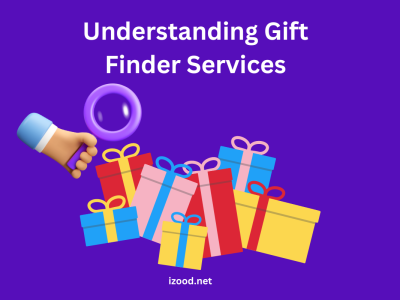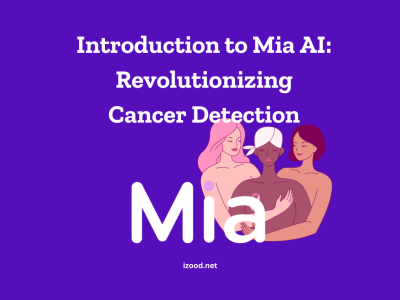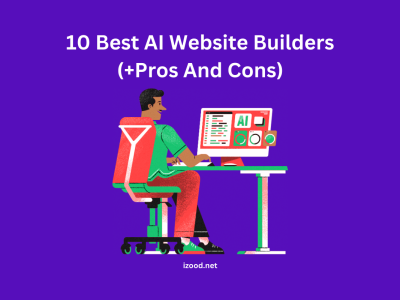The Apple Watch is a great smart tech gadget with lots of great features and functions. The Apple Watch has become an important tool for many because it can track your health and control your iPhone. However, one problem that Apple Watch users often have is that their gadget doesn’t charge properly. If your Apple Watch not charging, don’t worry as there are a few things you can try to fix the problem. We will look at the best ways to fix your Apple Watch charging problem in this guide.

Why Your Apple Watch Might Not Be Charging
Before getting into the answers, it’s important to know why your Apple Watch might not be charging in the first place. Here are a few common reasons:
- Faulty Connections: Loose or damaged charging disk, dock, or cable connections can prevent your Apple Watch from charging properly.
- Drained Battery: If your Apple Watch’s battery is completely drained, it may take a few minutes of charging before the charging screen appears.
- Dirt and Debris: If dirt or other debris builds up on your Apple Watch’s charging connections, it can stop charging.
- Software Issues: Software glitches or outdated watchOS versions can interfere with the charging functionality of your Apple Watch.
- Hardware Problems: In rare cases, there may be hardware issues such as a defective battery or damaged charging port that require professional assistance.
How to Fix If Apple Watch Not Charging?
Now that we know what might be wrong, let’s look at the best ways to get your Apple Watch to charge again.
Check and Clean Connections
If you’re having trouble charging your Apple Watch, the first thing you should do is make sure that all of the links are tight and free of any dirt or debris. First, check the connections between the charging disc, dock, and cord to make sure they are correct and not broken. With a charging stand or dock, make sure the watch has a strong link with the charging disc. If the link is loose, take the charging disc off the stand or dock and charge your Apple Watch on its own.

Next, look for damage to the charging cord, like wires that are frayed or connectors that are bent. To fix a broken cable, it’s best to get a new original Apple cord. Also, look for any dirt or debris in the charge port on your Apple Watch. Wipe down the back of the watch and the charge disc with a soft, lint-free cloth. Don’t use liquids or rough materials on the gadget; they could damage it.
Use a Certified Charger and Outlet
Using a certified Apple charger and a functioning power outlet is crucial for proper charging of your Apple Watch. Ensure that the charger is securely plugged into the outlet and that the cable is firmly connected to both the charging block and the Apple Watch. If you have access to a different charger or cable, try using them to rule out any issues with the original ones.
Restart Your Apple Watch
If your Apple Watch not charging, a simple restart may help resolve the issue. Start by turning off your Apple Watch and then turn it back on.

If your Apple Watch is unresponsive, you can force restart it by pressing and holding both the side button and the Digital Crown for at least 10 seconds until the Apple logo appears. After the restart, place the watch on the charger again and observe if it starts charging or powering on.
Update watchOS
Outdated software can sometimes cause charging problems on your Apple Watch. Make sure that you update watchOS. To update your Apple Watch, follow these steps:
- Make sure your Apple Watch is connected to Wi-Fi and placed on the charger.
- Open the Watch app on your paired iPhone and go to the “My Watch” tab.
- Tap on “General” and then select “Software Update”.
- If an update is available, follow the on-screen instructions to download and install it.
Updating your watchOS can often resolve software-related issues and improve the charging performance of your Apple Watch.
Clean the Charging Contacts
If you have dirt or other things on your Apple Watch’s charging ports, it might not charge properly. Wipe down the charging contacts on both the back of the watch and the charging disc with a smooth, lint-free cloth. Make sure the cloth is just damp, not wet, so you don’t damage the gadget. You can use a slightly damp alcohol pad and light pressure to get rid of dirt that won’t come off. After cleaning, use a soft, dry cloth to dry the watch and charging disc right away.
Avoid Using Third-Party Chargers
Using third-party chargers, especially ones that aren’t approved, can make your Apple Watch not charge properly because they might not be compatible.

Apple highly suggests that for safe charging, you use either the USB-C Magnetic Fast Charging Cable or the Magnetic Charging Cable that comes with the device. Third-party options might seem useful, but they might not give your Apple Watch the best charging experience.
Contact Apple Support
If none of the above solutions resolve the charging issue with your Apple Watch, it’s recommended to reach out to Apple Support for further assistance. If your device is still under warranty or covered by AppleCare, you may be eligible for free repairs or a replacement. Apple Support can guide you through the necessary steps to get your Apple Watch fixed by professionals.
Also Read: “How to unpair apple watch without phone”
In Closing
It can be annoying when your Apple Watch won’t charge, but there are a few things you can try to fix the problem. Using a certified charger, restarting your watch, updating watchOS, cleaning the charging contacts, and not using third-party charges are some of the things you can do to fix most charging problems.
If nothing else works, calling Apple Support will make sure that your Apple Watch gets the professional help it needs. With these tips in mind, you should be able to use your Apple Watch to its fullest without any charging problems.