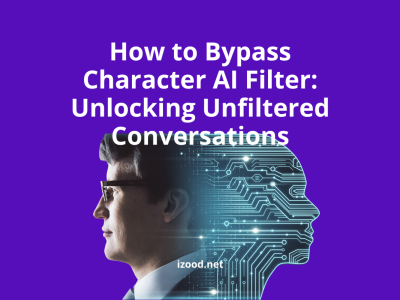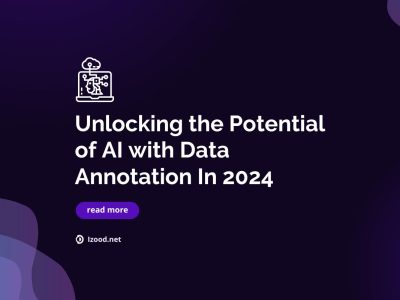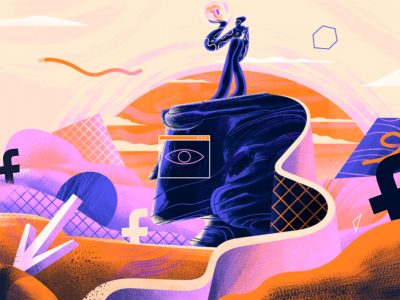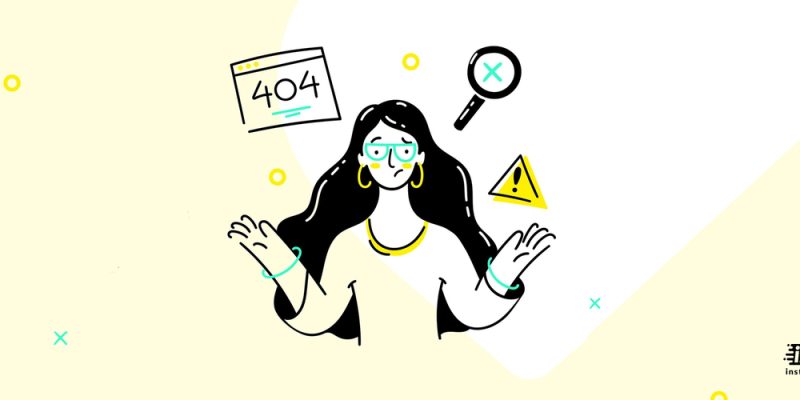
This can be one of the common glitches an iOS user encounter; if you have an iPhone for a while, I am sure you have seen some of your messages from the iMessage app crashed in being sent, and it has bad news: you have a not delivered iMessages.
In this post, we will discuss why sometimes we have an iMessage not saying delivered on our phone, and what are ways to fix the error “imessage not delivered” with different solutions.
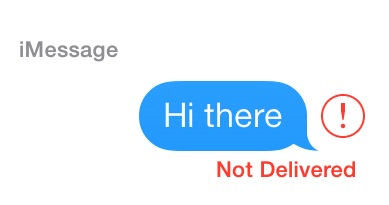
iMessage not delivered, Why?
We are absolutely sure about one thing; the etiology of all iMessage delivering failures is not the same. And in order to decide which method is better to solve the problem, we need to take a closer look at the problem itself.
In a situation you might send a message but not see any kind of “delivered” label appeared under the message bubble; in the other situation, you may receive a red warning with the text “iMessage not delivered” on your phone. But always remember that most of complicated issues can have a simple reason. And to solve the “imessage doesn’t say delivered” issue, you should first check the list of possible reasons, such as:
- If your device is in Airplane mode
- The recipient’s phone is turned off, or he does not have an iOS system device.
- Also, this problem can be due to a poor internet connection on your or the other side.
- And finally, they may have blocked you.
How to fix iMessage not delivered?
Are you tired of the iMessage not saying delivered on your device? Here, we have collected five possible solutions to fix the error “imessage not delivered” as follows;
- Check your connection when you see imessage doesn’t say delivered:
As mentioned before, poor connection can lead to iMessage not delivered. As you know, iMessage needs access to the internet, either via WiFi or a cellular signal, so if you have no service, there is a network issue. Check your WiFi or cell signal and make sure the connection is good enough.
- Try sending it again or as a text message if imessage not delivered:
If your iMessage has not been delivered yet, why not try to resend it? To do that, click on the exclamation mark and then choose the “Try Again” option from the pop-up menu. If you still have a problem, it is better to see if it is specific to iMessages. To prove this hypothesis, click on the “Send as Text Message” option.
Note that your phone will try to send the message as an SMS message, and whether that works or not, remember that this message will be sent using your phone’s texting plan, and in the future, you may need to pay a fee for that.
- Enable iMessage if it is disabled:
Remember that iMessage uses a blue message bubble as the notification. If you send one or more messages on your device and they just appear in green bubbles, this means that the messages were sent using SMS instead. There are several reasons for this thing; one of them is that you are sending a message to a non-Apple device since Apple only supports iMessage.
The second reason is that iMessage is turned off on your phone or the recipient’s device. To see if it is disabled or not, start the “Settings” app and click on “Messages,” and finally ensure iMessage is on by swiping the button to the right side.
- Restart your iPhone or iPad when you face not delivered imessage:
Although too simple to talk about, it can be effective in most situations. Generally, some glitches that make the iMessage app stop can be resolved by restarting the device, so we recommend this method for all iOS users if they have this issue.
- Make sure iMessage is activated if your imessage doesn’t say delivered:
In some cases, you may notice a message while trying to send an iMessage that says “Waiting for Activation.” If you see this message on the screen when trying to send an iMessage, it means you got your iPhone less than a day ago, and all of the device’s services are not yet fully activated.
In this case, it is better to wait until the activation is completely finished. However, if your iPhone ages more than one day, make sure you have the latest update of software and contact your carrier to see if there is a problem with your messaging setup.
Fix iMessage blue but not delivered
When you search for not delivered imessage and how to solve them, you might face a case where your iMessages are shown in blue, but more interesting is that they are still not delivered to their destination.
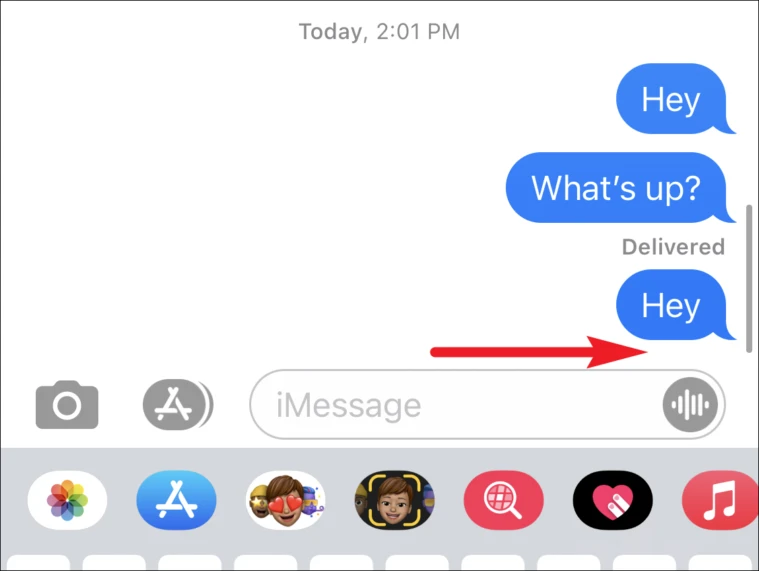
There are some reasons for this phenomenon. Note that if their phone is on DND, iMessage will still say “Delivered.” Furthermore, you will get your iMessage blue but have an iMessage not delivered if the person has blocked your phone number.
Also Read: “Ways To Fix ‘Message Blocking Is Active‘ on iPhone”
FAQ:
- Am I blocked if my iMessage doesn’t say delivered?
Sometimes but not always imessage doesn’t say delivered because the receiver has blocked you.
- imessage not delivered but calls go through
This problem can relate to your internet connection problem, or this contact has more than one number or email address, and you are not using the right one.
- imessage not delivered to one person
not delivered imessage can be due to imessage are not available on the recipient phone.
Summary
Thank you for reading kindly. We have entirely answered the question “how to fix the error iMessage not delivered” in this text and almost all possible solutions to make it disappear. iMessage blue but not delivered? Maybe the recipient’s phone is off. Another possibility is that you are somehow blocked by that contact. For more details about the “not delivered imessage” and how to solve it you can read the above text carefully.