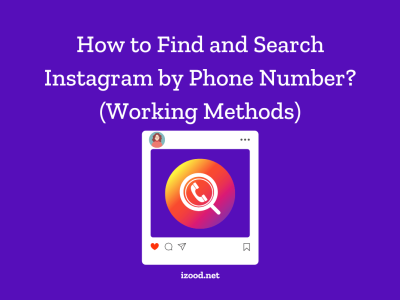Are you looking for a message on Facebook which seems to be gone? Don’t worry about it! There is still hope to recover deleted Facebook messages.
Based on Statista, Facebook has more than 2 billion monthly active users in the 3rd quarter of 2019, which makes Facebook the biggest social network worldwide. People use it for several reasons, such as communicating with friends and family, meeting new people, being updated, sharing photos, videos, Adding links, having fun, advertising, becoming famous, etc.
Some users might spend a lot of time on Facebook and communicate with their friends, which means chatting a lot and having different conversations on Facebook. But what would happen if you care about a conversation a lot and all of a sudden the messages are gone?!
Facebook has officially stated that users can’t recover deleted messages! But you may know that Mark Zuckerberg was questioned about Facebook’s data, and he announced that Facebook keeps information for years even when the user has left Facebook!
Happily or unhappily, messages are not gone, and you can recover them.
How to recover deleted Facebook messages on Android?
You may assume that once you delete a message on Facebook, the message is gone forever, which is not! There is a copy of Facebook messages that are reachable.
Do the following instruction both on your Android device or by accessing the device from a computer or laptop.
1. For recovering deleted Facebook messages, you should have a file explorer. (Download if it doesn’t exist in your device.)
2. Open the explorer app and tap on the Storage or SD card. Now, look for the Android folder and tap on it. Tap on the “Data” folder.

3. Find the “com.facebook. Orca” folder and tap on it. All the backup files are automatically saved in the “Cache” folder. Find the “fb_temp” and tap on it.

Extract the file to see the messages, photos, and all the contents that you have shared before.
I recommend to make a copy of the files to make sure that you will never miss them again.
By the way if you do not know how to fix the issue when you are not able to add some one as a friend on Facebook, read the guide: “Why Cant I Add Someone on Facebook“
How to recover Facebook messages if you have archived them?
Archiving Facebook messages is a common way among Facebook users to secure the messages from being seen by others and having control over their Facebook messages.
For recovering archived Facebook messages:
1.Log into the Facebook account by Facebook.com and click/tap on the “setting.”

2.Click/tap on “Your Facebook information.”

3. Tap on “view” on download your information tab.

4.Click on “Create File” to download the information on your Facebook account. You can have any information by putting a check on the items.

5.Wait to get the archived Facebook messages or any other needed information, it could take some minutes or some hours.

6.The downloaded file is saved on your computer now. Unzip it and Click on the “Messages”
Now you can see all of the messages that you had archived before.
Can you screenshot Facebook stories? Does Facebook notify screenshots? All the photos you share on your Facebook site, whether it’s a post or a story, are available for all users to take a screenshot. tap for more
“Attention”
You can easily recover deleted Instagram messages through some simple tricks. instagram message recovery and show you how to see deleted messages on instagram. So, keep reading and find the best methods and apps to recover deleted instagram messages check out the link above.
How to backup Facebook messages and chats?
If you don’t want to lose any of the future messages and want to keep them, I highly recommend to backup the Facebook messages.
Here is the step by step guide:
- Log into your Facebook account by a computer on Facebook.com
- Go to the Setting
- Tap on “Notification” tab
- Scroll down and expand the “Email.”
- Now, select ” All notifications except the ones you turn off.”

Things to do before recovering facebook messages
Before taking any actions to recover deleted Facebook messages, I recommend to do the following:
1.First of all, make sure that the message is deleted, then go through recovering deleted Facebook messages.
I have several Facebook accounts with different friends and followers; sometimes, I forget the account that I had chat with! It may have happened for you as well. So, before taking any actions, make sure that you are looking for the messages in the right account, if they were gone, then start recovering deleted Facebook messages. Because Facebook users, sometimes may assume that they have deleted a conversation or chatbox, but it is in another Facebook account.
2.Ask for a copy of the chat or conversation you had from the recipient
To be optimistic, the person you had a chat with, might not have removed the conversation you had before, just ask for a screenshot or a copy of the chats.
3.Check the archived messages
There is no difference between archived and deleted chats in a first glance! Because in both forms, the chats are gone. So why not check the archived part?
Note: The archived chats contain the whole conversation, not a single message.
- Tap on the setting icon and select the “Archived chats.”

4.Check if you have enabled the email notification for messages
By enabling the mentioned option, a notification will be sent to your email whenever you receive a message, so, checking the email might be helpful for finding the message that you are looking for.
Follow the instruction to find out whether you have activated the email notification option or not.
- Go to menu, setting

2. Tap on “Notifications”

3. Scroll down to find the “email” option and tap on it.

The seen option should be “All notifications except the ones you turn off.”
Note: Don’t forget to check your email’s “Trash” folder.
All in all
Now, you have learned how to recover deleted Facebook messages, but for easier access, it is better to archive the messages and unarchive them whenever you want.