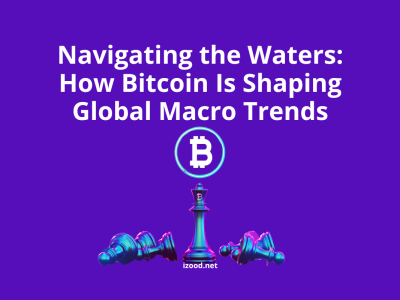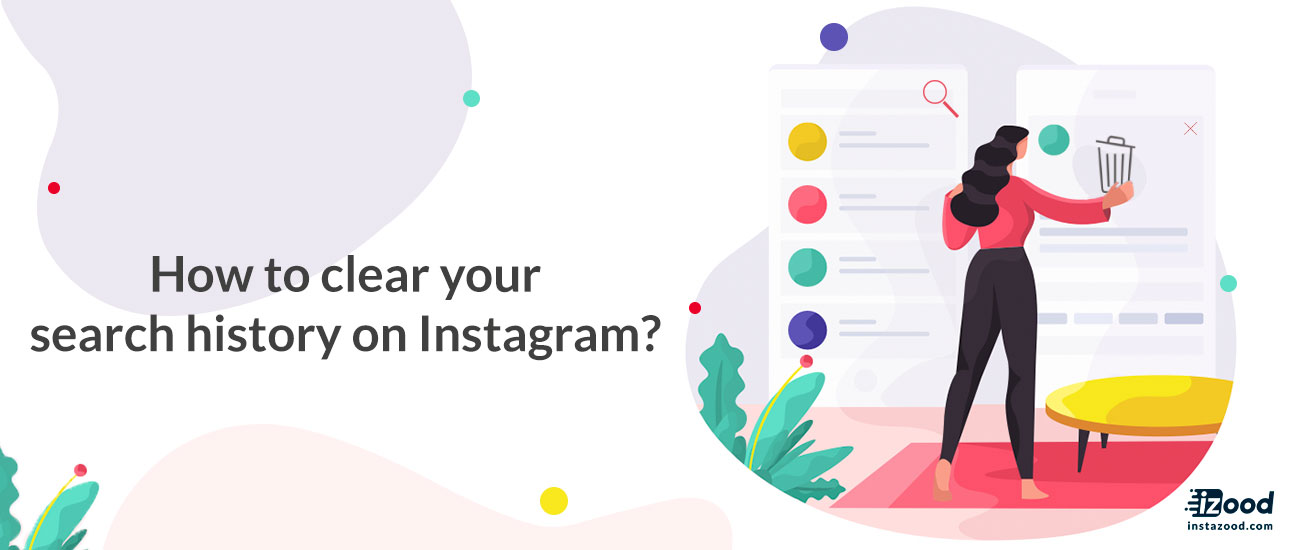
Are you an active user on Instagram and for some personal reason you want to get rid of your Instagram search history? Follow these steps to remove your search history on Instagram.
Clear recent searches on your Instagram account is a routine work that everyone might need to do, but the reason for clear search history is completely obvious. First, we want to get rid of past searches that one day was kind of our Instagram activities and make clear our minds to focus on a new Instagram search. The second reason is most tangible is keeping the privacy of your Instagram account to take the chance of misusing the data for different purposes.

Fortunately, You can wipe away the search History with hashtags and user names you don’t want showing up in the search section of the app anymore.
How to view search history on Instagram?
The first thing I should talk about is viewing Instagram search history. Now it is the time to dive in
- Tap on the Search option at the bottom of the Explore tab, then at the top of the screen Instagram search bar appears
- Tap inside that bar, to see the search history
- Accounts, hashtags, and locations which already have been searched are available in the top tab
- Remember that Accounts delivers the users with the keyword you search. E.g., if you search for the word “makeup” in this tab, the Instagram search bar will display you the Instagram accounts with the “makeup” keyword on their usernames.
- To see the hashtags or keyword history on Instagram Tags option does it well
- You also can see the Instagram search history location in Places part
I know that it was the easiest repetitive action on Instagram’s daily use. Now better to have a view on how to delete Instagram search history
How to delete the Instagram search history?
You can catch issues before they escalate. Well, to protects the user privacy of your Instagram account, you need to delete the history. There are two ways to delete the Instagram search history as a piece of cake, go through the steps below to do it at any time.
First way
- Open the app and go to your Instagram profile
- Tap on the three-line button on the top right
- Go to Setting
- Select Security

- Tap on search history
- Tap on Clear all history on the top right corner (written in blue)

Note1: In mobile devices, you can easily do these steps as they are the same.
Note2: When you do a new search, these searches saved again
Second way
When you use an Instagram search bar to search for a particular username or anything else, the X mark appears beside each search you do; the easiest thing to do is tapping on the X to clear the search option for you. The good point of this way of deleting is that it is more common and easier than the first way, and on the other hand, it seems a little bit difficult to tap on the X option for each search you have done before.

How to Clear Instagram Search History on web?
If you need more privacy also on the Instagram web version, then make sure you have removed your browsing history. It is also useful for those users with Instagram to log in on the web in this method of clearing the Instagram history. You need to click a little more on the web.
- Search the instagram.com website to login to the account
- Tap on the Setting icon; on the top-right corner of the browser
- Click on to Account Data directly go to View Account Data after that.
- Now, go into account Activities to select View Search History
- Delete the search history easily

In the end, I should make you aware that this simple repetitive task is definitely necessary for every instagrammer with daily Instagram use. But remember the process of showing suggested users will go on which is basically the Instagram account you’ve interacted the most, but the profiles which regularly show up under Recent won’t appear anymore