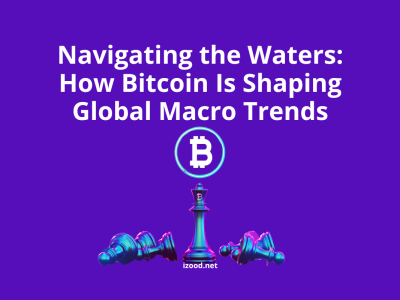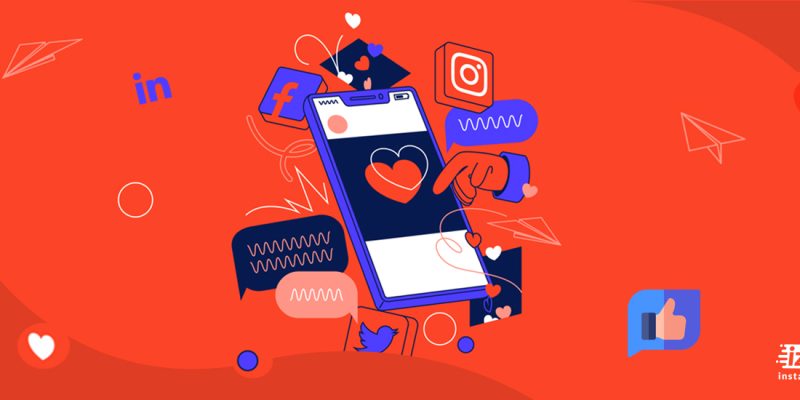
The icon of one of the most popular social media is very classic; it represents a 1930s-made camera with a framework. But sometimes this image can be desperately boring. So, how can we change it?
It has been a while which Instagram included the ability to change the icon from the app’s settings. In this article, we are going to draw the way to do this on iOS and Android devices.
How to change Instagram icon For iOS users
To change the icon, You need to be running iOS 14 or iPadOS 14 or higher.
Step one: Open your Instagram app
Step two: Go to your profile
Step three: Click the three-bar icon on the top right of the screen to open the menu
Step four: Select the “Settings” option
Step five: Pull your screen downwards, as when you are refreshing your page
Step six: Now you can see a mix of emojis presented vertically. These are thirteen different icons including;
- Classic 2
- Current
- Classic
- Original
- Codename
- Twilight
- Sunrise
- Aurora
- Pride
- Gold
- Dark
- Light
- Very dark
Now you can choose your desired Instagram logo. Note that sometimes the icon doesn’t change properly after all these steps. In this case, you have to switch off the mobile and restart again. You should see the old icon changing to the newly selected one.
How to change Instagram icon For Android users
Step one: First of all, check Google Play to see if you have any pending updates for Instagram
Step two: Now, open your Instagram app
Step three: Click on the avatar at the bottom of the screen
Step four: Next, tap on the hamburger menu in the right corner
Step five: After that, click the “Settings” button
Step six: Swipe down the screen, so you can see some emoticons
Step seven: You should see now a cupcake that says “Celebrate with Us”. Under that, there are various types of the icon which you can choose
Conclusion
I hope this article can be helpful enough. Beyond these two methods, you can install a launcher and change any application’s icon, including Instagram. In addition to letting you customize the appearance of your phone, most launchers let you customize the icons.