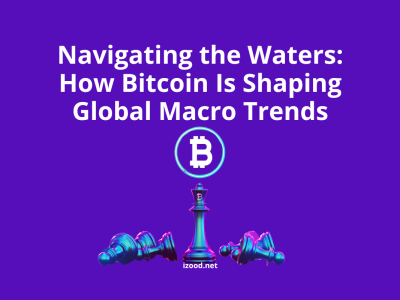Instagram has seen a lot of changes over these past few years that it’s grown to become one of the most popular social networks. Most recently, the introduction of the Snapchat-like Stories feature has completely changed the way Instagram users share content and engage with their followers.
Instagram comments tips and tricks
Gone are the days when Instagram was just s simple little app for sharing photos with vintage filters. Today, the app has all sorts of hidden features that aren’t so obvious to discover through casual use of the app.Are you taking advantage of these features? Find out by having a look through the list below.
#1 Automatically filter inappropriate comments
Let’s face it — we all know Instagram has a troll problem. Just take a look at any post from a user with over 10,000 followers and you’re almost guaranteed to stumble across at least one very mean comment.
Instagram now allows users to hide inappropriate comments by filtering out certain customizable keywords. To use this feature, simply navigate to your user settings from your profile, scroll down through your options and tap “Comments” under the Settings section.

Instagram stories tips & tricks
#2 Pause, rewind, fast forward and skip through stories.
Stories are still quite new, and like Snapchat, they’re meant to be over in a few seconds. If you turn your head for a second or zone out while watching a story, you could miss out on the content.
Lucky for you, there are a few better solutions to re-watching a story all over again. To pause a story, just tap and hold. To rewind a story, tap the top left of the screen (beneath the user’s profile photo and username). To fast forward through a user’s multiple stories, just tap the screen. And to skip an entire user’s stories, swipe left.
#3 Mute stories from specific users you follow.
The thing about Instagram is that many users follow hundreds (possibly even thousands) of users, making it difficult to find the stories that are worth watching. But if you don’t want to unfollow the users whose stories you’re not interested, what can you do?
Instagram allows you to mute any user’s stories you’re not interested in viewing so they won’t show up in your stories feed. Just tap and hold any user’s little profile photo bubble in the stories feed and select the mute option from the menu that pops up at the bottom of the screen. This simply fades their bubble and pushes it to the very end of the feed, which you can navigate to and unmute any time you want.

#4 Allow messages on stories only from followers you follow back
By default, Instagram allows all of your followers to send message replies to your stories. If you have a very popular account and aren’t interested in being bombarded by a flood of messages from a bunch of complete strangers, you can change this setting.
Access your user settings from your profile and select “Story Settings” under the Account section. Here, you can set your message replies up so that only followers you follow back can reply. Alternatively, you can turn them off completely.

#5 Hide your stories from specific users
While you’re in your Story Settings, you might as well think about any users that you don’t want to be able to see your stories. If your Instagram account is public, anyone can see your stories if they navigate to your profile and tap your profile photo — even if they don’t follow you.
Likewise, there may even be certain followers who you don’t mind following you for your regular posts but would rather not allow them to see your stories. Use your Story Settings to enter in the usernames of users you want to hide your stories from. You can also hide your stories from any user when you’re on their profile by tapping the three dots in the top right corner of their profile and then selecting the “Hide Your Story” option from the menu that pops up from the bottom.
#6 Open Boomerang or Layout within Instagram.
Boomerang and Layout are two of Instagram’s other apps that you can download for free and use to enhance your photo posts. Boomerang lets you create a GIF-like post with short, subtle movements (but no sound) while Layout lets you combine several photos as a collage into one post.
If you have these apps downloaded on your device already, you can access them right from within Instagram. When you tap the camera tab in Instagram to upload a new photo or video from your library, look for the little Boomerang icon (resembling an infinity sign) and the Layout icon ( resembling a collage) in the lower right corner of the post viewer, which will take you straight to either one of those apps if you tap them.
Instagram post tips & tricks
#7 Sort your filters to put your favorite ones first.
Instagram currently has 23 filters to choose from. Many users tend to favor just a couple, and it can be a pain to have to scroll through the filters to find your favorite one when you’re in a rush to post something.
You can sort your filters so that the ones you use the most are right there at the beginning of the filter selection for you. Just scroll to the very end of the filter menu and tap the “Manage| box that appears at the end. You can hide certain filters all together by unchecking them, or you can drag and drop the ones you like best to the top.
#8 Turn on post notifications for posts from specific users.
Since Instagram shook up the main feed so that everyone’s posts weren’t shown in order of when they were posted anymore instead to provide a more personalized feed experience, users went nuts telling their followers to turn on their post notifications. So, if for some reason Instagram decides not to show you a user’s posts that you’d prefer to see, you can set something up so that you receive notifications every time they post to avoid missing anything.
To turn on post notifications, tap the three dots that appear in the upper right corner of any user’s post or on their profile and select “Turn On Post Notifications.” You can turn them back off any time you want.

#9 Share a post by direct messaging one or multiple users.
When it comes to letting your friends know about another user’s post that you want them to see, the general trend has been to tag them in a comment. The friend receives a notification that they’ve been tagged in a post so that they can check it out.
The problem with this trend is that friends who receive lots of likes and comments and follows may not see that you tagged them in a post you want them to see. A better way to share someone else’s post with them is by direct messaging them with it, which is easy to do by tapping the arrow button beneath any post and selecting the friend or friends you want to send it to.
#10 Switch from a personal profile to a business profile.
Like Facebook Pages, Instagram now has profiles for businesses that have the intention to market to their audience and engage with them. If you already use a regular Instagram profile to market your business or organization, you don’t have to create a whole new account — you can immediately change it into a business account.
Access your user settings from your profile and tap “Switch to Business Profile” under the Account section. (You can only do this if your profile is public.) A business account puts a contact button at the top of your profile and gives you access to analytics so that you can see exactly how your Instagram marketing is paying off.
#11 See a feed of posts you’ve previously liked.
One of the main interactive features of Instagram is of course the heart button. Tap that heart (or double tap on the post) to let the poster know you liked it. But what if you want to return to a certain post later that you previously liked and can’t remember where to find it?
Unlike other social networks that have clear sections located on user profiles where a feed of liked posts can be viewed, Instagram doesn’t have this. You can, however, access them if you know how. Find out here how to see previously liked posts on Instagram.
#12 Zoom in on a post for a closer look.
Instagram is primarily used on mobile devices, and sometimes, those small screens really don’t do some photos and videos justice. It was only recent that Instagram decided to introduce a zoom feature for those posts we want to get a closer look at.
Just pinch your index finger and thumb on the area of the post you want to zoom in on and widen them apart on the screen. You can also do this to zoom in on Boomerang posts and on videos.
#13 Get more followers with Instagram bot
If you have just created an account, and you have only few friends or families there, and you are looking to get more followers you can use an Instagram bot.
Using Instagram bot easy and with spending a few minutes a day you can boost your account.
To use Instagram bot all you need is to sign up to Instazood dashboard, add your Instagram account there or use the manual promotion without any extra app.

The world now religiously worships the internet. At every corner of the world, the sound of a notification rings every second as the person itself inhales and exhales and Instagram has become the biggest photo-sharing social media service on the planet.
One of the biggest reasons behind the success of Instagram over its competitors was the fact that it was extremely easy to use. We should know all the Instagram tips to make it enjoyable.
It’s enough to pay attention to your Instagram account and IG post. But Over the years, it has added many new features to promote the app and stay ahead of the competition and that’s why it has made it a little bit complex and so some powers get hidden and most users have no idea how to use it or even some don’t get informed of these features.
Nametags
Nametags let you create a special frame that people can scan with the Instagram Stories camera to follow you. It is like a QR code. It could make it simple to follow a friend you just met by having them open their Nametag and then you scanning it.
QR scanner
Once users have access, they’ll be able to hit a QR scanner button on their profile to bring up the Nametag editor. The user’s Instagram username appears in the center. And then, they can easily scan and yes, follow them.
Hashtags in bio
Instagram is expanding self-expression within the profile beyond your bio and website link. Now you can add links to several hashtags of content on Instagram. Users also will be able to provide links to other Instagram accounts. That could help people promote their other accounts, pledge allegiance to their favorite creator, or shout out their significant other. Add it to the steps below:
- Go to your profile
- Tap Edit Profile at the top of the screen
- Write your bio and add the URL to your website. You can also add hashtags or links to another profile by typing “@” followed by a username.
- Tap Done
Mute someone on Instagram
Mute will let you not see the posts from certain people without unfollowing them. With this new feature, things will look normal, but their annoying photos or Stories will no longer clutter your feed.
Once it’s active on your account, tap (…) on the top-right of someone’s post and select “Mute.” You can then select whether you want to mute only people’s photo posts, their Stories, or both.
You can also mute posts and stories by pressing and holding on a story in your feed.
Carousal posts
You can combine up to 10 of them into a single post, filling your friends’ feeds with a new level of storytelling.
You can edit pictures with different styles but just you can write one caption and location for the whole picture. In a blog post, Instagram said the caption limitation is “for now,” suggesting possible tweaks and expansions in the future. You can also change the order in which photos or videos appear and tag people in each one.
Instagram online status
Instagram added an activity status feature that allows users to see when you were last online inside Instagram’s Direct Messaging just as what’s app.
But don’t panic, there is a way to turn it off. It’s enough to go to your Profile -> Options -> Show Activity Status and disable it.
It really helps in quickly scanning all the photos without having to open the images. The best part is that the long-press action works for videos too.
Instagram stories
This is one of the attractive things you can do to your story. However, it’s not active for everybody yet. Just swipe left to right to activate the Story Camera. Now take a picture and swipe upwards from the bottom. Here select the GIFs option which will open a Giphy integration. Now you can search for GIFs and upload them to share your stories.
Hide tagged photos
You may be tagged on photos that you might not want anyone else to see. So you can untag yourself from those photos. To untag yourself, first, you will have to open your profile page and then tap on the Your Photos button. Now tap on the photo you want to untag yourself from and tap again to reveal your username. Now, tap on the username and then all you need to do is to select the “Remove Tag” option and you will be untagged for the picture.
Notify when others share
This is a really handy feature if you never want to miss posts from certain specific users. Once you turn it on for a user, every time she posts, you will get a notification on your app. It’s enough to go to a user’s profile and tap on the three-dot menu. Here select the “Turn On Post Notification” option and done.
Instagram business
Instagram Business feature which once activated not only gives your free insights into your account’s analytics but also allows you to add direct call and email buttons, promote your posts, and more. To do that, just go to Profile -> Options and then tap on the “Switch to Business” option. By activating your business account which you have access to all the above-mentioned features.
Swipe-up links
Instagram allows users to share links inside their Stories which comes in handy if you are promoting any product or services. This feature is only available for verified business users right now. If you are one, you can add the link by tapping on the link button after recording your Story.
One nifty feature that Instagram has added is the ability to hide your stories from everyone you want. If there are users who follow you but you don’t want them to see your Stories, you can do that by opening their profile and then tapping on the three-dot menu and selecting the “Hide Your Story” option.
Instagram archive
Instagram can automatically archive all your stories after they expire. To access all your archived Stories, just tap on the Profile button and then tap on the Archive button present at the top of the page.
With Story Archives, Instagram also introduced a new Story Highlights feature which allows a user to share their most important stories on their profile page. To create a Story Highlight, visit the Profile page and then tap on the New Story Highlight button.
Connect with other social media
Do you want to share your post on all of your social media? on Instagram, Twitter, Tumblr, Facebook, or any other social media website for that matter, instead of posting pictures on each website individually, you can do it just only by posting on your Instagram, and then that picture is automatically posted on all your other social media accounts.
It’s enough to go to Profile -> Options -> Linked Accounts and link your social media accounts.
Share others posts to your stories
When a friend’s post attracts you and gives you this willingness to share it, there is no need to save it or take a screenshot to be able to share it, easily you can share the post as a sticker directly to your story for your followers to see.
To share a feed post to your story, just tap the paper airplane button below the post, just as you would send it via Direct. At the top, you’ll now see the option to create a story. Tap it to see the feed post as a sticker with a customized background ready to share your story.
But remember, you can only share posts from public accounts. If you don’t want your posts shared to stories by other people, you can change it in the settings of your profile.
Overall
Knowing some tips and tricks on Instagram would help us to boost our accounts and grow faster. Instagram now is of great help to grow every business because of the number of daily active users. So, it is worthy that we know how to perform better and faster on this social channel.